I recently decided to cancel my Disney Plus subscription, and I want to share exactly how I did it. If you’ve ever searched for “How to cancel Disney Plus subscription on iPhone” or wondered “Why Disney Plus won’t let me cancel my subscription,” this might help you out. I had the same questions before I figured it out myself.
Let me walk you through my experience, step by step.
First of all, I found out that you can’t cancel Disney+ subscription directly from the app. That includes apps on devices like iPhone, Roku, or even your Apple TV. You need to use a browser to do it. So, whether you’re on a phone, computer, or even using a VPN on a smart TV, open a browser first.
Since I was using my iPhone, I opened up Safari and went to:
After that, I did a Disney Plus login using my account details. Once I logged in, I scrolled down and tapped on Manage Account.
There, I could see all the details of my Disney Plus account. I was on the Premium Annual Plan, part of the Disney bundle, and I had been paying $139.99 per year.
Here’s a quick view of what it looked like:
| Subscription Type | Platform | Cost |
|---|---|---|
| Premium Annual | Disney Plus | $139.99/year |
| Bundle Option | Disney Bundle | Varies by plan |
As I scrolled down, I saw an option labeled Cancel Subscription. I tapped it and was then asked to confirm. I selected Continue to Cancel Subscription, and just like that, my subscription was canceled.
Shortly after, I received an email from Disney confirming that my Disney Plus subscription had ended. So if you’re asking, “Disney Plus won’t let me cancel my subscription,” just remember to go through a browser and not the app.
How to Cancel Disney Plus on TV is very similar, especially if you’re using a browser on a smart TV like Roku TV. You just have to visit the Disney Plus website through the TV’s browser and follow the same steps.
Steps to Cancel Disney Plus Subscription:
- Use a browser (not the app) on iPhone, computer, or Roku TV
- Go to www.disneyplus.com
- Do your Disney login using your Disney account
- Tap Manage Account
- Open your current plan
- Scroll and tap Cancel Subscription
- Tap Continue to Cancel Subscription
- Wait for confirmation via email
If you subscribed to Disney Plus through Apple or the App Store, the cancellation process might be handled through your Apple billing settings instead. The same applies if you signed up through third-party platforms.
In case you’re using Disney Plus through a bundle with Hotstar or another streaming platform, check your Hotstar subscription details too. Sometimes the billing is managed through Hotstar or other providers in your region.
Many people still enjoy shows from the Disney Channel, movies from Pixar, or content bundled with ESPN and Hulu. But if you’re like me and don’t watch that often anymore, it makes sense to manage your subscriptions carefully.
So that was my experience. Whether you’re trying to cancel it on your phone, on Roku, or even while using a VPN, just remember:
Use a browser and go directly to the Disney Plus website.
I hope this makes things clearer for anyone trying to figure out how to cancel Disney Plus subscription smoothly.
Certainly. Here’s a detailed FAQ section covering all the additional headings, written in a clear, friendly tone like an expert guiding a beginner. The language is optimized for both SEO (Search Engine Optimization) and SBO (Search-Based Optimization), naturally integrating keywords like cancel Disney Plus, Disney Plus subscription, Hotstar, Roku, iPhone, and others.
- Frequently Asked Questions About Canceling Disney Plus Subscription
- 1. How do I cancel Disney Plus if I subscribed through Apple on iPhone?
- 2. How can I cancel Disney Plus on Roku or Roku TV?
- 3. I signed up via Hotstar. How do I cancel my Disney Plus subscription now?
- 4. What happens after I cancel my Disney Plus subscription?
- 5. How can I confirm if my Disney Plus subscription was successfully canceled?
- 6. Can I restart my Disney Plus subscription later?
- 7. How does Disney Plus handle billing after I cancel?
- 8. Why won’t Disney Plus let me cancel my subscription?
- 9. How do I cancel Disney Plus when I’m using a VPN?
- 10. How can I contact Disney Plus support if I still can’t cancel?
- 11. Are there alternatives to Disney Plus for streaming?
- 12. I forgot my Disney login. Can I still cancel?
- Facts and Figures: Disney Plus Subscription and Cancellation
Frequently Asked Questions About Canceling Disney Plus Subscription
1. How do I cancel Disney Plus if I subscribed through Apple on iPhone?
If you signed up for Disney Plus through your Apple ID, canceling must be done through your iPhone’s Apple subscription settings. Here’s how:
- Open Settings on your iPhone
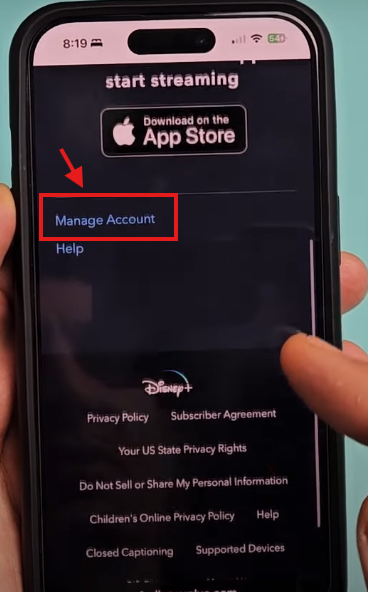
- Tap your name, then go to Subscriptions
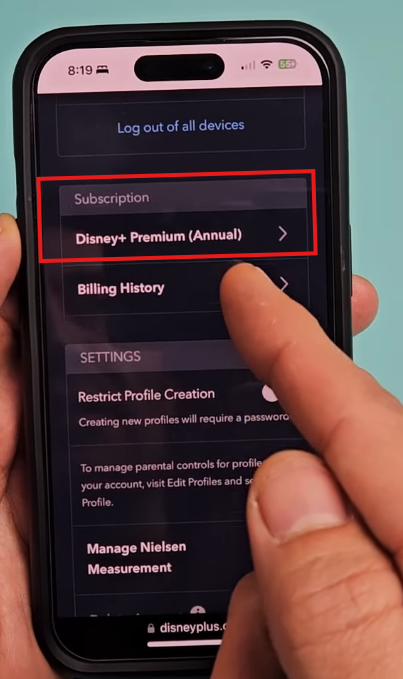
- Tap it, then select Cancel Subscription
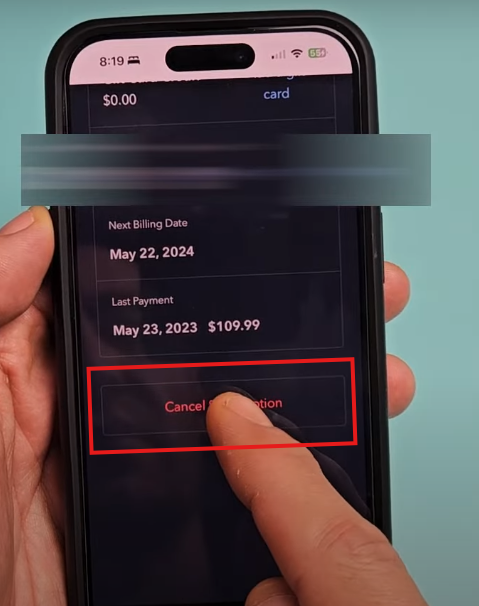
You won’t find the cancel option on Disney Plus directly because Apple handles the billing in this case.
2. How can I cancel Disney Plus on Roku or Roku TV?
To cancel your Disney Plus subscription on Roku:
- Press the Home button on your Roku remote
- Highlight the Disney Plus channel
- Press the Star (*) button
- Choose Manage Subscription
- Select Cancel Subscription
If your Disney Plus is part of the Disney bundle or billed through a different platform, you might have to visit www.disneyplus.com or manage it via your Roku account online.
3. I signed up via Hotstar. How do I cancel my Disney Plus subscription now?
In some regions, Disney Plus is bundled with Hotstar, especially in India and parts of Asia. If you’re using a Hotstar subscription to access Disney content:
- Go to the Hotstar website or app
- Log into your Hotstar account
- Go to My Account or Subscriptions
- Select Cancel Subscription
If you’re unsure whether your Disney Plus access comes through Hotstar, check your original billing or welcome email.
4. What happens after I cancel my Disney Plus subscription?
When you cancel your Disney Plus subscription, you’ll still have access until the end of your current billing cycle. After that:
- You won’t be charged again
- Your profile and watch history remain saved (in case you return)
- You lose access to all streaming content including shows on Disney Channel, Pixar, Marvel, and Star Wars
5. How can I confirm if my Disney Plus subscription was successfully canceled?
After cancellation, you should:
- Receive a confirmation email from Disney Plus
- See your next billing date removed on your Disney Plus account
- Get a cancellation notice in your account settings
Always check your email and Disney account to ensure everything went through.
6. Can I restart my Disney Plus subscription later?
Yes, you can reactivate your Disney Plus subscription anytime by:
- Logging in to your Disney Plus account
- Going to Billing or Subscription
- Choosing a plan and re-entering payment details
Your watchlist, profiles, and preferences are typically saved for a while after cancellation.
7. How does Disney Plus handle billing after I cancel?
Once canceled, Disney billing will stop at the end of your current term:
- Monthly users won’t be billed the following month
- Annual users won’t be charged again after their 12-month period ends
No refunds are issued for unused time. Always cancel at least 24 hours before renewal to avoid another charge.
8. Why won’t Disney Plus let me cancel my subscription?
If you’re seeing messages like “Disney Plus won’t let me cancel my subscription”, here are some common reasons:
- You’re trying to cancel via the Disney+ app (use a browser instead)
- You subscribed through a third party like Apple, Roku, or Hotstar
- You’re logged into the wrong Disney account
Try logging in via www.disneyplus.com on a browser, then go to Account > Manage Subscription.
9. How do I cancel Disney Plus when I’m using a VPN?
When using a VPN, some regions might redirect you to a different Disney Plus landing page, especially in countries where the service is bundled differently. To cancel:
- Disable your VPN temporarily
- Log in to your Disney Plus account using your actual region
- Follow the usual cancellation steps
Always use the correct country version of the Disney site for accurate access.
10. How can I contact Disney Plus support if I still can’t cancel?
If you’re stuck, you can contact Disney Plus customer support:
- Go to help.disneyplus.com
- Use the Live Chat or Call Support option
- Provide your email and billing details for quicker help
Explain clearly whether you signed up via Apple, Roku, or any third party.
11. Are there alternatives to Disney Plus for streaming?
Yes, if you’re stepping away from Disney Plus, here are some alternatives:
- Netflix – wide variety of global content
- Amazon Prime Video – includes shopping benefits
- Hulu – owned by Disney, but offers more adult-oriented content
- Hotstar – especially strong in India for regional and sports content
- Apple TV+ – exclusive original shows
Choose what fits your interests and budget best.
12. I forgot my Disney login. Can I still cancel?
Yes, but you’ll need to recover your Disney login credentials:
- Go to www.disneyplus.com
- Click Login > Forgot Password
- Reset your password via email
Once logged in, you can access your Disney Plus account and cancel your subscription from there.
Here’s a Facts and Figures Table that complements your blog and FAQ section. This table provides quick-reference data points not explicitly covered in the blog content, making it ideal for enhancing SEO and reader engagement.
Facts and Figures: Disney Plus Subscription and Cancellation
| Topic | Fact / Figure |
|---|---|
| Minimum Cancellation Time | Cancel at least 24 hours before renewal to avoid automatic billing |
| Annual Plan Cost (US) | $139.99 per year for Disney+ Premium Annual |
| Monthly Plan Cost (US) | $7.99/month (With Ads) or $13.99/month (Ad-Free) |
| Disney Bundle Price | Starts at $14.99/month (includes Hulu and ESPN+) |
| Hotstar Disney+ Combo | Starting from ₹899/year (India pricing, varies by plan) |
| Apple Subscription Cut | Apple takes 15–30% commission from in-app subscriptions |
| Supported Devices | iPhone, iPad, Android, Roku, Smart TVs, Apple TV, Fire TV, Xbox, PS consoles |
| Subscription Cancellation via Roku | Can be done from Roku device or Roku.com portal |
| Refund Policy | Disney+ does not offer prorated refunds after cancellation |
| Retention of Watch History | Watchlists and profiles are retained temporarily post-cancellation |
| Concurrent Streams Allowed | Up to 4 devices simultaneously |
| Profile Limit | Up to 7 user profiles per account |
| Available Languages | Content available in over 20+ languages, depending on region |
| Customer Support Availability | 24/7 Live Chat and Email support through official site |
| VPN Compatibility | Disney Plus may restrict content or access when using a VPN |
This table can be placed as a sidebar element or midway through your blog to help readers quickly grasp important technical or billing-related information.
