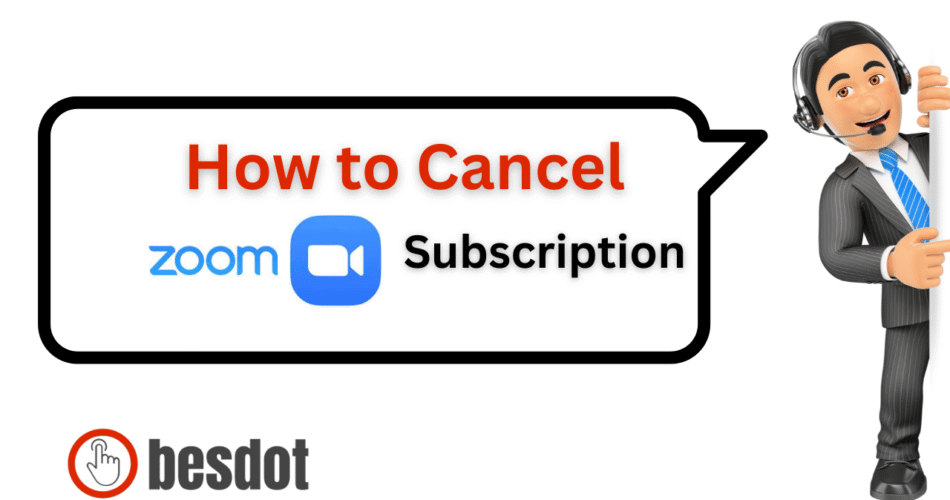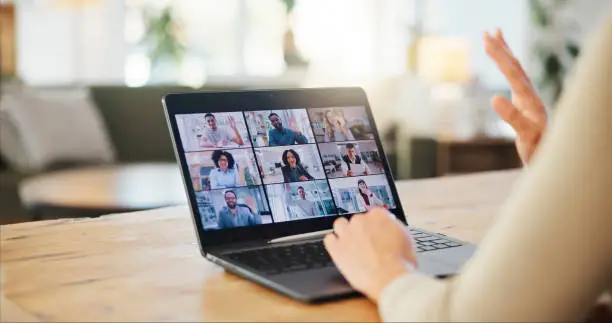
Zoom remains one of the most widely used video conferencing platforms. If you’re ready to cancel—on iPhone, Android, desktop via Google Play or the Zoom web portal—this comprehensive guide walks you through every step. We’ll also cover refund eligibility, what happens post-cancellation, and compare Zoom’s basic transcription with powerful AI-powered alternatives like Supernormal (ChatGPT‑4).
Summary
Many guides describe the cancellation process like this:
- Sign in to your Zoom account via the Zoom web portal.
- Navigate to Account Management > Billing > Current Plans.
- Click Cancel Subscription next to your active plan.
- Confirm the cancellation.
- For add-ons, you cancel individually under “Current Plans.”
- Refund eligibility: The account must have no usage in the previous billing cycle. Click Need Help to request a refund.
They also outline Zoom plan pricing in Euros and recommend alternatives: Google Workspace, GoTo Meeting, Webex, BlueJeans, RingCentral.
Zoom Subscription Overview (2025)
Zoom’s primary plans in USD:
| Plan | Monthly Price | Benefits |
|---|---|---|
| Basic (Free) | $0 | Up to 100 participants, 40-minute meeting limit |
| Pro | $14.99 | Unlimited time meetings, 1 GB cloud recording |
| Business | $21.99 | 300 participants, SSO, domain management |
| Business Plus | $25.00 | Analytics, phone service, unlimited whiteboards |
| Enterprise | Custom | Up to 1000 participants, advanced analytics, unlimited storage |
Step-by-Step: How to Cancel Zoom Subscription
Via Zoom Web Portal (Desktop / Browser)
Go to the Zoom login page and sign in.
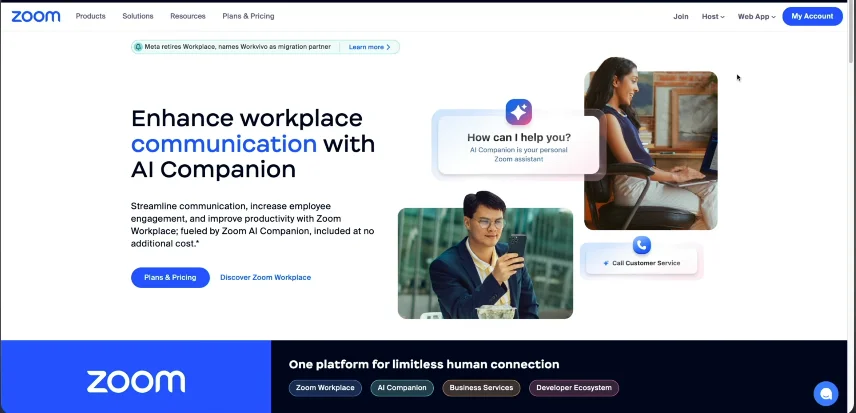
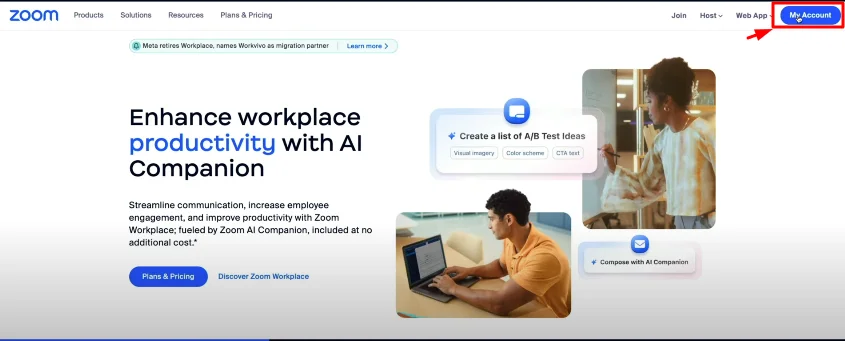
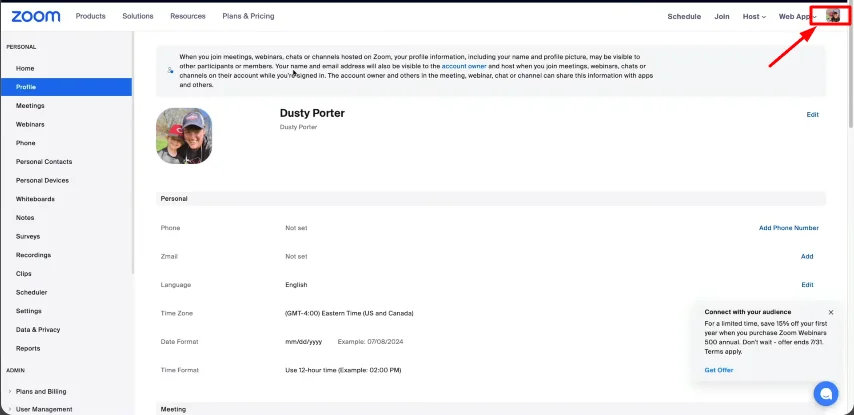
Click My Account, then go to Account Management > Billing > Current Plans.
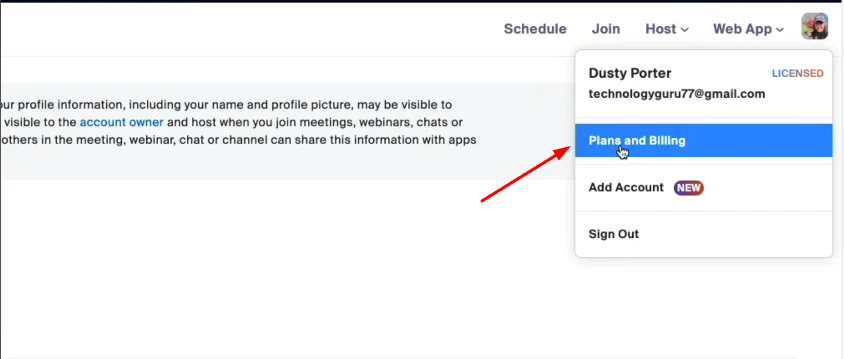
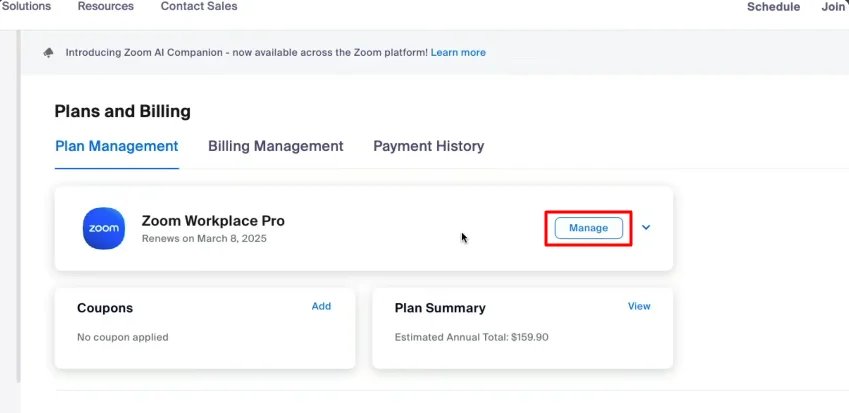
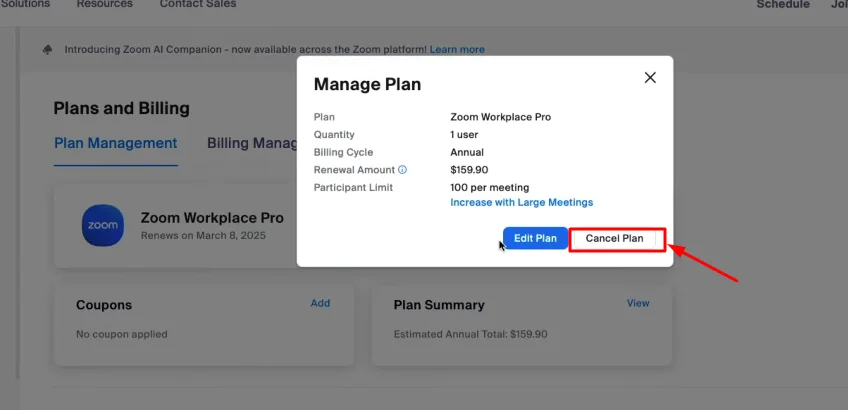
Select your plan and click Cancel Subscription.
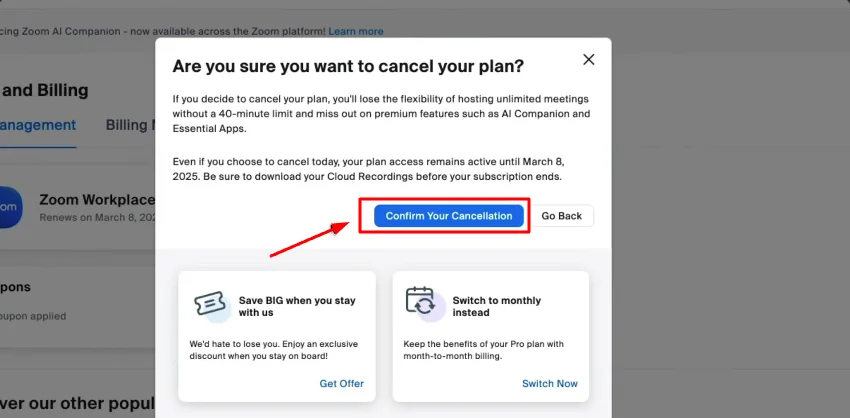
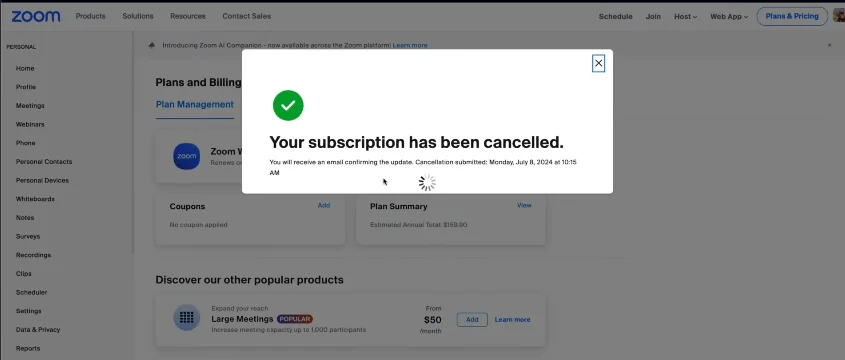
Confirm the cancellation. The plan remains active until the end of the billing cycle, but auto-renewal stops.

How to Cancel Zoom Subscription on iPhone
- Open Settings → Apple ID → Subscriptions
- Select Zoom, then tap Cancel Subscription
How to Cancel Zoom Subscription on Android / Google Play
- Open the Google Play Store
- Tap your profile icon → Payments & Subscriptions > Subscriptions
- Select Zoom, tap Cancel Subscription, then confirm
How to Cancel Zoom Subscription and Get a Refund
- Log in to Zoom
- Go to Billing > Current Plans
- Click Need Help beside your subscription plan
- If eligible, choose Cancel and Refund
Full details: Zoom Refund Policy
- Must be within 30 days
- No usage required since the last billing cycle
What Happens After You Cancel?
- Your paid plan remains active until the current billing cycle ends
- Auto-renewal stops immediately
- Account reverts to Basic (free)
- Cloud recordings may be deleted—download any needed files
- Plan status will show Pending Cancellation
- You can choose the Reactivate Plan in billing settings to restart
Zoom Transcription vs Supernormal (ChatGPT‑4) Comparison
| Feature | Zoom Transcription | Supernormal (ChatGPT‑4) |
|---|---|---|
| Basic Transcript | Cloud-based transcription only | AI-powered with higher accuracy |
| AI Summaries | None | One-line summary + highlights |
| Action Item Extraction | Not supported | Automatically detects and categorizes action items |
| Speaker Identification | Basic labeling | Context-aware speaker detection |
| Tool Integrations | Zoom ecosystem only | Slack, HubSpot, Pipedrive, Notion, more |
| Productivity Impact | Moderate – needs manual follow-up | High – automates post-meeting summaries |
| Best For | Recording compliance or archives | Async work, follow-ups, and actionable insights |
Top Alternatives to Zoom in 2025
| Alternative | Key Features | Monthly Cost | Official Link |
|---|---|---|---|
| Google Meet | Workspace integration, up to 500 participants | Free – $12 | Google Meet |
| Microsoft Teams | Office 365 collaboration, chat, video | Free – $12.50 | Microsoft Teams |
| Skype | Group video calling, screen share | Free | Skype |
| Slack Huddles | Team audio calls, screen share, integrations | Free – $7.25 | Slack |
| WhatsApp Video | Mobile-first video calls with encryption | Free |
FAQs
- How do I cancel my Zoom paid subscription?
Log in → Account Management → Billing → Cancel Subscription - How do I stop auto payment in Zoom?
Cancel your subscription before the next billing cycle; auto-renewal stops automatically - How do I cancel a recurring Zoom subscription?
Cancel under “Current Plans” to stop recurring charges - Can I cancel Zoom through mobile stores (iOS/Android)?
Yes—via the Apple Subscriptions or Google Play Store if you subscribed through a mobile device - How do I cancel my Zoosk subscription?
While not related to Zoom, it’s handled via the respective app store or Zoosk account settings similarly
Related Guides
- How to Cancel Shopify Subscription
- How to Cancel Kindle Unlimited
- How I Cancelled My Amazon Prime Video Subscription
- How to Cancel fuboTV Subscription
- How to Cancel Incogni
- How to Cancel LinkedIn Premium
- How to Cancel Xfinity Internet
- How I Cancelled My Sky Zone Membership
- How to Cancel HBO Max Subscription
- How I Cancelled My Dropbox Subscription
- How to Cancel PayPal Account
- How to Cancel Your iCloud Storage Plan
- How to Cancel Netflix Subscription
- How to Cancel Subscriptions on Roku TV
- How to Cancel Sling TV Subscription
- Cancel or Pause Hulu Subscription
- How to Cancel Your Ring Subscription
- How to Cancel Peacock Subscription
- How to Cancel ESPN Plus Subscription
- How to Cancel Philo Subscription
- How to Cancel Discovery Plus Subscription
- How to Cancel LA Fitness Membership
- How to Cancel Gold’s Gym Membership
- How to Cancel Cox Cable
- How to Cancel American Express
- How to Cancel Grammarly Subscription
- How to Cancel Directv Stream Subscription
- How to Cancel Paramount Plus Subscription
- How to Cancel Spot Pet Insurance Subscription
- How to Cancel Discord Nitro Subscription
- How to Cancel Twitch Subscription
- How to Cancel Grammarly or Chegg or NordVPN subscriptions and more
Conclusion
Canceling your Zoom subscription is straightforward; just follow the native steps, whether you’re on desktop, iPhone, or Android, and make sure to cancel before your renewal date to avoid charges. Don’t forget to download important cloud recordings and explore refund options within Zoom’s policy window.
For more effective meeting documentation, Supernormal (ChatGPT‑4) transforms voice into action by pulling out highlights and tasks automatically. Whether you stay with Zoom or move to alternatives like Google Meet, Microsoft Teams, Skype, Slack, or WhatsApp, choose tools that align with your workflow and team productivity.