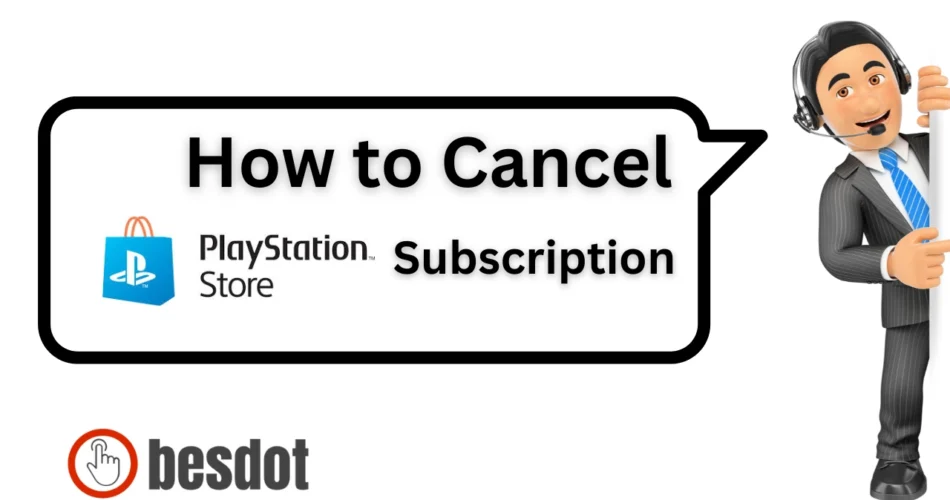PlayStation Plus is Sony’s premier subscription service for PS4 and PS5 users. It opens the door to awesome features like online multiplayer, free games every month, exclusive discounts on the PlayStation Store, and cloud storage for your game saves. Whether you’re just dipping your toes into gaming or you’re a seasoned veteran, it’s a service that can really add value — but only if you’re using it regularly.
If you’re exploring other gaming options, taking a break, or simply tired of those recurring charges from your auto-renewing PlayStation Plus plan, cancelling is a smart choice. The best part? It’s a quick and easy process.
I’ll guide you through how I cancelled my subscription on PS4, sharing expert tips, FAQs, and some solid alternatives if you’re not quite ready to part ways just yet.
- Step-by-Step Guide: How I Cancelled PlayStation Plus on PS4
- Summary Table: Quick View of Cancellation Steps
- Precautions Before Cancelling
- Alternatives to Cancelling
- Top Alternatives to PlayStation Plus (With Official Links)
- FAQs: Cancelling PlayStation Plus (Expert Answers)
- Facts & Figures Table: PlayStation Plus Insights
- Related Guides
- Final Thoughts
Step-by-Step Guide: How I Cancelled PlayStation Plus on PS4
Step 1: Access the Settings Menu
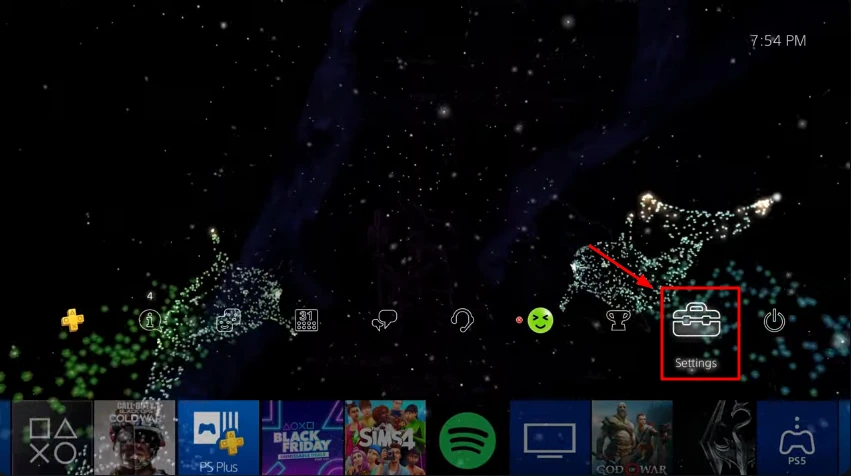
On your PS4 home screen, navigate to the Settings icon in the top right corner and click it.
Step 2: Go to Account Management
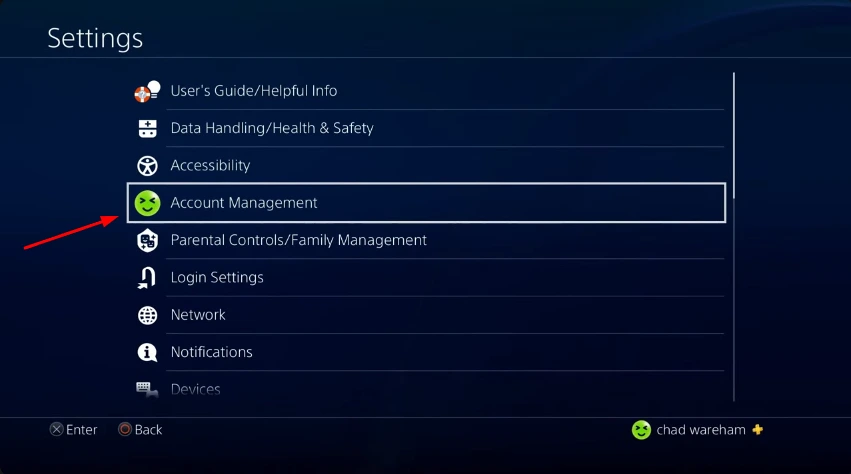
Scroll down and select Account Management.
Step 3: Open Account Information
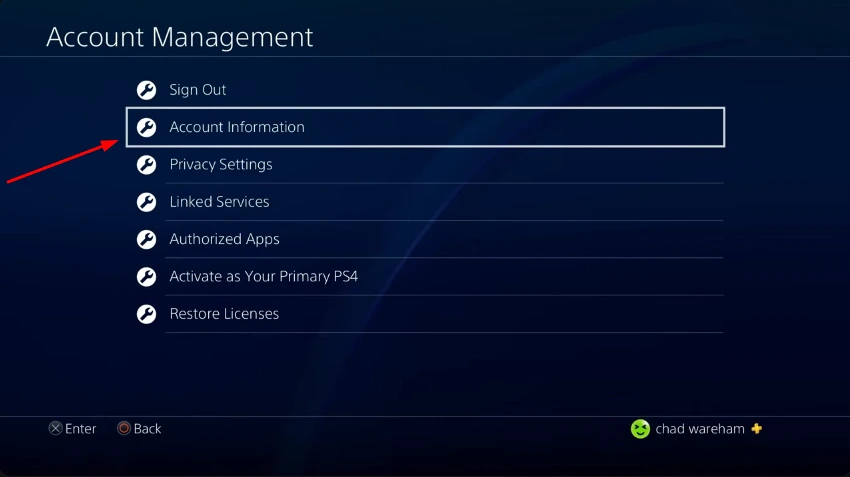
Once inside Account Management, click Account Information. It may take a few seconds to load.
Step 4: Open the Subscriptions Section
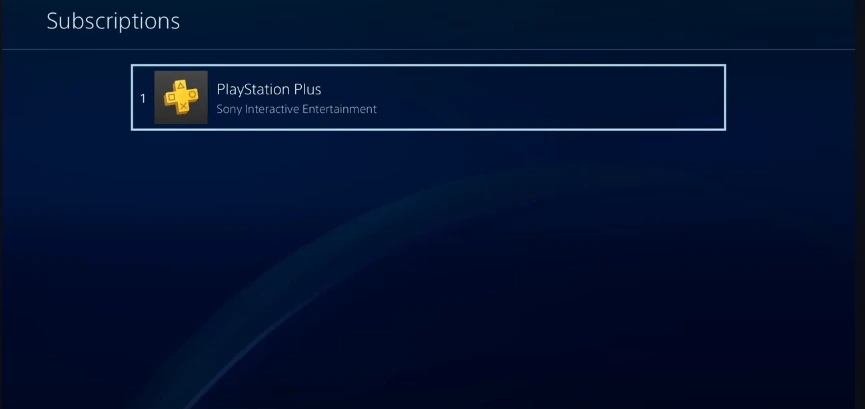
Scroll down the account info page and choose Subscriptions. This is where all your active services (including PlayStation Plus) are listed.
Step 5: Select PlayStation Plus
Click on your PlayStation Plus subscription. On the left side, you’ll see the option to Cancel Subscription. Press X to select it.
Step 6: Confirm Cancellation
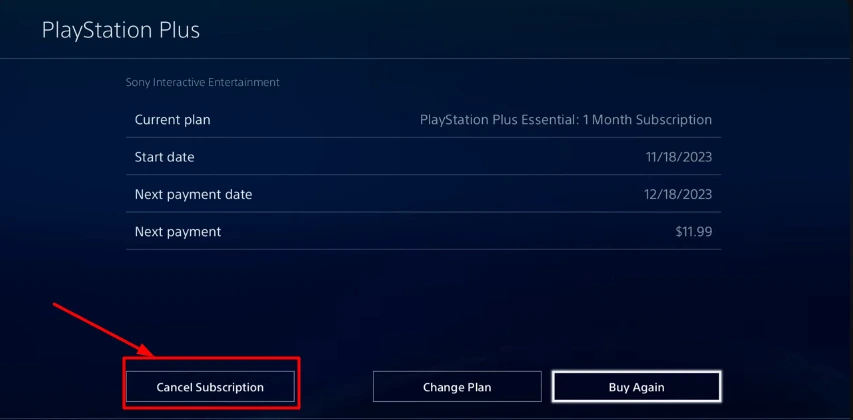
Choose a reason for cancellation and confirm. You’ll still have access to your benefits (games, online play) until the subscription’s end date.
Summary Table: Quick View of Cancellation Steps
| Step | Action |
|---|---|
| Settings | Open Settings on your PS4 |
| Account Management | Select it from the menu |
| Account Info | Go to Account Information |
| Subscriptions | Scroll down and choose Subscriptions |
| Select PS Plus | View active subscriptions and pick PS Plus |
| Cancel Subscription | Confirm the cancellation |
Precautions Before Cancelling
Before ending your PlayStation Plus plan:
- Check your Cloud Saves – These may become inaccessible after expiry
- Download Monthly Games – If not claimed before expiration, you lose access
- Turn off Auto-Renewal instead if you’re unsure
- Note your expiration date – Access remains until then
Alternatives to Cancelling
Instead of cancelling, you can:
- Pause your plan (available in select regions)
- Switch to a lower-tier subscription (Essential vs Extra vs Premium)
- Turn off auto-renewal to avoid charges
These options let you retain access to some benefits without fully quitting.
Top Alternatives to PlayStation Plus (With Official Links)
| Platform | Benefits | Official Link |
|---|---|---|
| Xbox Game Pass | Access to hundreds of games, online play | Visit |
| Nintendo Switch Online | Cloud saves, NES/SNES titles, multiplayer | Visit |
| Steam Family Sharing | Share games with family on PC | Visit |
FAQs: Cancelling PlayStation Plus (Expert Answers)
Can I cancel my PlayStation Plus subscription from the mobile app?
No, cancellation must be done through your console settings or the PlayStation website.
Will I still have access after I cancel?
Yes, your membership remains active until the next billing cycle.
Can I get a refund?
Refunds are not guaranteed but may be available within 14 days of subscription (visit Sony Refund Policy).
How do I turn off auto-renewal?
Visit Account Management > Subscriptions and disable auto-renew for PS Plus.
Is PlayStation Plus available on app?
The PlayStation app supports subscription tracking, but not cancellation. Use a browser or console.
Does cancellation remove my saved data?
No, but cloud storage becomes unavailable unless you renew.
Facts & Figures Table: PlayStation Plus Insights
| Topic | Detail | Why It Matters |
|---|---|---|
| Trial Period | 7 or 14 days (depending on region) | Useful for testing features before committing |
| Auto-Renewal | Enabled by default | Important to avoid surprise charges |
| Refund Eligibility | Within 14 days (limited use) | You may qualify if you act fast |
| Premium Plan | Offers cloud saves, game trials, streaming | Know what you’re giving up when cancelling |
| Mobile Cancellation | Not supported | Use PS4, PS5, or browser to cancel |
Related Guides
Here are other subscription guides from our site that may help you manage your digital services:
- How to Cancel HBO Max Subscription
- How to Cancel Kindle Unlimited
- How I Cancelled My Amazon Prime Video Subscription
- How to Cancel LinkedIn Premium
Final Thoughts
Cancelling a PlayStation Plus subscription is easy once you know where to go. Whether you’re on PS4, trying to avoid auto-renewal, or switching to a service like Xbox Game Pass, you have options.
Before cancelling, make sure to download your monthly games and back up your cloud saves. After cancellation, you’ll lose access to these benefits unless you renew. According to PlayStation support, turning off auto-renewal is the safest way to prevent charges while keeping your account active.
If you change your mind, remember that refunds are available within 14 days of purchase, as stated in their refund policy.
Follow the right steps and manage your subscription wisely to avoid surprises.