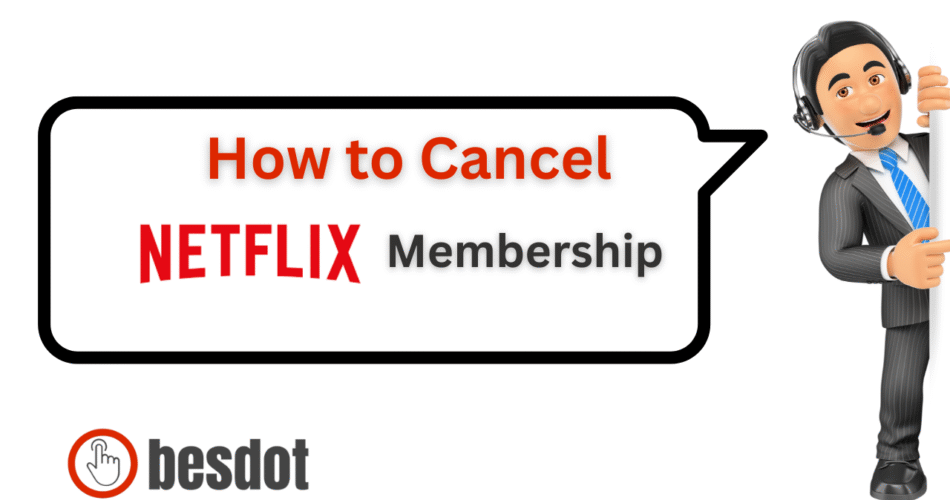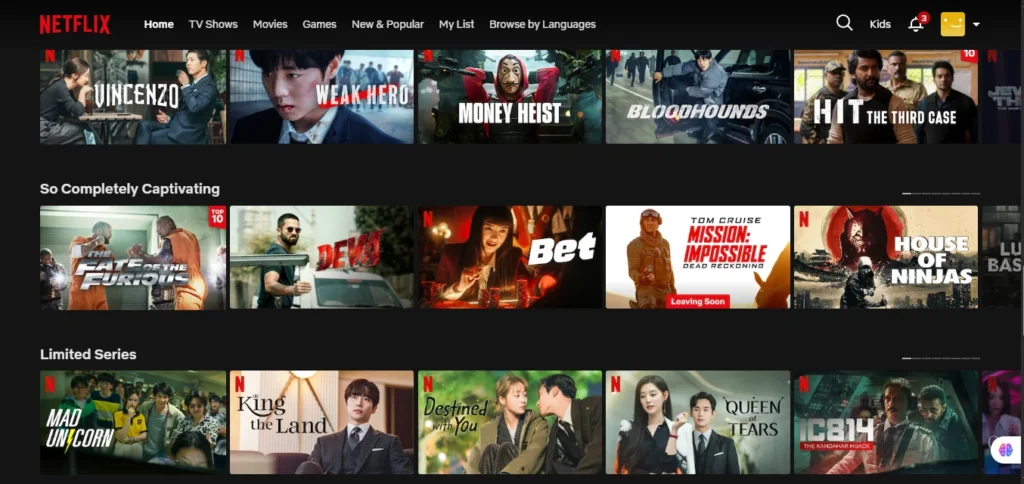
Canceling your Netflix account can feel like a maze, especially if you’re stuck in endless menus on your mobile device or TV. But doing it through a web browser is the easiest and most direct method.
In this guide, we’ll walk you through how to cancel your Netflix subscription on all major platforms (web, mobile, and TV), share precautions, suggest streaming alternatives, and answer your most common cancellation questions.
How to Cancel Netflix — Quick Overview
- Open netflix.com in your browser.
- Sign in and click your profile icon (top right).
- Select Account.
- Scroll down and click Cancel Membership.
- Confirm the cancellation.
Cancel Netflix Subscription on Web (PC/Mac)
Step-by-Step Guide
Open Netflix in your browser.
Click on your profile icon in the upper-right corner.
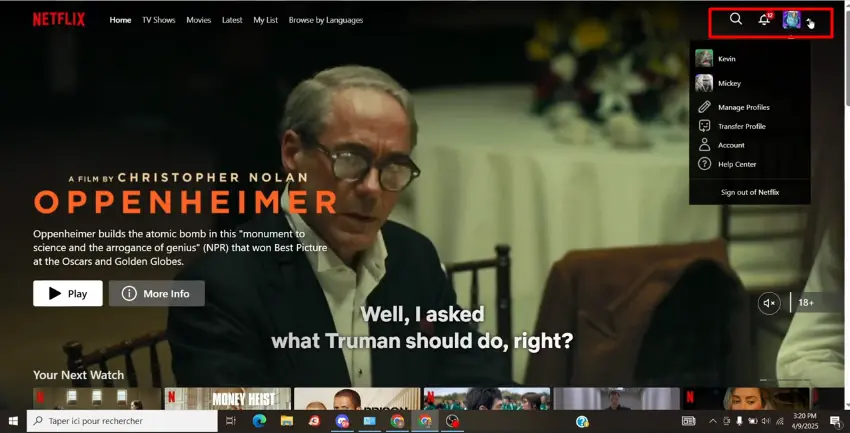
Select Account from the dropdown.
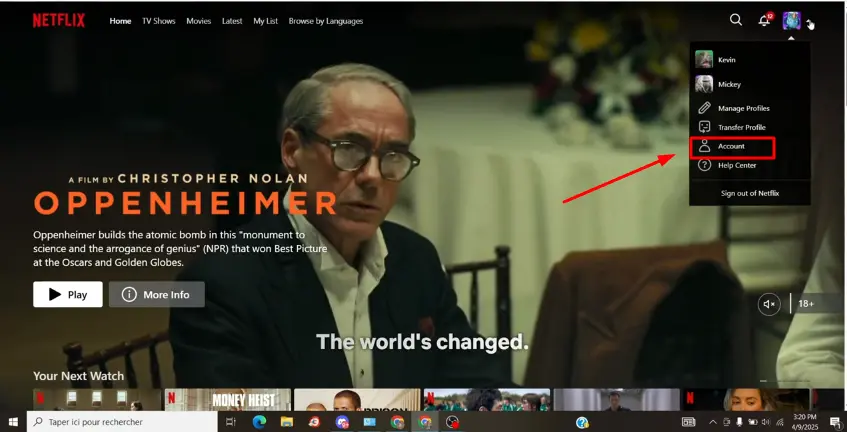
Under the Membership & Billing section, click Cancel Membership.
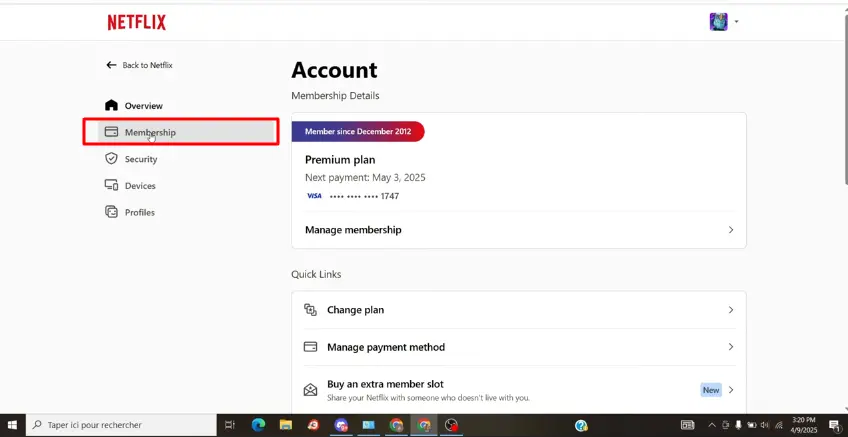
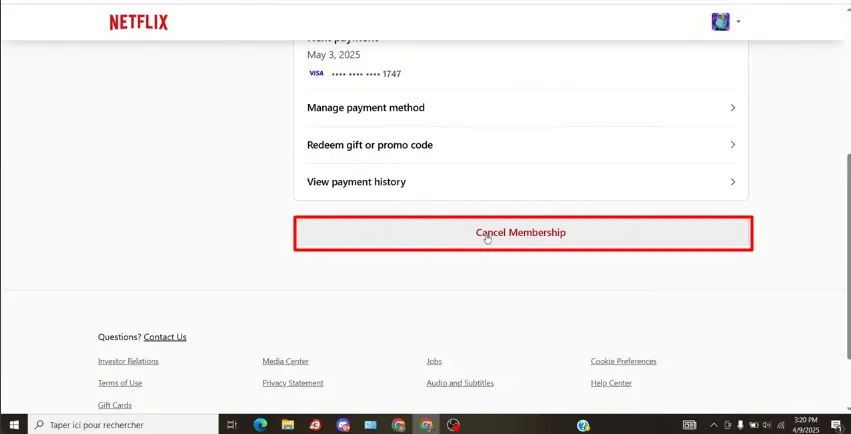
Click Finish Cancellation to confirm.
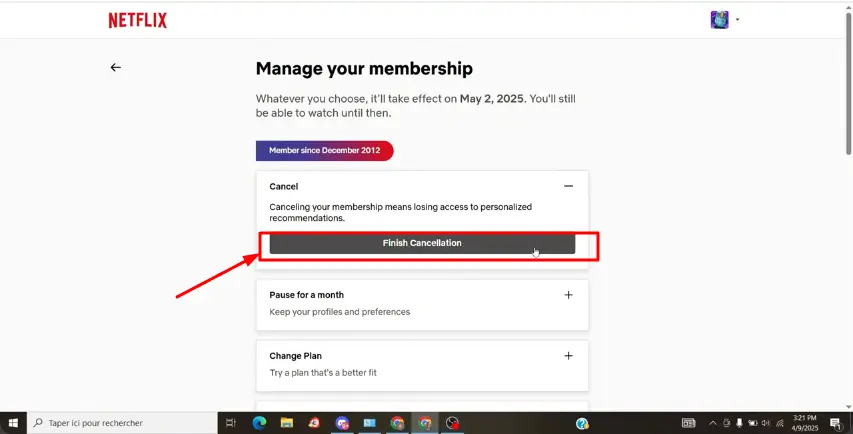
Common Issues on PC
- Cancel button not visible: You may have subscribed via a third party (like Apple or Google).
- Netflix won’t log you in? Use Netflix Password Recovery to reset your password.
⚠️ Note: Netflix does not offer partial refunds. You’ll retain access until the end of your current billing cycle.
How to Cancel Netflix Subscription on Mobile Devices
Netflix Subscription on Mobile (iOS)
- Open Settings on your iPhone/iPad.
- Tap your name > Subscriptions.
- Select Netflix and tap Cancel Subscription.
Netflix Subscription on Android
- Open the Google Play Store.
- Tap the profile icon > Payments & Subscriptions.
- Choose Subscriptions, then Netflix.
- Tap Cancel Subscription and confirm.
Netflix Subscription on TV
You must cancel via the Netflix website, even if you watch on Smart TVs, Roku, or Fire TV Stick.
Precautions Before Canceling Netflix
Before you cancel your Netflix account, keep in mind:
- Download your viewing history and notes.
- Inform shared users (family/friends).
- Cancel third-party billing (like via Apple, Google Play, or Amazon).
- Cancel autopay if using PayPal or banking apps.
- Decide whether to pause or cancel (Netflix doesn’t allow pausing, but you can resubscribe anytime).
🔐 Pro tip: To avoid future charges without deleting your account, simply remove your payment method.
Netflix Alternatives Worth Trying
If you’re considering leaving Netflix but still crave streaming content, here are top alternatives with competitive pricing and features:
1. Hulu
Enjoy next-day streaming of TV shows, movies, and Hulu Originals.
2. Disney+
Marvel, Pixar, Star Wars, National Geographic—all in one place.
3. Amazon Prime Video
Included in Prime Membership. Check out shows like The Boys and Reacher.
4. HBO Max
Best for high-budget shows and Warner Bros releases.
5. YouTube Premium
Ad-free YouTube viewing, original content, and background play.
Want help choosing the right platform? Read our comparison post: Top 5 Netflix Alternatives in 2025
Frequently Asked Questions
How do I cancel my Netflix subscription?
Go to netflix.com/account, click Cancel Membership, and follow the prompts.
How can I cancel my payment method on Netflix?
Remove your card or stop PayPal billing in the Payment Info section of your account or cancel from PayPal Subscriptions.
How do I cancel my Netflix subscription on Prime?
If subscribed via Amazon, cancel via Your Subscriptions on your Amazon account.
Is there a cancellation fee with Netflix?
No. Netflix does not charge cancellation fees. You will keep access until the current billing cycle ends.
Summary Table: Cancellation Paths
| Platform | How to Cancel |
|---|---|
| Web | Netflix Account Settings > Cancel Membership |
| iOS | Apple Subscriptions > Cancel Netflix |
| Android | Google Play > Cancel Netflix |
| Amazon | Amazon Subscriptions > Cancel Netflix |
| PayPal | PayPal Autopay > Cancel Netflix Billing |
Final Thoughts
Canceling your Netflix subscription is easier than ever—if you know where to click. Just make sure to:
- Cancel before your billing date
- Decide if pausing or switching plans is better
- Save watch data, if needed
Need help with more cancellations? Check out: