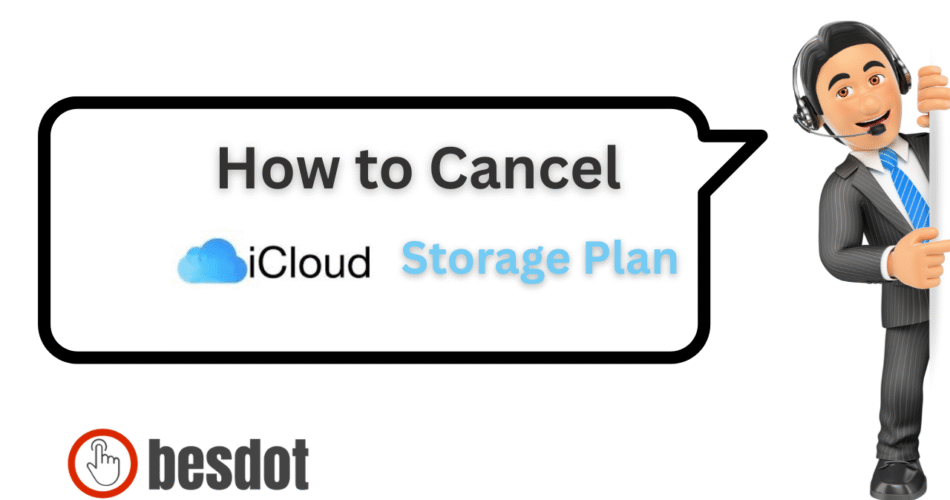Apple’s iCloud+ subscription offers users expanded cloud storage, enhanced privacy tools, and premium features like Hide My Email and Private Relay. However, if you’re no longer using the extra storage or switching to another storage online solution like Google Drive or Dropbox, it makes sense to cancel or downgrade your iCloud storage plan.
In this guide, I’ll walk you through exactly how to cancel your iCloud+ subscription using your iPhone, Mac, Windows, or Android, and I’ll include tips to manage your storage, protect your data, and avoid subscription mistakes.
- Why You Might Want to Cancel iCloud+
- Considerations Before Cancelling iCloud Storage
- How to Cancel iCloud Storage on iPhone
- How To Unsubscribe From iCloud Storage on Mac OS?
- How to Cancel iCloud Subscription on Windows OS
- How to Cancel iCloud Storage Plan Without iPhone
- What Happens If I Cancel My iCloud?
- What Happens to Data Synced with iCloud After Cancellation?
- How to Manage Your iCloud Efficiently and Avoid Cancellation
- Utilising Third-Party Apps for iCloud Management
- Common Mistakes to Avoid When Canceling iCloud Storage
- Can I Recover My Data After Canceling iCloud Storage?
- Tips for Maximising Your Free iCloud Storage
- iCloud Alternatives
- Frequently Asked Questions
- How do I cancel my iCloud storage subscription?
- How do I remove subscriptions from iCloud?
- How do I unsubscribe from cloud storage?
- How do I eliminate iCloud storage?
- How to cancel iCloud storage on iPhone?
- How to cancel iCloud storage online?
- How to cancel iCloud storage without iPhone?
- How to cancel iCloud storage on iPad?
- How to cancel iCloud storage plan on Android Phone?
- If I cancel my iCloud storage plan, will I lose everything?
- Why can’t I cancel my iCloud storage plan?
- Final Thoughts
Why You Might Want to Cancel iCloud+
Users often choose to cancel or downgrade their iCloud storage plan due to:
- Switching to another cloud storage service
- Reducing recurring iCloud storage payment on iPhone
- Minimizing digital clutter by managing fewer subscriptions
- No longer needing the upgraded storage plan on iPad, Android Phone, or Windows
Considerations Before Cancelling iCloud Storage
Before you downgrade to the free 5 GB plan:
- Review your storage usage: Go to Settings > iCloud > Manage Storage
- Backup important files to your local drive or another storage online provider
- Delete unneeded data like large photos, old backups, and files
- Know that your current plan stays active until the end of your billing period
How to Cancel iCloud Storage on iPhone
Step 1: Open the Settings App
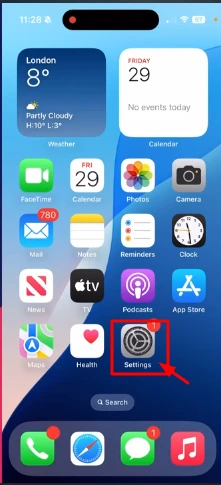
Unlock your iPhone and launch Settings.
Step 2: Tap Your Apple ID Profile
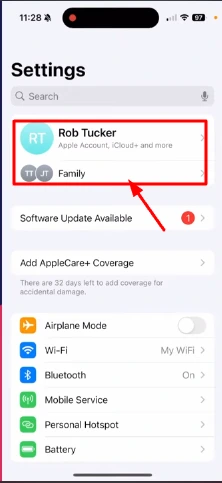
Tap your name at the top of the screen.
Step 3: Select “iCloud”
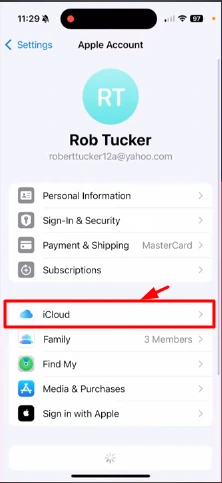
From the menu, tap iCloud.
Step 4: Tap “Manage Storage” or “iCloud+”
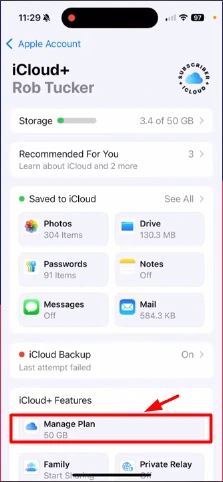
See your used/available storage. Tap Manage Storage.
Step 5: Tap “Change Storage Plan”
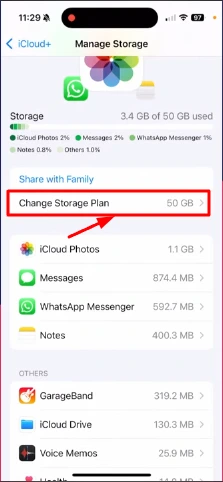
Tap to view upgrade/downgrade options.
Step 6: Choose “Downgrade Options”
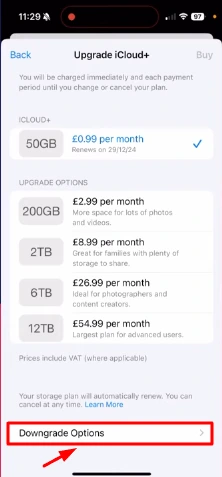
Scroll and choose Downgrade Options. Sign in with your Apple ID.
Step 7: Select the Free Plan
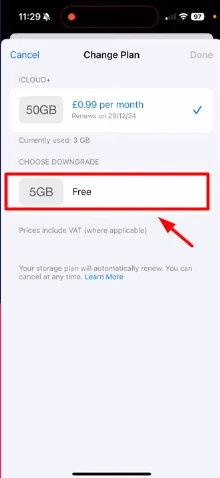
Choose 5 GB Free Plan and tap Done.
Step 8: Confirm Downgrade
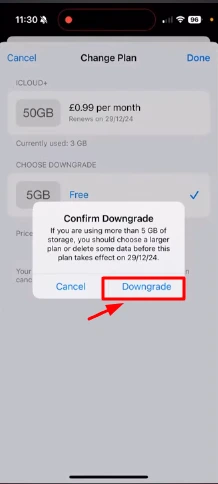
Review the warning and confirm your selection.
How To Unsubscribe From iCloud Storage on Mac OS?
- Click the Apple menu and open System Settings
- Select your Apple ID > iCloud > Manage
- Click Change Storage Plan > Downgrade Options
- Enter your password and choose the free plan
How to Cancel iCloud Subscription on Windows OS
- Launch iCloud for Windows
- Sign in using your iCloud login
- Go to Storage > Manage > Change Storage Plan > Downgrade
How to Cancel iCloud Storage Plan Without iPhone
Use a browser on Android or PC:
- Go to appleid.apple.com
- Sign in > Manage your iCloud subscription from account settings
Note: Some downgrade features may require a macOS or iOS device.
What Happens If I Cancel My iCloud?
- Your paid plan ends after the current billing cycle
- Data remains in iCloud, but syncing stops if over 5 GB
- Services like iCloud Photos, iCloud Drive, and Backups may stop functioning properly
What Happens to Data Synced with iCloud After Cancellation?
Your existing data is safe, but:
- You can’t upload new files unless space is freed
- Services relying on iCloud may behave unpredictably
- Always back up your data before downgrading
How to Manage Your iCloud Efficiently and Avoid Cancellation
- Use Optimize iPhone Storage to reduce space used by photos
- Offload unused apps via iPhone settings
- Regularly clear iCloud backups for old devices
- Move large files to external drives or Google Drive, Dropbox, or OneDrive
Utilising Third-Party Apps for iCloud Management
Apps like:
- iMazing for iOS backups
- Google Photos for image offloading
- Files by Google for cleaning Android/iOS storage
These tools can help reduce reliance on iCloud and organize data more efficiently.
Common Mistakes to Avoid When Canceling iCloud Storage
- Forgetting to back up data before downgrading
- Assuming your data is deleted (it’s not — but syncing stops)
- Canceling without reviewing active shared plans or family storage settings
Can I Recover My Data After Canceling iCloud Storage?
Yes — but only if it’s within the 30-day iCloud data retention window and your usage hasn’t exceeded the limit significantly. If files are deleted, use icloud.com > Recently Deleted to recover them.
Tips for Maximising Your Free iCloud Storage
- Delete old iMessages and attachments
- Use external drives or third-party cloud tools for photos and videos
- Regularly delete app backups and redundant files
iCloud Alternatives
If you’re eliminating iCloud storage, consider switching to:
| Cloud Service | Free Storage | Official Site |
|---|---|---|
| Google Drive | 15 GB | Google Drive |
| Dropbox | 2 GB | Dropbox |
| OneDrive | 5 GB | OneDrive |
| Mega | 20 GB | Mega.io |
Frequently Asked Questions
How do I cancel my iCloud storage subscription?
Go to Settings > Apple ID > iCloud > Manage Storage > Change Storage Plan > Downgrade Options.
How do I remove subscriptions from iCloud?
Subscriptions tied to Apple services (like iCloud+) can be removed via Settings > Apple ID > Subscriptions.
How do I unsubscribe from cloud storage?
For iCloud, follow the downgrade instructions. For third-party services, visit their websites and manage your storage upgrade or cancel from there.
How do I eliminate iCloud storage?
Delete large backups, messages, and photos to bring your usage under 5 GB before downgrading.
How to cancel iCloud storage on iPhone?
Follow steps in the “How to Cancel iCloud+” section above.
How to cancel iCloud storage online?
Use appleid.apple.com or iCloud for Windows to manage or cancel your plan.
How to cancel iCloud storage without iPhone?
Use a Mac, PC (via iCloud for Windows), or browser on Android with Apple ID access.
How to cancel iCloud storage on iPad?
Go to Settings > Your Name > iCloud > Manage Storage > Downgrade.
How to cancel iCloud storage plan on Android Phone?
Open a browser, log in to appleid.apple.com, and manage your storage if allowed.
If I cancel my iCloud storage plan, will I lose everything?
No. Your data remains, but syncing may pause if you exceed the 5 GB limit.
Why can’t I cancel my iCloud storage plan?
Common issues include active family sharing plans, device restrictions, or not being signed in correctly. Make sure to sign in and check with Apple Support if problems persist.
Final Thoughts
Managing your iCloud storage plan is a smart step in taking control of your subscriptions and digital storage. Whether you’re using iPhone, iPad, Windows, or even Android, Apple offers multiple ways to manage or cancel your storage upgrade.
If you’re switching to another service, make sure to safely back up your data before making changes.
Need more guides? Check out: