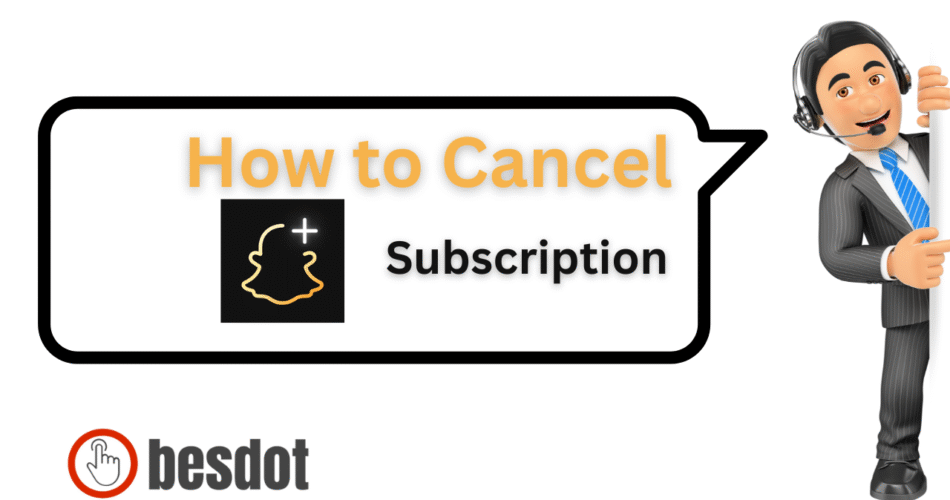Snapchat Plus is the app’s premium upgrade that offers custom app icons, story rewatch count, priority chat replies, and early access to experimental features. It’s fun and flashy, but not for everyone long-term.
Whether you’re testing the Snapchat Plus free trial, switching platforms, or just looking to simplify your digital life, this guide shows you how to cancel Snapchat Plus on both iPhone and Android. You’ll also learn how to check for refunds, disable auto-renewal, and what to expect after cancellation.
Follow these steps based on your device:
- How to Cancel Snapchat Plus on iPhone (iOS)
- How to Cancel Snapchat Plus on Android
- Can You Cancel Snapchat Plus on the Web?
- Can You Get Your Money Back?
- What Happens After Cancellation?
- Pro Tips Before Cancelling Snapchat Plus
- Snapchat Plus FAQs
- Common Issues & Fixes
- Alternatives to Snapchat Plus
- Related Guides You’ll Find Useful
- External Resources
- Final Thoughts
How to Cancel Snapchat Plus on iPhone (iOS)
If you’re an iOS user and activated Snapchat Plus on iPhone, here’s how to cancel it using your Apple ID:
Open the Settings app.
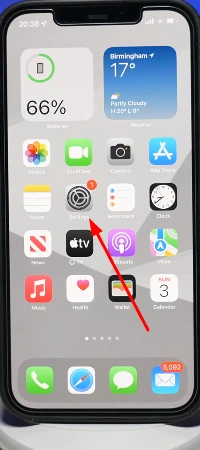
Tap your Apple ID name (top of the screen).
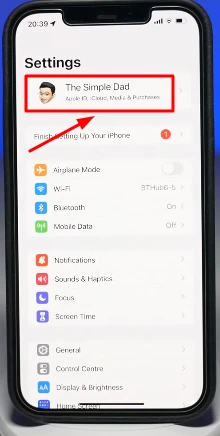
Choose Subscriptions.
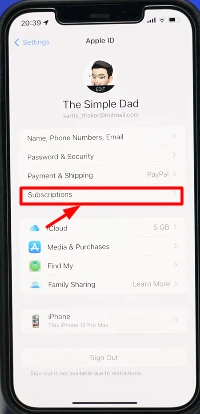
Select Snapchat Plus from your list.
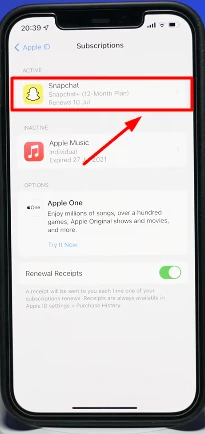
Tap Cancel Subscription and confirm.
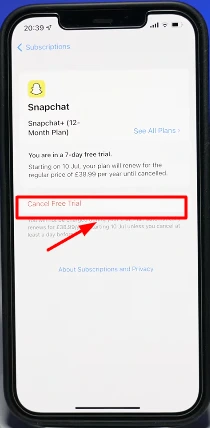
⚠️ If you don’t see the cancel option and there’s a red expiration notice, your subscription is already cancelled.
If you’re stuck, you can manage it through Apple’s Subscriptions page or contact Apple Support.
How to Cancel Snapchat Plus on Android
To cancel Snapchat Plus on Android, do the following through the Google Play Store:
Open the Play Store.
Tap your profile icon > go to Payments & subscriptions.

Tap Subscriptions, then select Snapchat Plus.
Tap Cancel Subscription and follow the prompts.
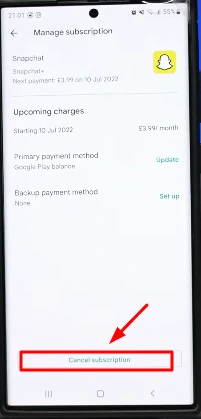
Once done, your Plus features will remain active until the end of the billing period.
Need more help? Visit Google Play subscription support.
Can You Cancel Snapchat Plus on the Web?
No. As of now, Snapchat Plus cannot be cancelled via the Snapchat web app. You’ll need to use your device’s native subscription management tools — Apple ID or Google Play.
Can You Get Your Money Back?
If you forgot to cancel before your free trial ended or were charged by mistake:
- Apple Users: Visit Apple Support and request a refund for an app subscription.
- Android Users: Go to Google Play refund form and submit your case.
Refunds are not guaranteed but can be issued in rare cases like accidental charges or technical issues.
What Happens After Cancellation?
Even after cancelling, you won’t lose access immediately. Your Snapchat Plus features remain active until your current billing cycle or free trial ends. After that:
- You revert to the standard Snapchat experience.
- Any Plus-exclusive badges, experimental tools, or priority features will disappear.
- You can re-subscribe anytime.
Pro Tips Before Cancelling Snapchat Plus
Here are a few smart moves to make before cancelling:
- Check your next billing date to avoid being charged unexpectedly.
- Disable auto-renewal early, even during the trial.
- Take screenshots of your Plus stats or features if you plan to re-subscribe later.
Snapchat Plus FAQs
Do I lose my Snapchat account after cancelling?
No. Only premium features go away — your basic Snapchat remains unchanged.
Can I reactivate my Plus subscription later?
Absolutely. You can re-subscribe anytime through the Snapchat app.
Do I still have Plus access during trial or billing period?
Yes. If you cancel during the Snapchat Plus free trial, you’ll still get access until it expires.
Is Snapchat Plus available outside the app?
No. All purchases and cancellations must be handled through the Snapchat mobile app or phone settings — not on web.
Can I manage or cancel via a desktop?
Currently, Snapchat doesn’t support subscription changes from a desktop. Stick to your mobile OS tools.
Common Issues & Fixes
| Issue | Fix |
|---|---|
| Can’t find Snapchat Plus under Subscriptions | Log out and back in, check using original Apple ID/Google account |
| No Cancel option | It may already be cancelled — check for expiration notice |
| Payment still processing | Wait for charge to complete, then request refund via support |
Alternatives to Snapchat Plus
If you’re cancelling because you didn’t find Snapchat Plus worth the cost, here are some free or low-cost alternatives:
- Bitmoji Deluxe – still accessible for free inside Snapchat
- Instagram Stories – rich storytelling, filters, and interactivity
- BeReal – a growing platform focused on authenticity
Related Guides You’ll Find Useful
- How to Cancel HBO Max Subscription
- How to Cancel Kindle Unlimited
- How I Cancelled My Amazon Prime Video Subscription
- How to Cancel FuboTV Subscription
External Resources
Final Thoughts
Whether you’re on Snapchat Plus on iPhone or Snapchat Plus on Android, cancelling your subscription is just a few taps away. Make sure you cancel before your free trial ends to avoid charges. And if you’re hoping to get your money back, act fast — both Apple and Google offer limited-time refund options.
Still curious if Snapchat Plus is worth it? Give the free trial a spin, and if it’s not for you, now you know exactly how to cancel.
Explore more tech tutorials and subscription management tips at our full blog library.