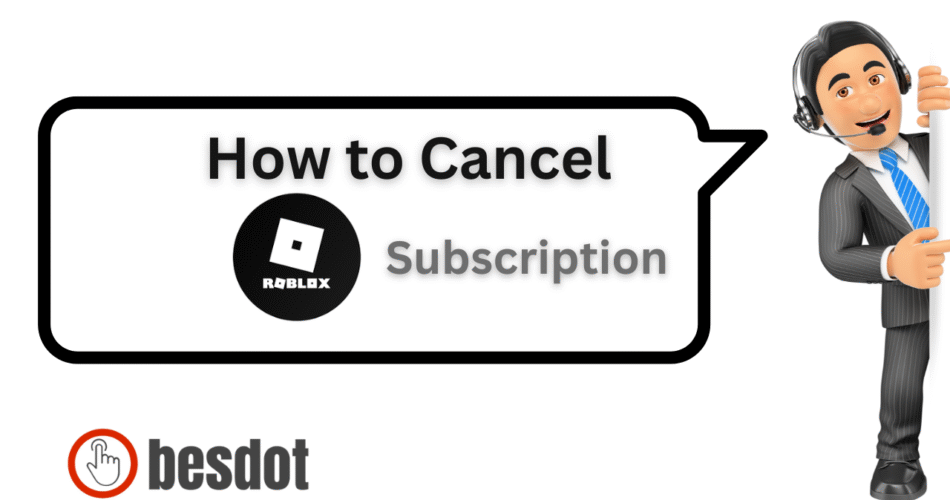Roblox Premium offers a range of exclusive features, including a monthly Robux allowance, premium-only items, and access to trading tools. However, if you’re no longer interested in the perks or simply want to stop the auto-renewal, canceling your Roblox Premium is easy to do directly through your browser.
In this guide, we’ll walk you through how to cancel Roblox Premium on various devices, offer tips, alternatives, precautions, and answer all common questions around billing, access, and refunds.
- How to Cancel Roblox Premium — Quick Overview
- Considerations Before Cancelling Roblox Premium
- How to Cancel Roblox Premium on PC or Browser
- How to Cancel Roblox Premium on iPhone or iPad
- How to Cancel Roblox Premium on Android Devices
- Special Cases: Cancelling Without Logging In or Via Third-Parties
- FAQs — Your Questions Answered
- How to cancel Roblox Premium on iPhone?
- How to cancel Roblox Premium on Android?
- How to cancel auto renewal for Roblox Premium?
- How to cancel Roblox Premium without logging in?
- What happens after cancelling Roblox Premium?
- Can I resubscribe?
- Do I lose my Robux?
- Will my trade access or items disappear?
- Can I get a refund after canceling?
- Do I need to cancel if I used a gift card?
- Will my account be deleted?
- Can I downgrade instead of cancel?
- Summary Table: Cancellation Methods by Platform
- Roblox Premium Alternatives You Might Want to Explore
- Final Thoughts and CTA
How to Cancel Roblox Premium — Quick Overview
- Log in to your Roblox account
- Go to Settings > Billing
- Select Cancel Renewal
- Confirm your cancellation
Considerations Before Cancelling Roblox Premium
Before pulling the plug, think about what you’ll lose, such as monthly Robux, trading access, and exclusive items. Also, be sure you’re canceling through the right platform (Apple, Google, or web) to avoid billing confusion.
How to Cancel Roblox Premium on PC or Browser
Step-by-Step Guide
Visit roblox.com and log in.
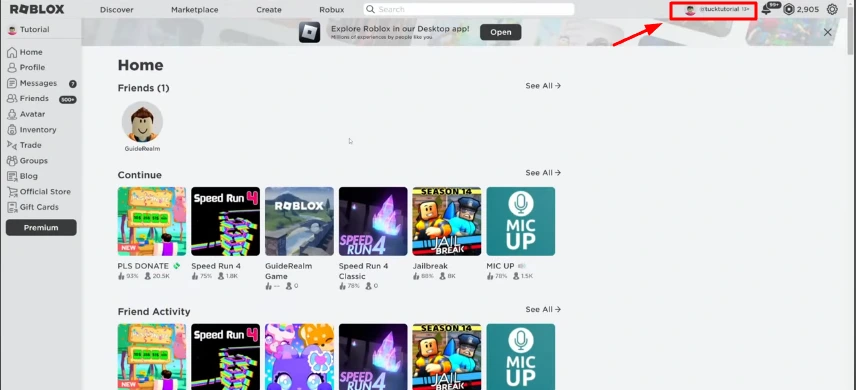
Click the gear icon (⚙️) in the top right and select Settings.
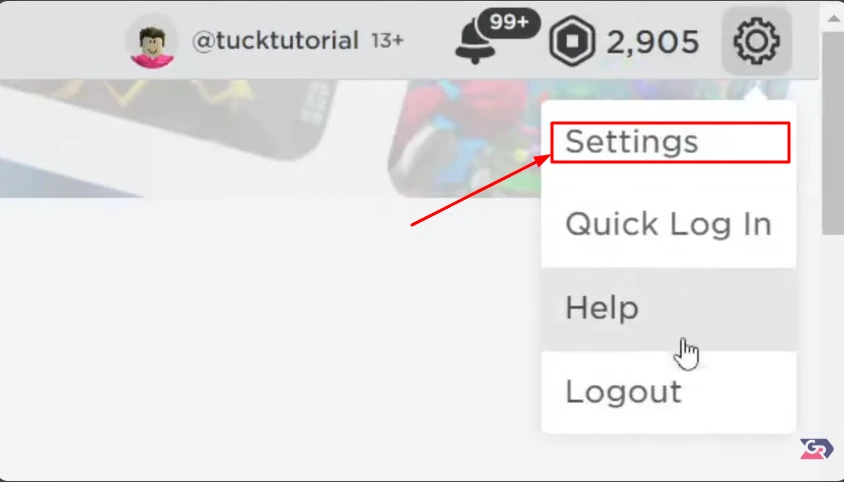
On the left menu, choose Billing.
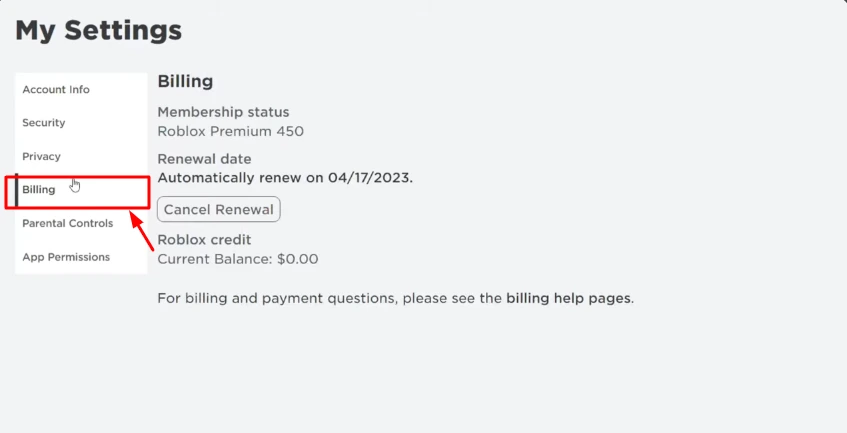
Find your subscription and click Cancel Renewal.
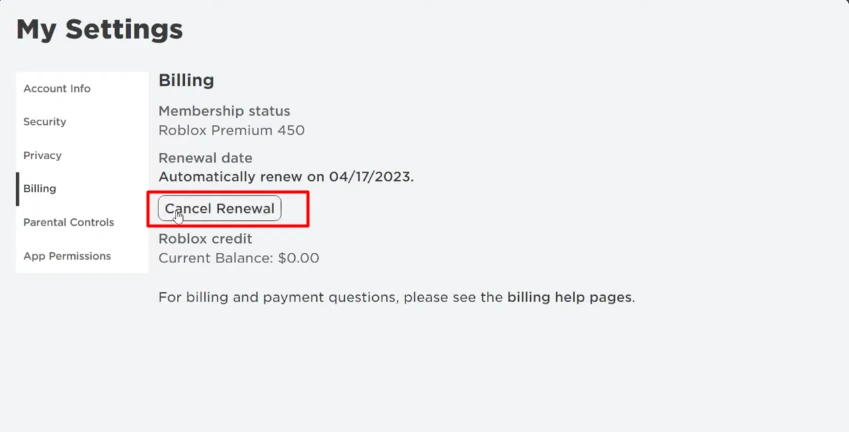
Confirm the cancellation when prompted.
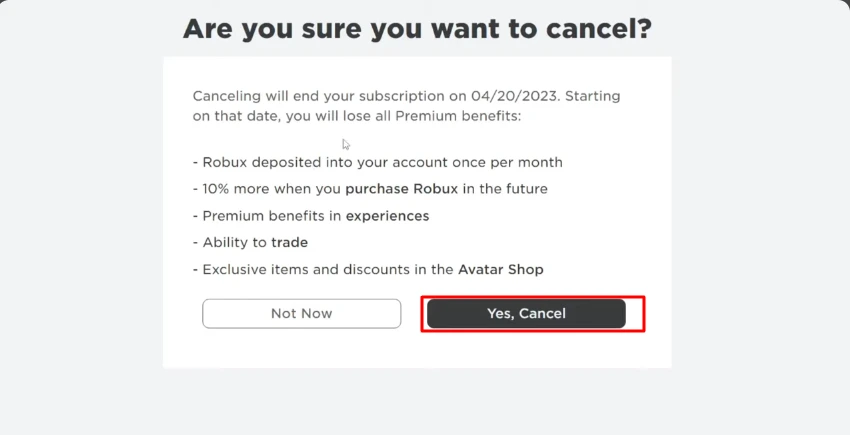
Common Issues on PC
- Cancel button not showing: Check if you’re billed through Apple/Google.
- Subscription already canceled: Confirm status under Billing.
Extra Advice:
- Save your Robux before the subscription ends.
- Review your subscription tier before downgrading.
How to Cancel Roblox Premium on iPhone or iPad
Cancel Roblox Premium on iPhone
- Open Settings > Tap your name > Subscriptions.
- Find Roblox Premium and tap Cancel Subscription.
Cancel Roblox Premium on iPad
Follows the same steps as iPhone.
iOS-Specific Notes:
- Billed via Apple, so cancellation must be done via device settings.
- Learn more from Apple Support.
Reminder:
Cancel before the next billing date to avoid auto-renewal.
How to Cancel Roblox Premium on Android Devices
Cancel Roblox Premium on Android
- Open Google Play Store > Tap profile icon > Payments & subscriptions > Subscriptions.
- Select Roblox Premium and tap Cancel Subscription.
Differences from iOS:
- Android uses Google Play billing, not Apple.
Tips for Android Users:
- Visit Google Play Subscriptions directly on desktop.
Special Cases: Cancelling Without Logging In or Via Third-Parties
How to Cancel Roblox Premium Without Logging In
- Contact Roblox Support: support.roblox.com
- Provide billing info and account email.
Third-Party Platforms (Apple/Google)
- Cancel directly through Apple Subscriptions or Google Play.
FAQs — Your Questions Answered
How to cancel Roblox Premium on iPhone?
Use your Apple ID subscriptions in Settings. Tap Cancel on Roblox Premium.
How to cancel Roblox Premium on Android?
Open Google Play Store > Subscriptions > Cancel Roblox Premium.
How to cancel auto renewal for Roblox Premium?
Log into Roblox > Settings > Billing > Cancel Renewal.
How to cancel Roblox Premium without logging in?
Contact Roblox Support.
What happens after cancelling Roblox Premium?
Your perks last until the end of the billing cycle.
Can I resubscribe?
Yes, visit roblox.com/premium to subscribe again.
Do I lose my Robux?
No, you keep any unused Robux.
Will my trade access or items disappear?
Trade access is removed, but your items remain.
Can I get a refund after canceling?
No refunds are offered unless there’s a billing error.
Do I need to cancel if I used a gift card?
No, it won’t renew unless new payment info is added.
Will my account be deleted?
No, only the Premium benefits are removed.
Can I downgrade instead of cancel?
Currently, there’s no downgrade tier — you must cancel and resubscribe.
Summary Table: Cancellation Methods by Platform
| Platform | Where to Cancel | Steps |
|---|---|---|
| Web | roblox.com | Settings > Billing > Cancel |
| iOS | Apple Subscriptions | Settings > Name > Subscriptions |
| Android | Google Play | Play Store > Subscriptions > Cancel |
| No Login | Roblox Support | support.roblox.com |
Roblox Premium Alternatives You Might Want to Explore
Not ready to cancel completely? Consider switching to free gameplay, using Robux gift cards, or exploring Roblox Creator tools to earn Robux passively instead of paying monthly.
Final Thoughts and CTA
Canceling your Roblox Premium membership is easy once you know where to look. Always double-check your billing method, understand the implications (like losing trade access), and explore whether pausing or resubscribing later is the better choice.
If this guide helped, check out our other cancellation tutorials: