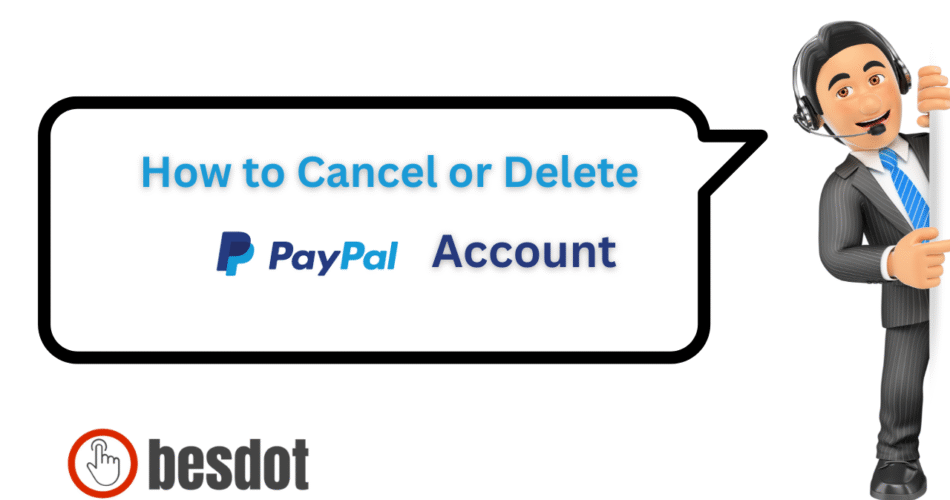PayPal stands out as one of the most reliable online payment platforms, boasting over 426 million active accounts worldwide (source: PayPal Q4 earnings report). Whether you’re buying something online, managing your freelance earnings, or subscribing to services like Spotify, TikTok Creator Fund, or Shopify, PayPal makes handling digital transactions a breeze and keeps them secure.
As our digital lives change, so do our preferences. Perhaps you’re fed up with recurring payments, juggling too many digital wallets, or just want to stop tracking pending transactions and subscriptions. Maybe you’re looking to simplify your online footprint or even close some accounts for good.
Whatever your motivation, deleting a PayPal account is simpler than you might think—if you know where to click.
I recently went through this process myself, and I’m here to guide you through each step, clearly and quickly. Just follow these steps to safely and completely cancel your PayPal account.
- Precautions Before Deleting Your PayPal Account
- Step-by-Step: How I Closed My PayPal Account
- Quick Summary Table
- Frequently Asked Questions (FAQs)
- Can I Reactivate a Closed PayPal Account Later?
- How Do I Download My PayPal History Before Deleting?
- What Happens to My PayPal Balance?
- What If I Have Recurring Payments or Subscriptions?
- Can I Close My Account Without Logging In?
- How to Close PayPal for a Deceased Family Member?
- How Do I Close My PayPal Account on iPhone or Mobile?
- Do I Need to Disconnect My PayPal from TikTok or Shopify First?
- Can I Just Leave My PayPal Account Inactive Instead?
- What Happens to Refunds or Disputes After Deletion?
- Facts & Figures Table
- Alternatives to Deleting Your PayPal Account
- Final Thoughts
Precautions Before Deleting Your PayPal Account
Before you hit that “Close Account” button, make sure you:
- Withdraw any available balance to your bank account or card.
- Cancel all active subscriptions or automatic payments under PayPal’s Pre-approved Payments.
- Download transaction history from Activity page.
- Disconnect linked services like eBay, Shopify, or Patreon.
- Clear pending transactions or disputes through the Resolution Center.
This ensures a clean exit and avoids complications after the account is closed.
.
Step-by-Step: How I Closed My PayPal Account
Step 1: I Logged In
I opened paypal.com in my browser (you can also use your mobile browser). I clicked on “Log In”, entered my email and password, and landed on my dashboard.
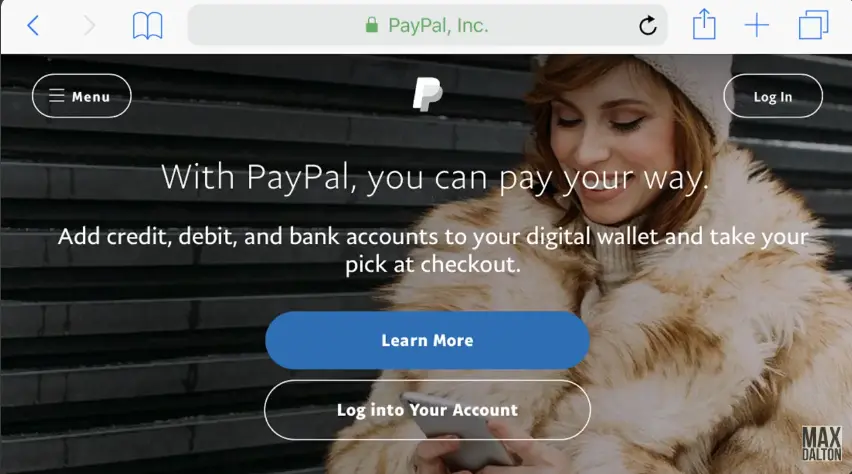
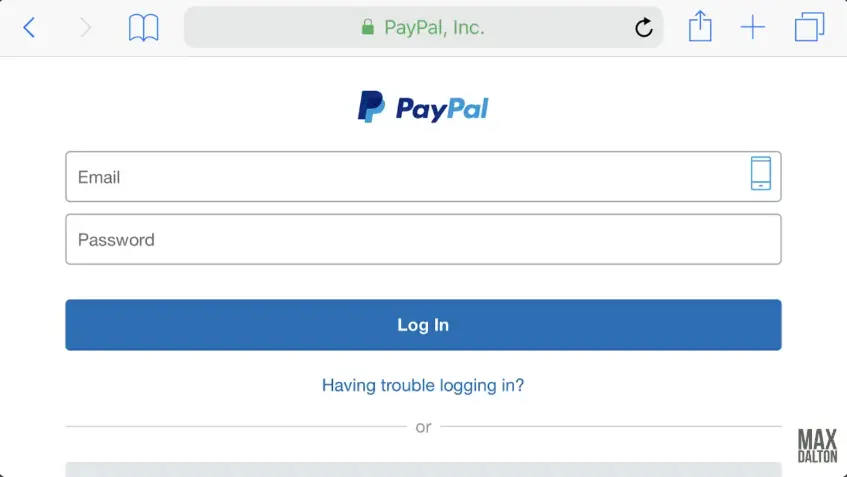
Step 2: Opened the Menu and Went to Settings
I tapped the menu icon (three lines in the corner), then clicked on the gear icon to open my account settings.
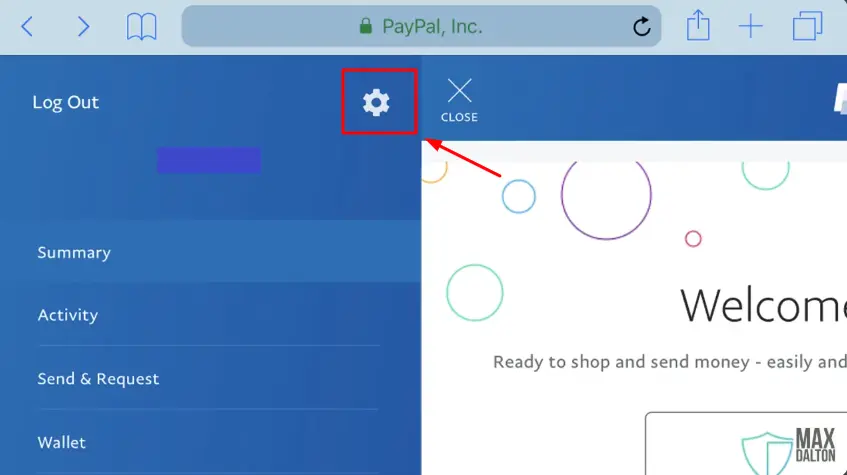
Step 3: Scrolled Down to ‘Close Your Account’
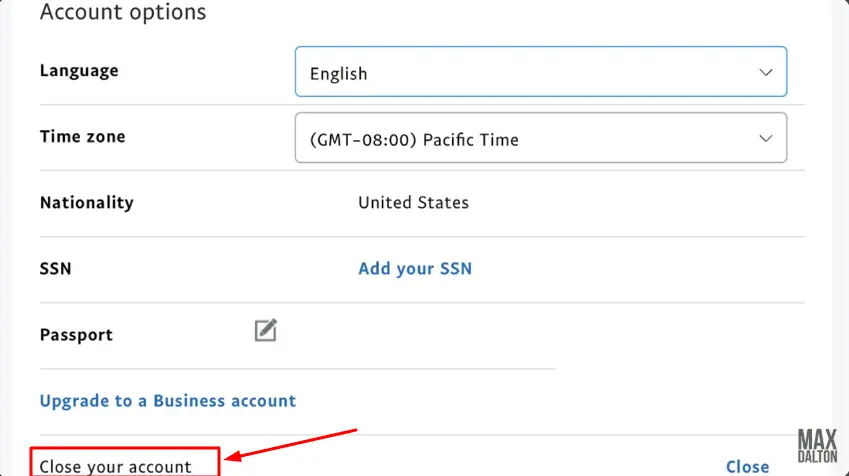
At the bottom of the Account Options section, I saw the option “Close Your Account.”
Step 4: Clicked Close and Confirmed
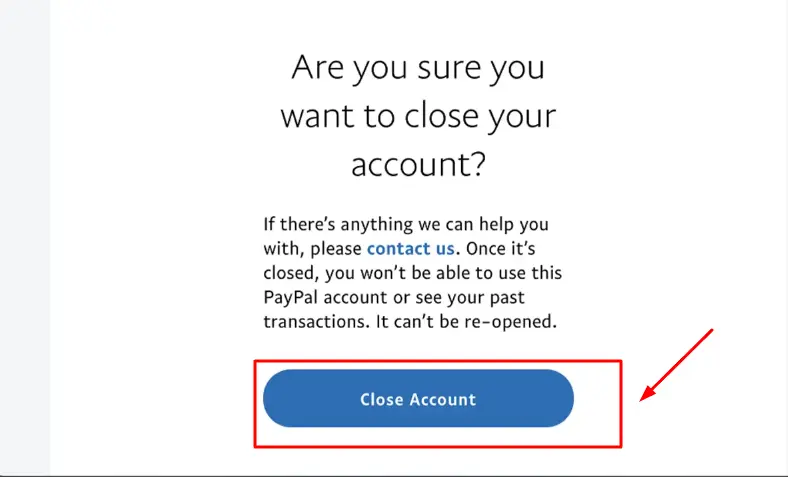
After clicking “Close”, PayPal asked me to confirm. I clicked the blue “Close Account” button. Done.
Step 5: Check for Confirmation Email
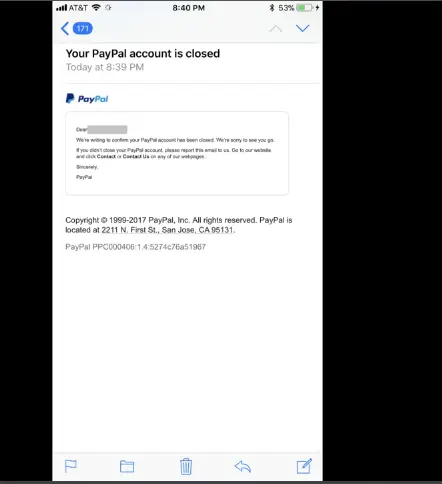
Within seconds, I received an email from service@paypal.com titled “Your PayPal Account is Closed.” That was it — confirmation that my account was permanently deleted.
Quick Summary Table
| Step | Action |
|---|---|
| Log In | Visit paypal.com and sign in |
| Open Settings | Click menu > Settings (gear icon) |
| Scroll to Bottom | Find “Close Your Account” under Account Options |
| Confirm Closure | Click “Close” and then “Close Account” |
| Email Confirmation | Look for closure confirmation in your email |
Frequently Asked Questions (FAQs)
Can I Reactivate a Closed PayPal Account Later?
No. Once closed, the account is permanently deleted. You must create a new PayPal account with a new email address.
How Do I Download My PayPal History Before Deleting?
- Go to Activity
- Click Statements > Custom
- Choose date range and format (PDF or CSV)
- Click Download
Always back up your transaction history before deleting.
What Happens to My PayPal Balance?
Withdraw your balance before closing your account. Once closed, you’ll lose access and must contact PayPal support to reclaim funds.
What If I Have Recurring Payments or Subscriptions?
You must cancel all active subscriptions first:
- Go to Payments > Manage automatic payments
- Cancel anything active
- Wait for any pending transactions to complete
- Then close your account
Can I Close My Account Without Logging In?
You can’t fully close an account without logging in. But if you’ve lost access:
- Use PayPal password recovery
- Or contact support to verify your identity and request closure
How to Close PayPal for a Deceased Family Member?
Submit:
- Death certificate
- Your ID
- Proof of authority (e.g., executor letter)
Send these through PayPal’s deceased account support page.
How Do I Close My PayPal Account on iPhone or Mobile?
- Open your browser, go to paypal.com
- Log in
- Tap the menu > Settings
- Scroll down and tap “Close Your Account.”
Note: You cannot close your account from the PayPal mobile app.
Do I Need to Disconnect My PayPal from TikTok or Shopify First?
Yes. Go to each platform and remove PayPal as your linked payment method before deleting your account. This avoids failed charges or errors.
Can I Just Leave My PayPal Account Inactive Instead?
You can — but it’s not recommended. Dormant accounts can still be hacked or phished. If you’re done using PayPal, it’s safest to close it.
What Happens to Refunds or Disputes After Deletion?
All refunds, disputes, or chargebacks will be cancelled and inaccessible. Resolve all open issues before account closure.
Facts & Figures Table
| Topic | Facts / Details | Why It Matters |
|---|---|---|
| Reactivation | Not possible after deletion | Encourages users to be sure before proceeding |
| Account Closure Time | Instant (if no open disputes/pending items) | Speeds up decision-making |
| Subscription Handling | Must cancel recurring payments first | Prevents charges after deletion |
| Refund Access | Disabled after account is closed | Highlights need to claim refunds before closure |
| File Backup | Transaction history downloadable via PDF/CSV | Good for financial records |
| Business Accounts | Requires clearing invoices and integrations | Helps business users avoid billing chaos |
| Security Risk of Dormant Accounts | Still vulnerable to phishing/hacks | Encourages proactive closure for inactive users |
| Regional Access (Canada, UK) | Same steps; use paypal.ca or paypal.co.uk | Ensures clarity for international users |
| TikTok/Shopify Disconnection | Manually remove PayPal from payment settings | Prevents transaction failure |
| Deceased Account Handling | Death certificate + legal authority required | Supports estate executors or family members |
Alternatives to Deleting Your PayPal Account
Still unsure about closing your account? Here are a few alternatives to consider:
- Downgrade your account to personal by contacting PayPal Customer Support.
- Disable auto-renewals and cancel active subscriptions without deleting the account.
- Limit your usage — unlink bank accounts and remove cards for a digital detox.
- Switch to another PayPal account if you’re looking for a fresh start.
Alternatively, you can explore options like Venmo or Zelle as modern digital wallet replacements.
Final Thoughts
Closing your PayPal account is a simple process, but it’s important to handle it carefully. Make sure to:
- Cancel all active subscriptions
- Withdraw your balance
- Download your transaction history
Once you do those things, you’re ready to close your PayPal account safely and permanently.
If you’re thinking of simplifying your digital presence or switching to other payment options, this step-by-step guide should help you do it without any confusion.
Looking for more help? Check out these related tutorials:
Explore more tech tutorials and subscription guides on our blog homepage.