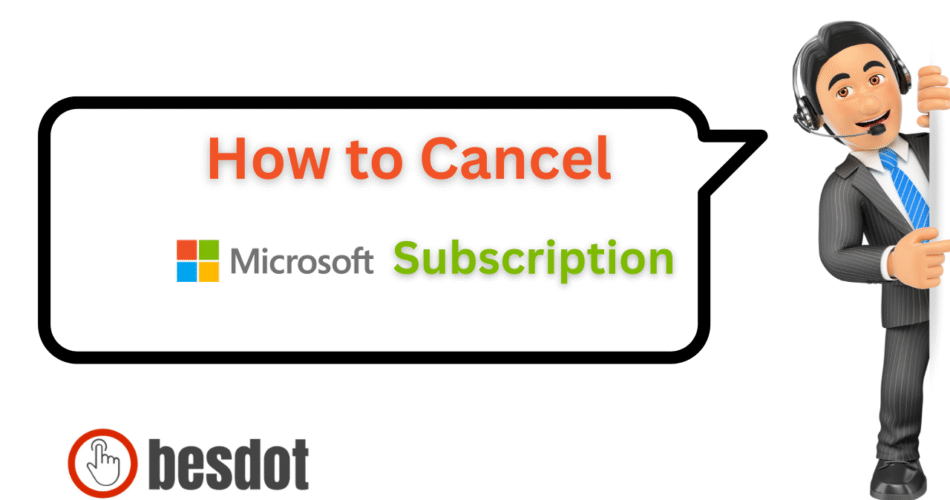Managing your subscriptions in today’s digital world is essential, especially when auto-renewals keep sneaking up. If you’re looking to cancel a Microsoft subscription—whether it’s Microsoft 365, Microsoft Word, Azure cloud, or Xbox Game Pass—this comprehensive 2025 guide will help you do just that.
In this Guide, we’ll also cover how to:
- Cancel from any device (Windows 10, iPhone, Android, Mac)
- Cancel without signing in
- Stop auto-renewal for Office, Xbox, or Azure
- Request a Microsoft refund
- Use external tools like Azure Portal, Microsoft Store, etc.
Let’s dive in
- Why Cancel a Microsoft Subscription?
- Precautions Before You Cancel
- How to Cancel Microsoft 365 Subscription (Word, Excel, OneDrive)
- How to Cancel a Microsoft Subscription on Phone
- How to Cancel Xbox Game Pass or Xbox Live Gold
- How to Cancel a Microsoft Azure Subscription
- How to Cancel a Microsoft Subscription Without Logging In
- How to Request a Refund from Microsoft
- Frequent Ask Questions
- How to cancel a Microsoft subscription on PC?
- How to cancel a Microsoft subscription on the phone?
- How to cancel a Microsoft subscription and get a refund?
- How to cancel a Microsoft 365 subscription?
- How to cancel a Microsoft Word subscription?
- How to cancel a Microsoft subscription without login?
- How to cancel a Microsoft subscription online?
- How to cancel a Microsoft subscription on Windows 10?
- Related Articles
- Final Thoughts
Why Cancel a Microsoft Subscription?
There are several reasons you may want to cancel a Microsoft service:
- You’re no longer using Microsoft Word, Excel, or OneDrive
- You were charged automatically
- You’ve switched to free tools like Google Docs or LibreOffice
- You’re done using Azure cloud hosting or Xbox services
- You’re planning to migrate your business away from Microsoft platforms
The good news? Microsoft makes it fairly easy to manage, cancel, or change your subscription—if you know where to go.
Precautions Before You Cancel
Before jumping into cancellation, please note:
- You will retain access until the end of your paid period.
- Canceling doesn’t delete your Microsoft account or cloud files immediately.
- If you’re using OneDrive, Azure, or other cloud products, download or back up important data before canceling.
- Microsoft may offer to switch your plan to monthly billing or pause charges, instead of immediate cancellation.
How to Cancel Microsoft 365 Subscription (Word, Excel, OneDrive)
This includes Microsoft Word subscriptions and any Microsoft 365 Personal, Family, or Business plan.
From PC or Mac:
Open your browser and go to the official Microsoft account page:
https://account.microsoft.com/services
Sign in with the account tied to your subscription.
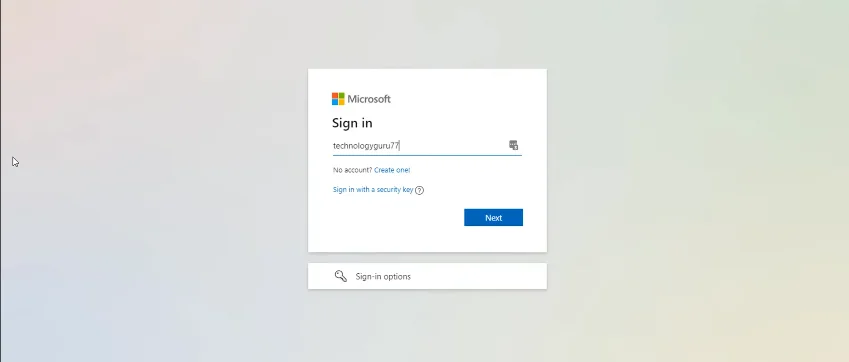
Scroll to your Microsoft 365 product.
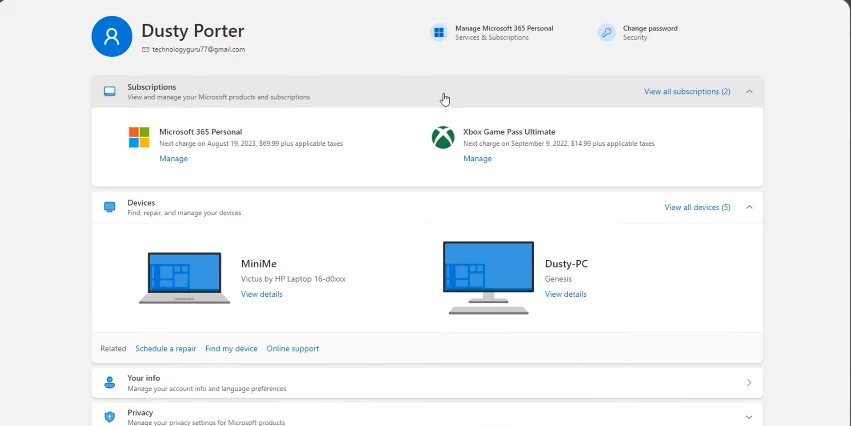
Click Manage next to it.
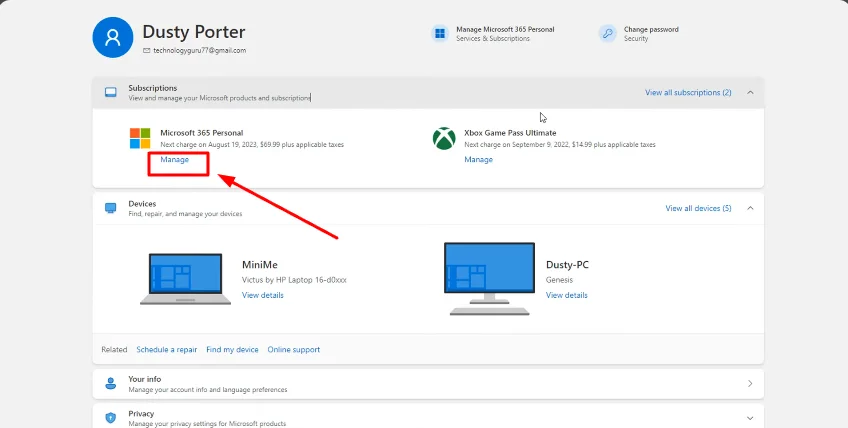
Click Cancel Subscription.
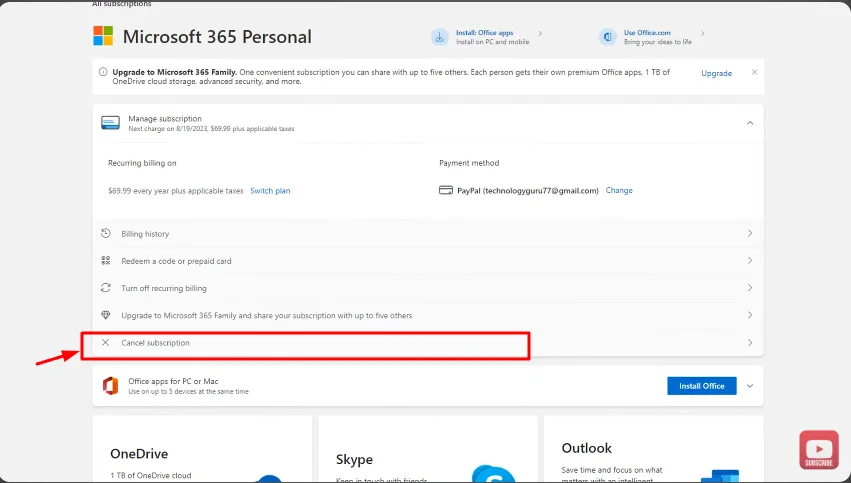
Follow the prompts to confirm your cancellation.
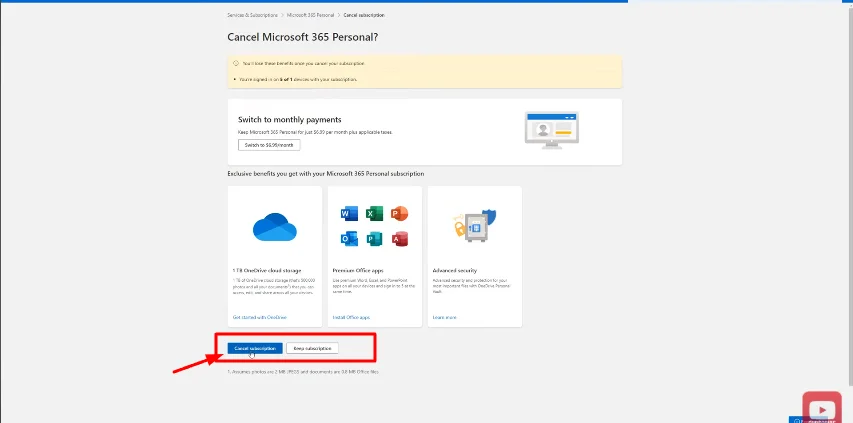
Official Help: Cancel a Microsoft subscription
How to Cancel a Microsoft Subscription on Phone
iPhone (via App Store):
- Go to Settings > Apple ID > Subscriptions
- Find Microsoft 365 or Xbox
- Tap Cancel Subscription
Android (via Google Play Store):
- Open Play Store > Profile > Payments & subscriptions
- Tap Subscriptions
- Select Microsoft > Tap Cancel
Google’s Guide to Managing Subscriptions
How to Cancel Xbox Game Pass or Xbox Live Gold
Whether it’s Game Pass Core, Game Pass Ultimate, or Xbox Live, here’s how to cancel:
- Visit https://account.microsoft.com/services
- Sign in and locate your Xbox subscription.
- Click Manage, then select Cancel.
- Confirm when prompted.
After canceling, you’ll still have access until your current billing period ends.
How to Cancel a Microsoft Azure Subscription
If you’re using Microsoft Azure for development, testing, or production and want to stop:
Step-by-Step:
- Go to https://portal.azure.com
- Sign in with your Azure account.
- On the left sidebar, click Subscriptions.
- Select the subscription you want to cancel.
- Click Overview > Cancel Subscription.
- Follow the prompts.
⚠ Azure charges based on usage. Canceling will stop future charges but you may be billed for current usage.
Microsoft Azure Cancelation Guide
How to Cancel a Microsoft Subscription Without Logging In
If you forgot your login or no longer have access:
Recovery Method:
- Visit https://account.live.com/acsr
- Enter your email or phone linked to the Microsoft account.
- Fill out the form with proof (last passwords, billing info, etc.)
- Submit and wait for Microsoft to verify.
If account recovery fails, you can:
- Cancel through PayPal, Google Play, or Apple ID
- Contact your bank to block future payments
- Call Microsoft billing at 📞 1-800-MICROSOFT or use live chat.
Microsoft Account Recovery Tool
How to Request a Refund from Microsoft
Microsoft’s refund policy allows you to get a refund under certain conditions:
- Cancellation within 30 days
- You haven’t used the service heavily
- You were auto-renewed unknowingly
To Request a Refund:
- Go to the Microsoft Refunds Page
- Sign in
- Choose the product (e.g., Microsoft 365 or Xbox)
- Click Request Refund
- Provide a reason and submit
Digital Purchase Refund Policies
Frequent Ask Questions
How to cancel a Microsoft subscription on PC?
Go to https://account.microsoft.com/services, sign in, and click Manage > Cancel under your active plan.
How to cancel a Microsoft subscription on the phone?
Use your Apple ID or Google account to cancel mobile subscriptions, or log in via a browser to Microsoft’s services dashboard.
How to cancel a Microsoft subscription and get a refund?
After canceling, visit the refund request page and follow the process for digital subscriptions.
How to cancel a Microsoft 365 subscription?
Log in at account.microsoft.com, go to Services & subscriptions, click Manage, and then select Cancel.
How to cancel a Microsoft Word subscription?
Since Microsoft Word is bundled into Microsoft 365, you must cancel the 365 plan to stop Word access.
How to cancel a Microsoft subscription without login?
Use the account recovery tool, or cancel payment via your bank, PayPal, or App Store.
How to cancel a Microsoft subscription online?
Simply head to https://account.microsoft.com/services, sign in, and cancel from the dashboard.
How to cancel a Microsoft subscription on Windows 10?
- Open Settings > Accounts > Subscriptions
- Click Manage in Microsoft Store
- You’ll be redirected to your browser to cancel it there
Related Articles
- How to Cancel iCloud Subscription
- How to Cancel a Patreon Membership
- How to Cancel Sling TV Subscription
- How to Cancel a Roku Subscription
Final Thoughts
Canceling a Microsoft subscription in 2025—whether it’s Microsoft 365, Xbox, or Azure—is easier than ever, especially when you have the right links and guidance. Always check if you’re eligible for a refund, and make sure your data is backed up before canceling any cloud-based service.