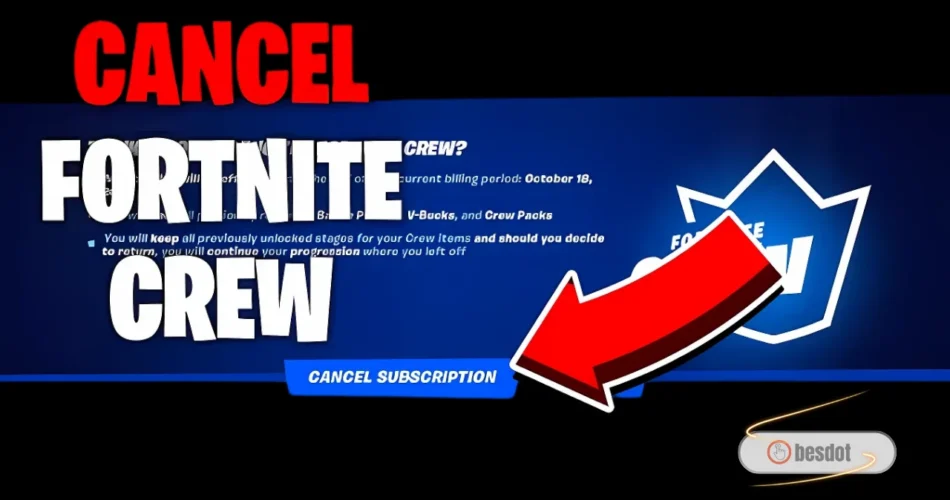Fortnite Crew is a monthly subscription. It gives you skins, V-Bucks, and other rewards. But if you want to stop the subscription, don’t worry. This guide will help you.
Follow the steps below to cancel Fortnite Crew on PC, PS5, or Xbox.
How to Cancel Fortnite Crew on PC (Epic Games)
- Go to the Epic Games website.
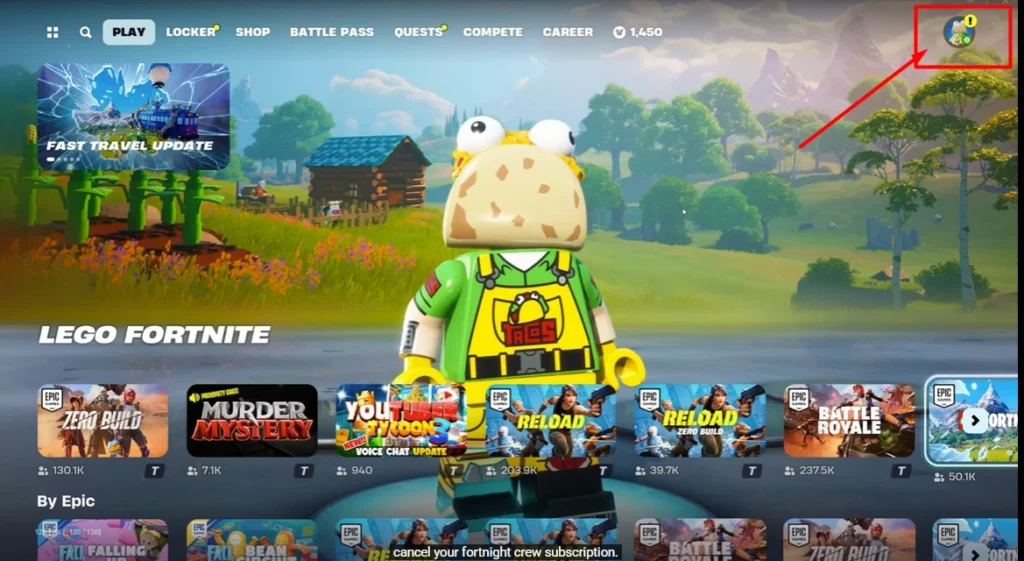
- Log into your account.
- Click on the Battle Pass tab at the top.
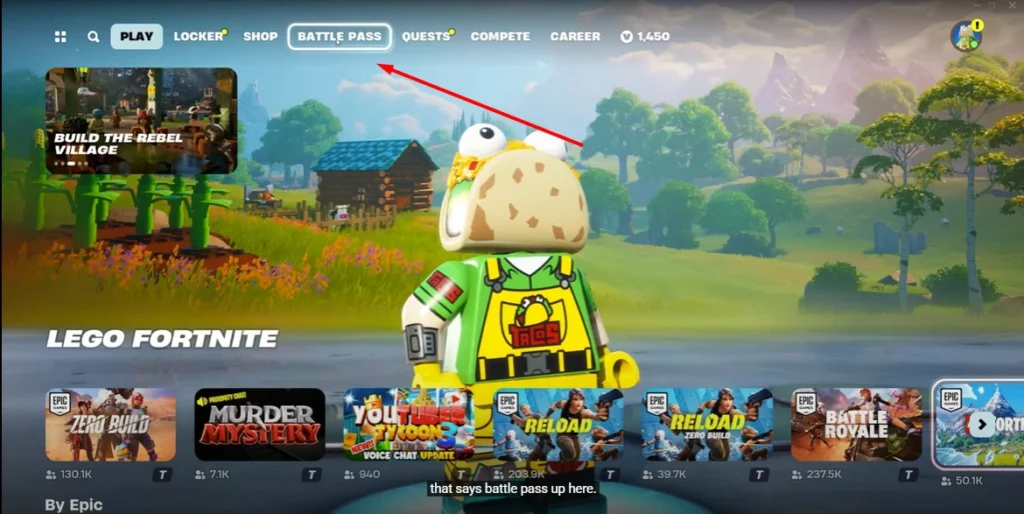
- Scroll down and find Fortnite Crew.
- Click on Fortnite Crew.
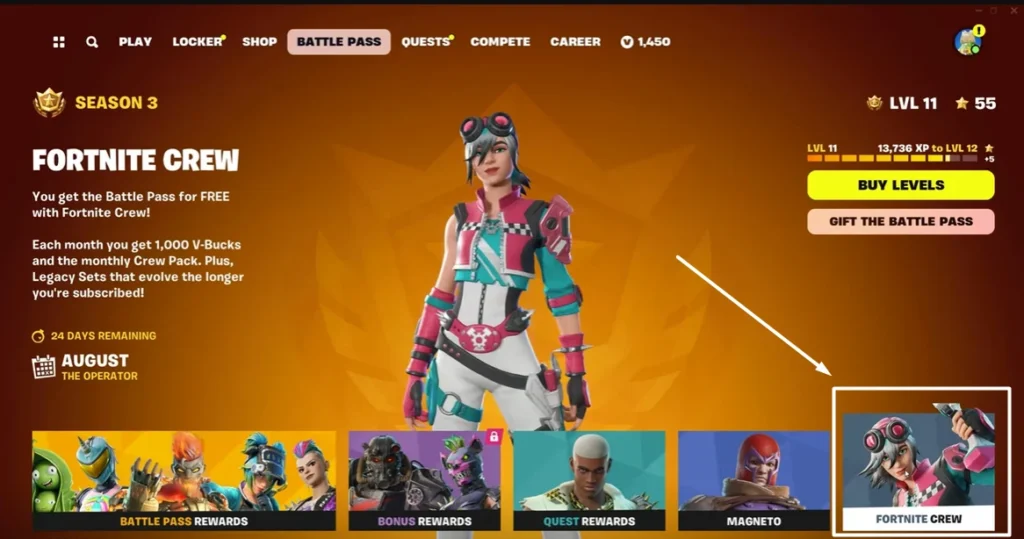
- You will see your membership details here.
- Look for the section that says Cancellation Info.
- Click on Cancellation Info.
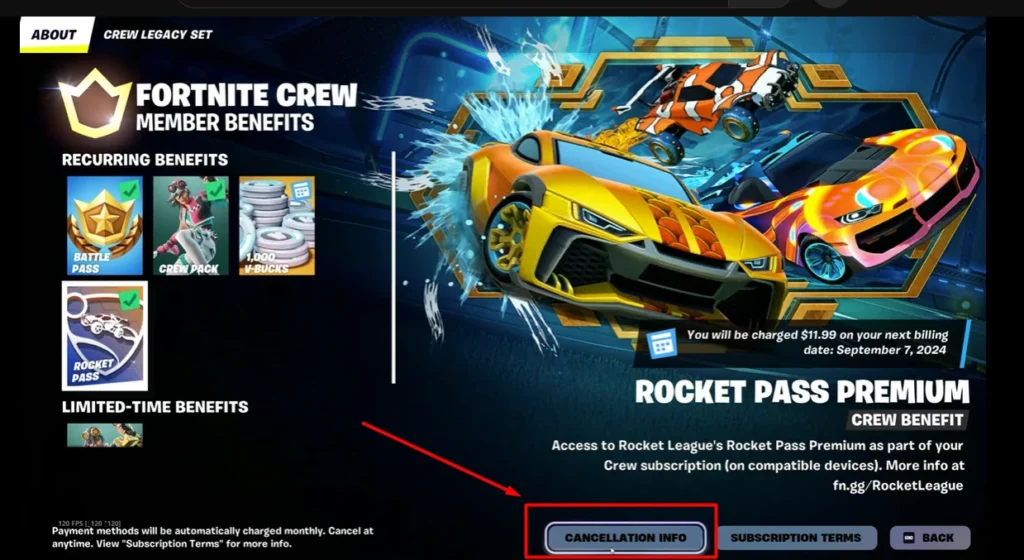
- Read the message. It tells you that your membership stays active until the end of your billing period.
- Click on Cancel Subscription.
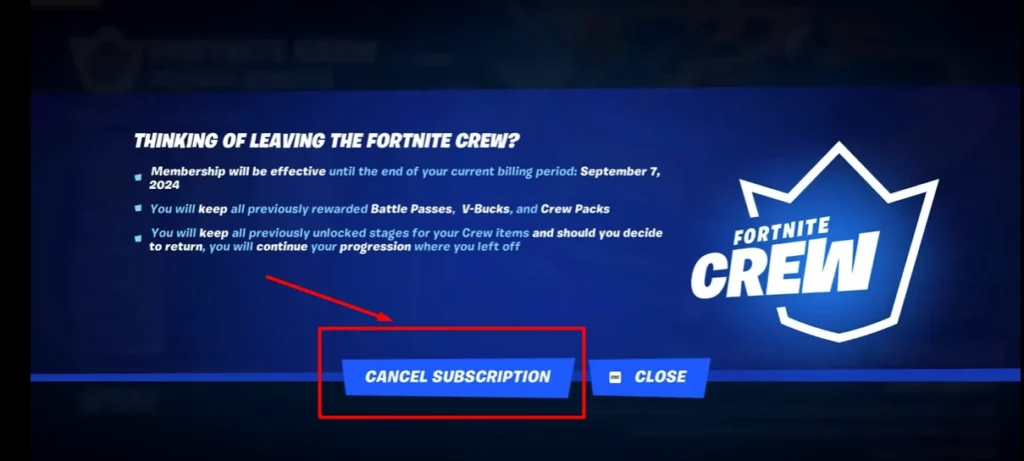
- You will see a message saying, “You have successfully canceled your subscription.”
How to Know It’s Canceled:
- You will see a “Rejoin Crew” button.
- It will also say when your membership will become inactive.
How to Cancel Fortnite Crew PS5
If you play on PS5, follow these steps:
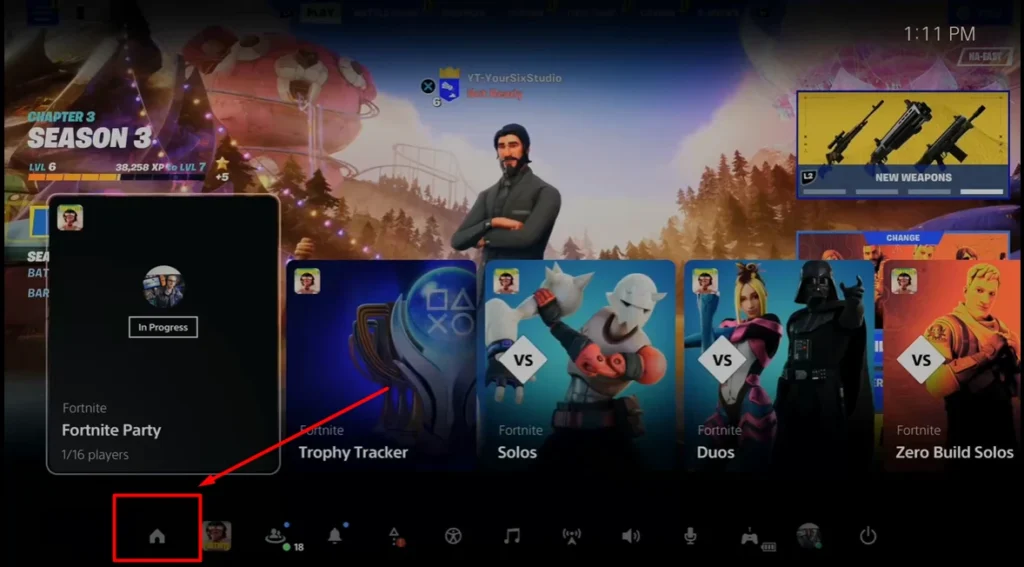
- Go to the PlayStation Home screen.
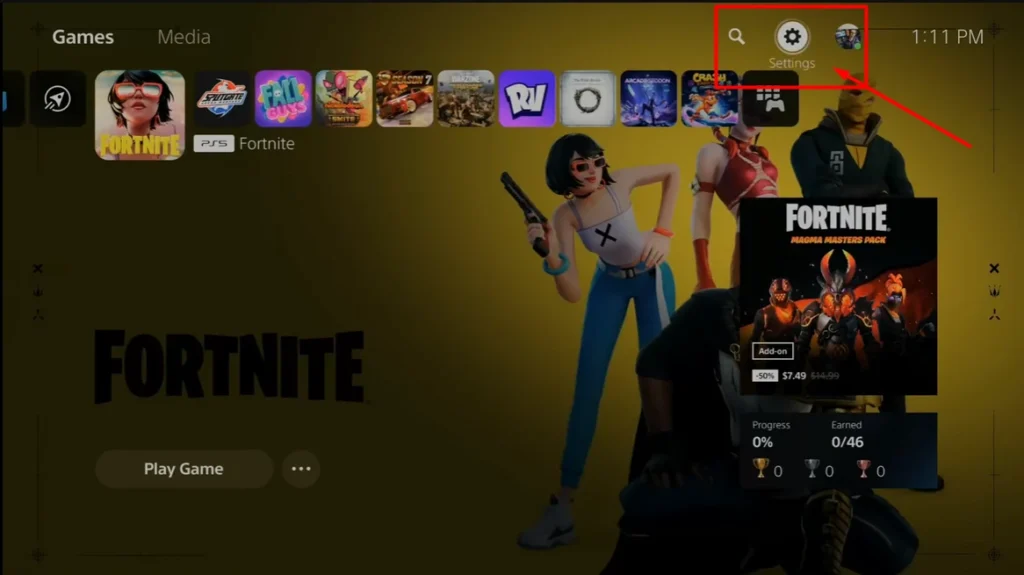
- Open Settings.
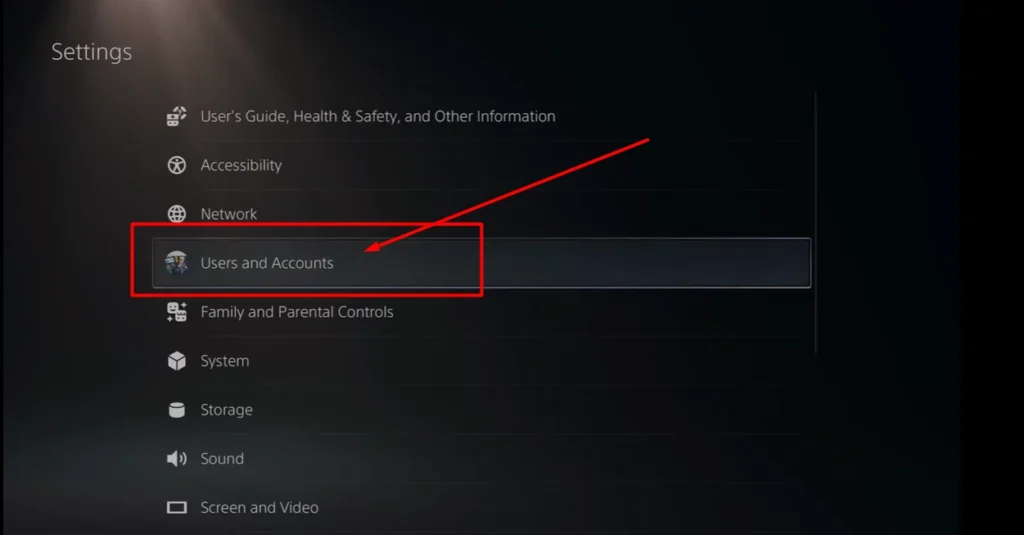
- Scroll to Users and Accounts.
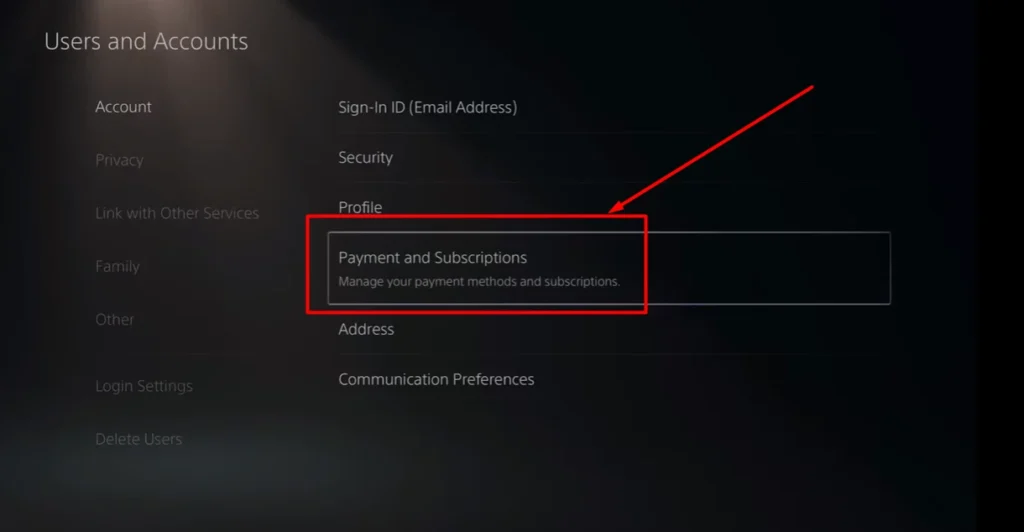
- Select Account > Payment and Subscriptions > Subscriptions.
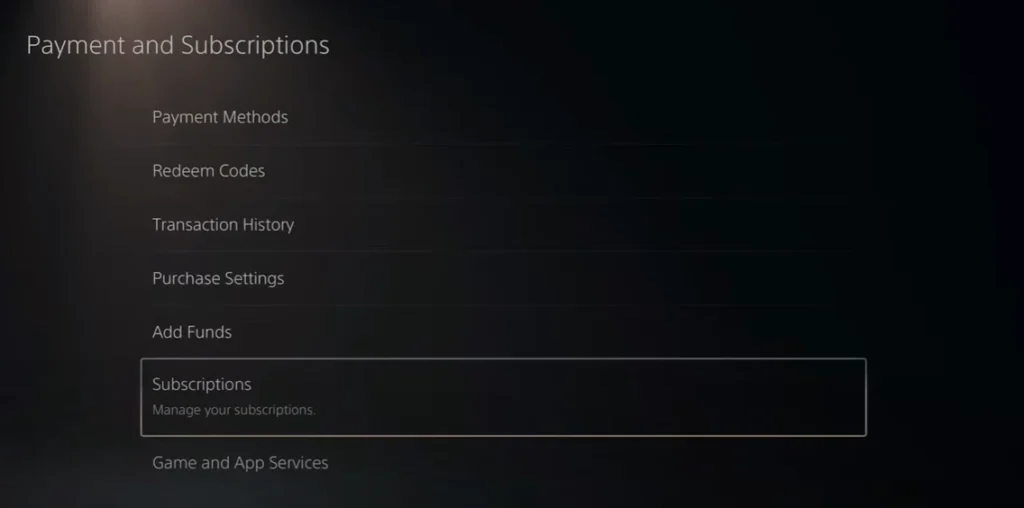
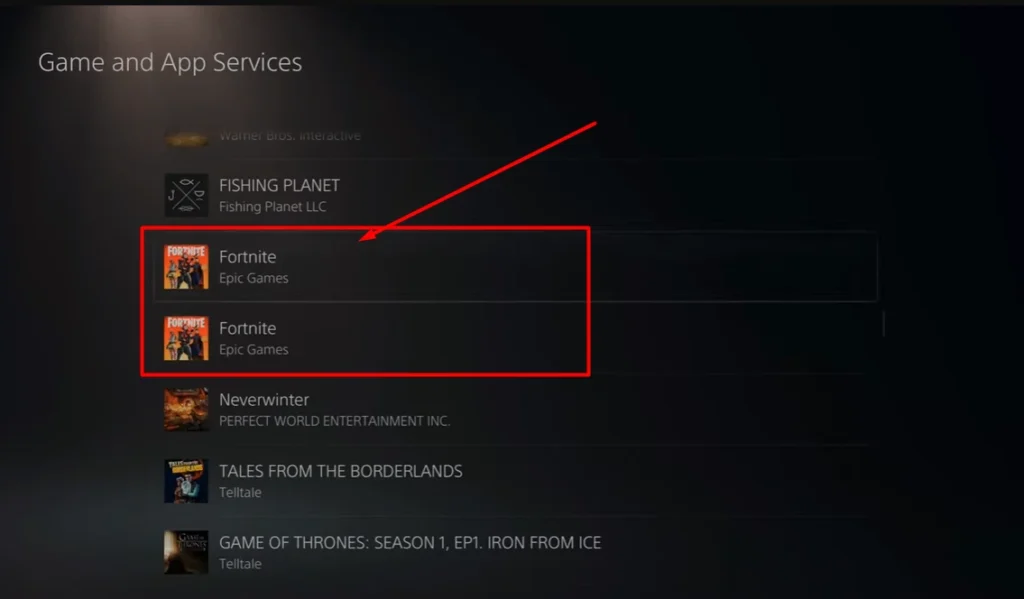
- Choose Fortnite Crew from the list.
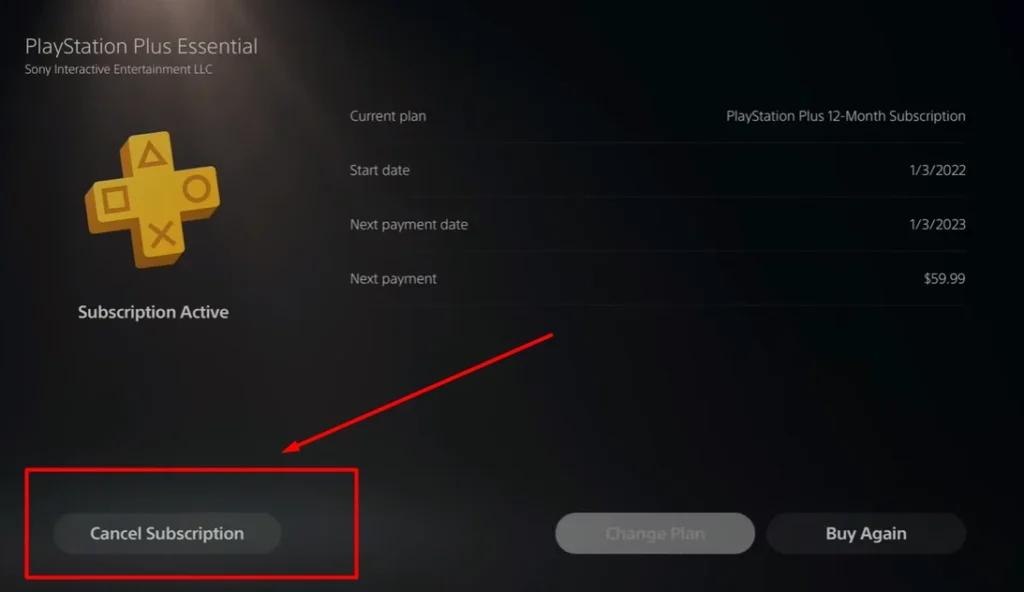
- Click Cancel Subscription.
You will still get the rewards until the current billing period ends.
This is the best way if you are searching how to cancel Fortnite Crew PS5.
How to Cancel Fortnite Crew Xbox
If you use Xbox, here’s what to do:
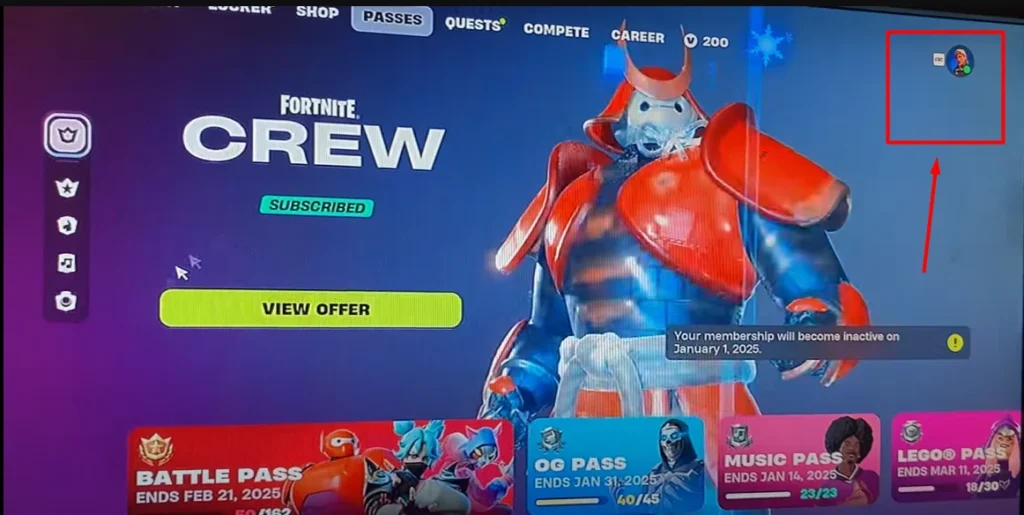
- Press the Xbox button to open the guide.
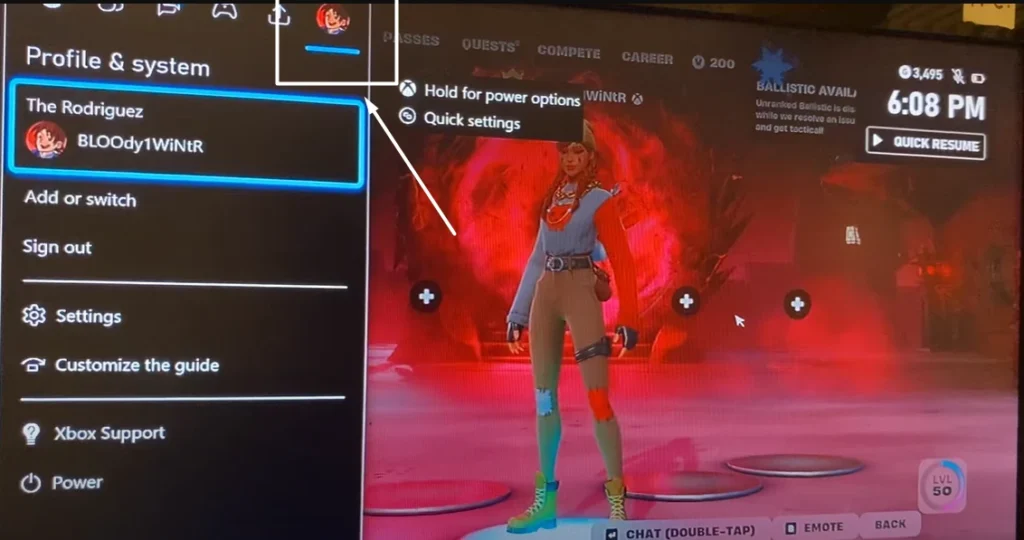
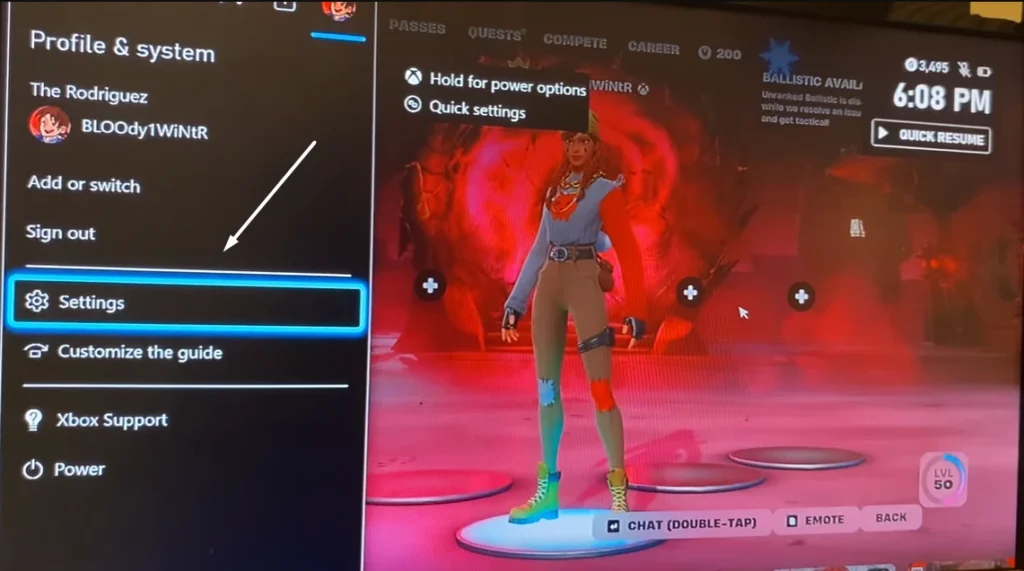
- Go to Profile & system > Settings.
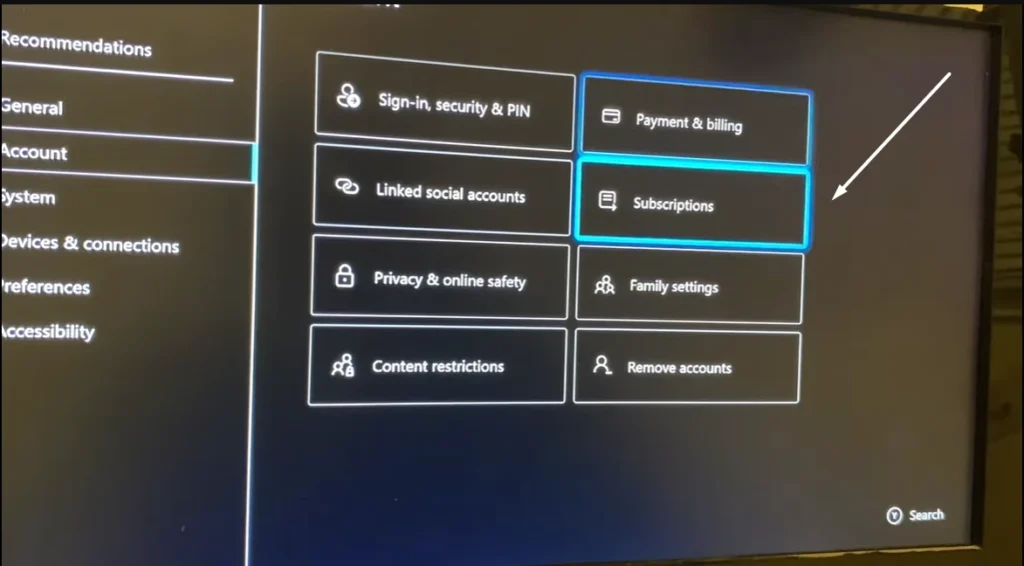
- Choose Account > Subscriptions.
- Find Fortnite Crew in the list.
- Select it, and then click Cancel Subscription.
If you don’t find Cancel subscription option there, don’t worry! Keep following next steps as in Xbox it is a bit hidden.
Don’t Use Xbox Console Settings
- Many users go to:
Settings > My Account > Subscriptions - ❌ This method will not show the Fortnite Crew subscription, so skip it.
Go to Xbox Support Online or Select Xbox support from the homescreen
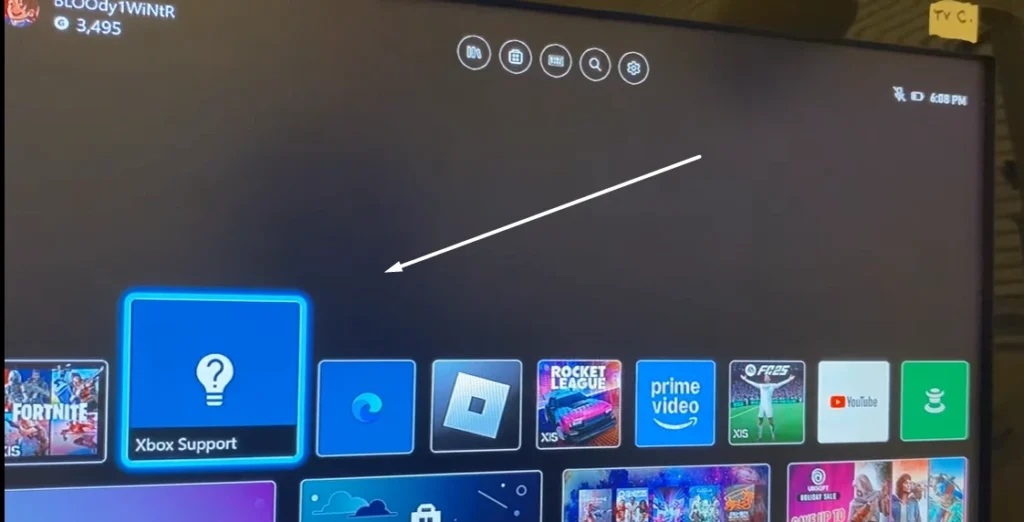
- Open your browser and visit: https://support.xbox.com or Click on the Xbox Support shown in the screenshot.
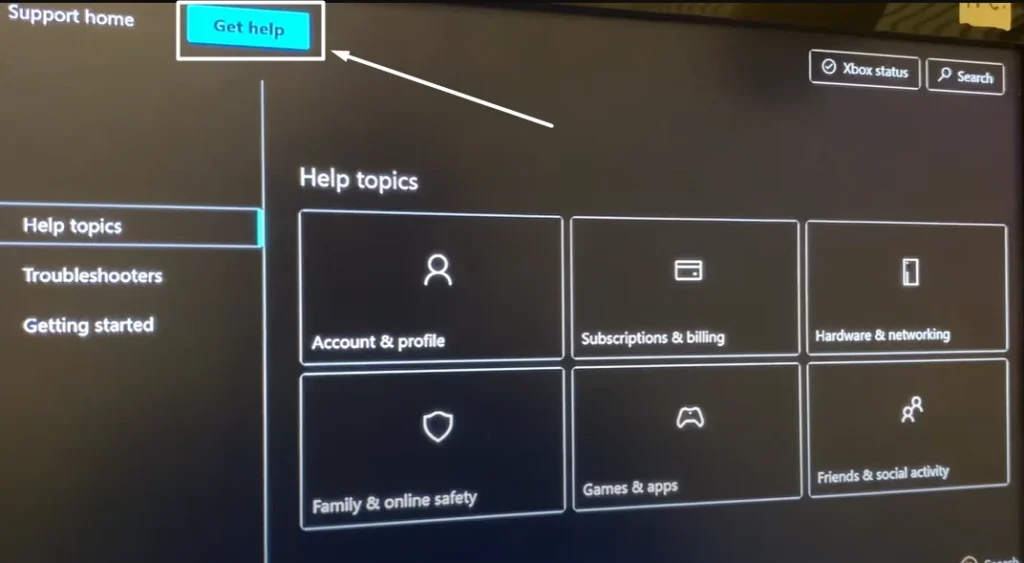
Navigate to Subscription Help (Get Help))
- On the Xbox Support site, go to:
Get Help > Subscriptions & Billing > Manage Subscription
Find the Right Section Named Subscriptions & Billing
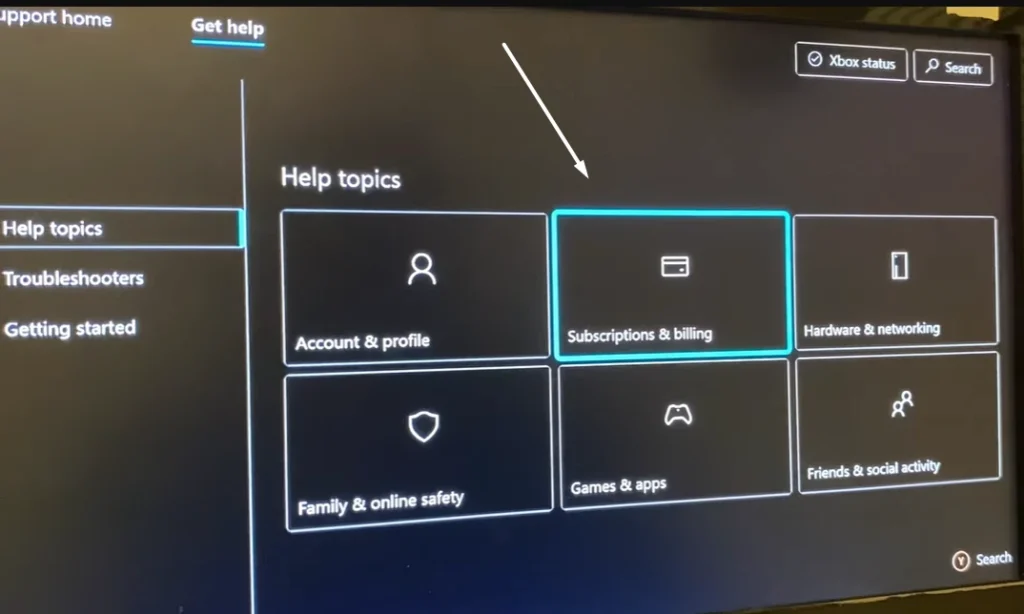
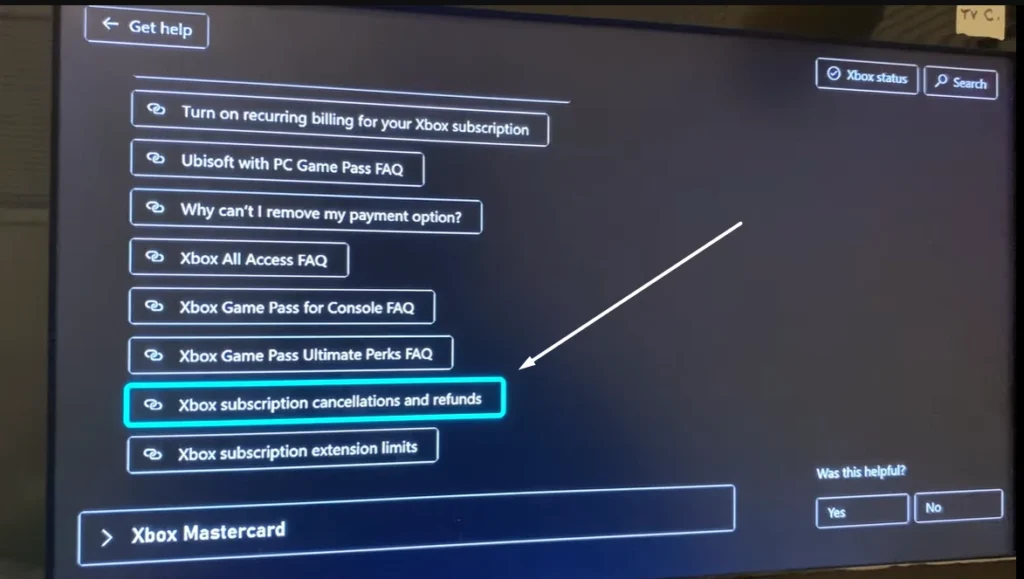
- Scroll down to “Xbox Subscription Cancellations and Refunds”
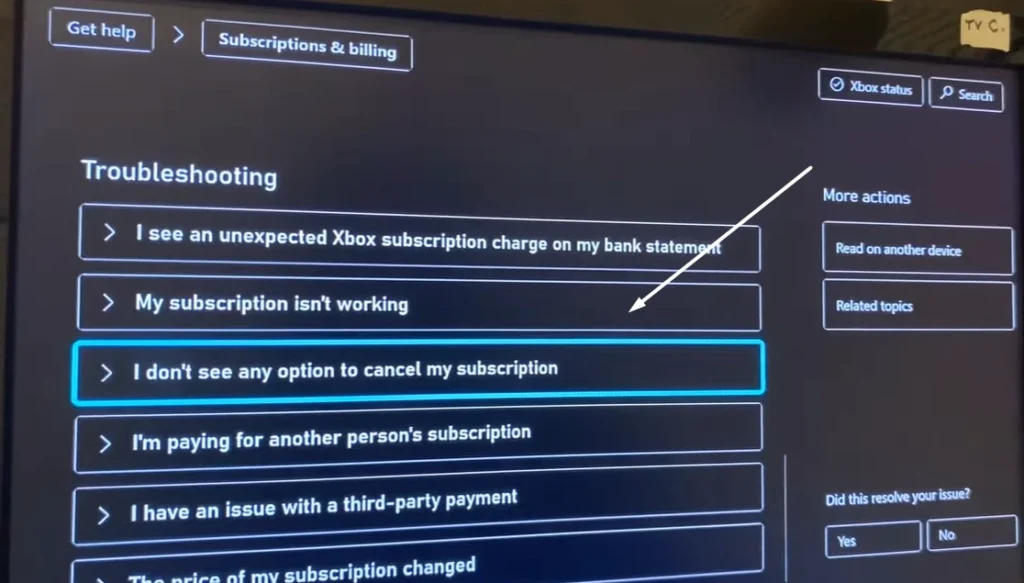
- Then scroll to: “I don’t see any option to cancel my subscription”
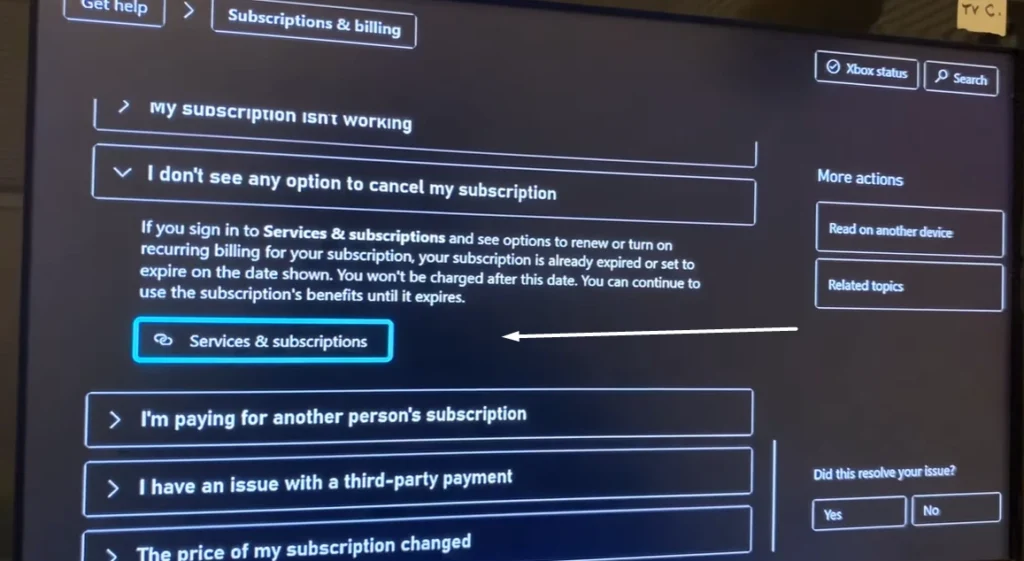
Go to Service & Subscriptions Page
- This will lead you to the Microsoft account page where all subscriptions are listed.
Choose How to Access
- You can either:
- 📱 Scan the QR Code (if available) to use your phone
- 💻 Or click the web link to do it directly on your computer
Manage and Cancel
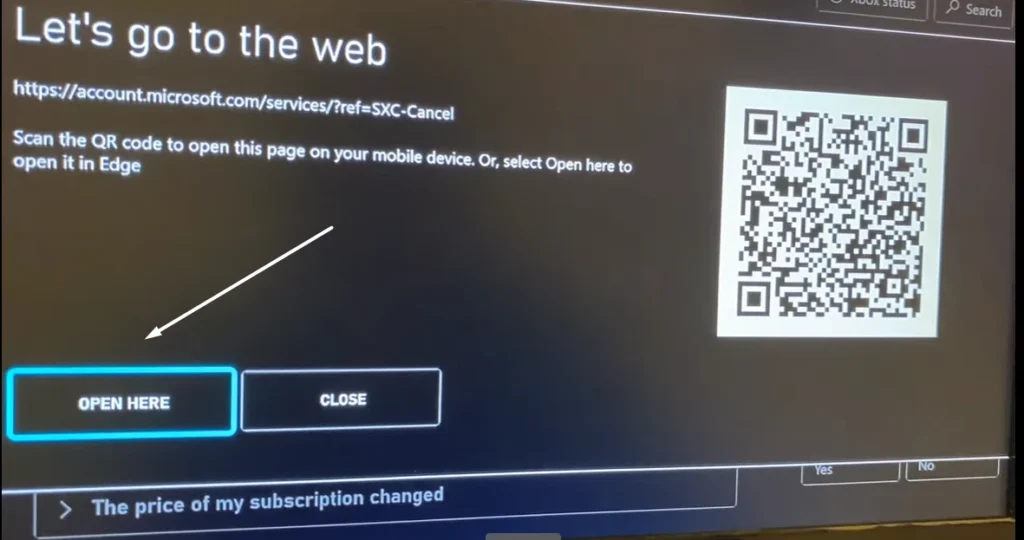
- On the “Service and Subscriptions” page:
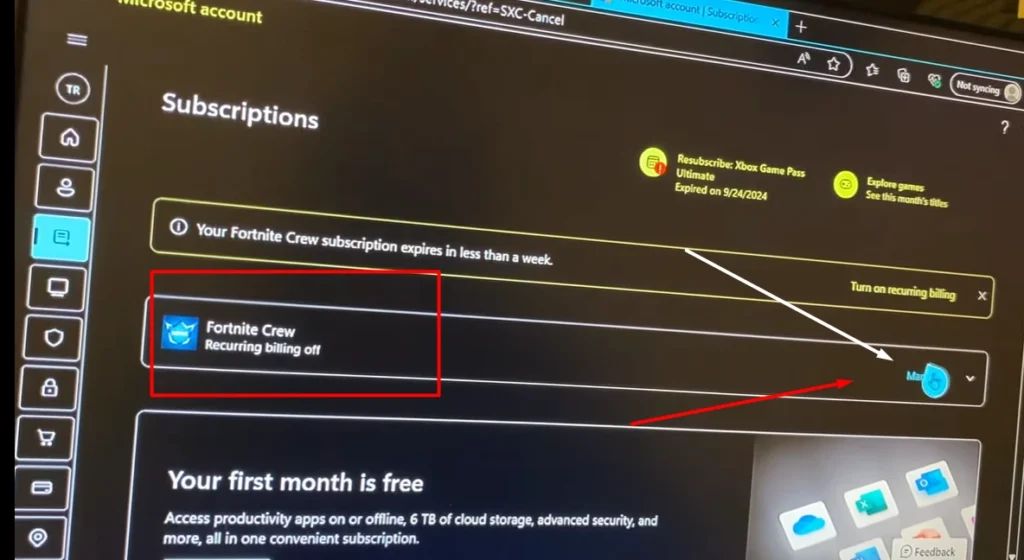
- Find Fortnite Crew
- Click Manage
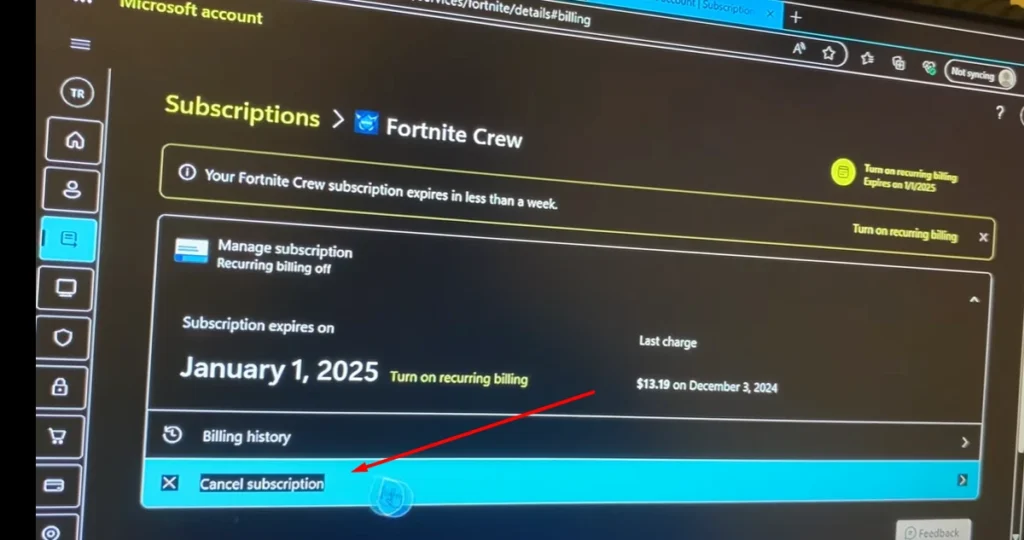
- Then select Cancel Subscription
This method works if you are asking how to cancel Fortnite Crew Xbox.
Final Tips
- After canceling, you keep all the items you already received.
- You won’t be charged in the next month.
- You can rejoin anytime by clicking “Rejoin Crew”.
If this guide helped you, share it with your friends. Now you know how to cancel Fortnite Crew on any device — PS5, Xbox, or PC.
Also Read: How to Cancel Audible Subscription on Mobile
We’ll appreciate your valuable comments below.