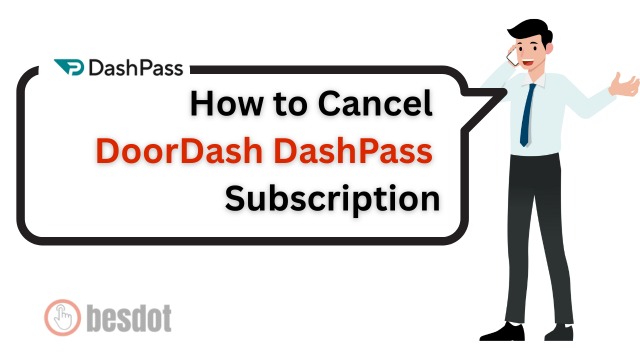Are you looking to cancel your DoorDash DashPass subscription? Don’t worry. It’s simple and only takes a few steps. This guide will show you exactly how to cancel your DashPass using the DoorDash app.
Whether you’re a beginner or just unsure where to start, we’ll walk you through every little detail.
Also Read: How to Cancel Uber One Membership or Subscription
- What is DashPass?
- Steps to Cancel DashPass Subscription
- Important Tip
- Final Thoughts
- App Features Overview
- Screenshots or Preview Carousel
- User Ratings and Reviews Summary
- App Developer Information
- Supported Devices and Requirements
- Latest Updates or Version History
- Why Choose This App? (Benefits)
- Comparison With Other Apps
- User Testimonials or Quotes
- Installation Instructions
- FAQs About the App
- Security and Privacy Information
- Links to iOS Version
- Social Media or Website Links
- Troubleshooting Common Issues
What is DashPass?
DashPass is a monthly subscription from DoorDash. It gives you benefits like:
- Free delivery on eligible orders
- Reduced service fees
But if you no longer want it or don’t use it much, you can cancel anytime.
Steps to Cancel DashPass Subscription
Here is how to cancel DashPass using the DoorDash mobile app:
1. Open the DoorDash App
- First, unlock your phone.
- Tap on the DoorDash app to open it.
- Log in to your account if you’re not already signed in.
2. Go to Your Profile
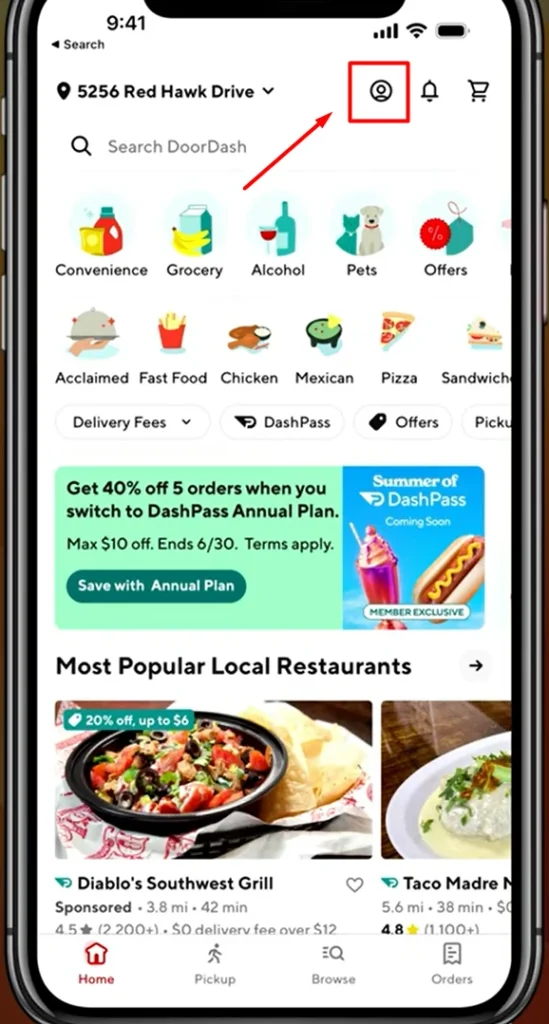
- Look at the top right corner of the app screen.
- Tap the little circle icon. It looks like an avatar (a small profile picture).
- This will take you to your account settings.
3. Tap on ‘Manage DashPass’
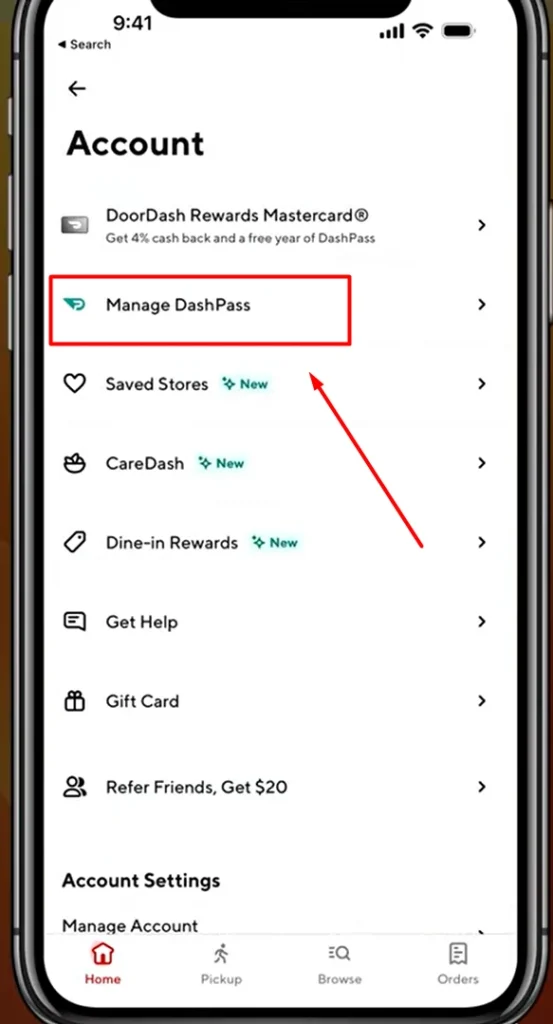
- You will see a list of options in your account.
- Find and tap on “Manage DashPass.”
This section shows:
- If your DashPass is active or inactive
- The start date of your subscription
4. Scroll Down to Cancel
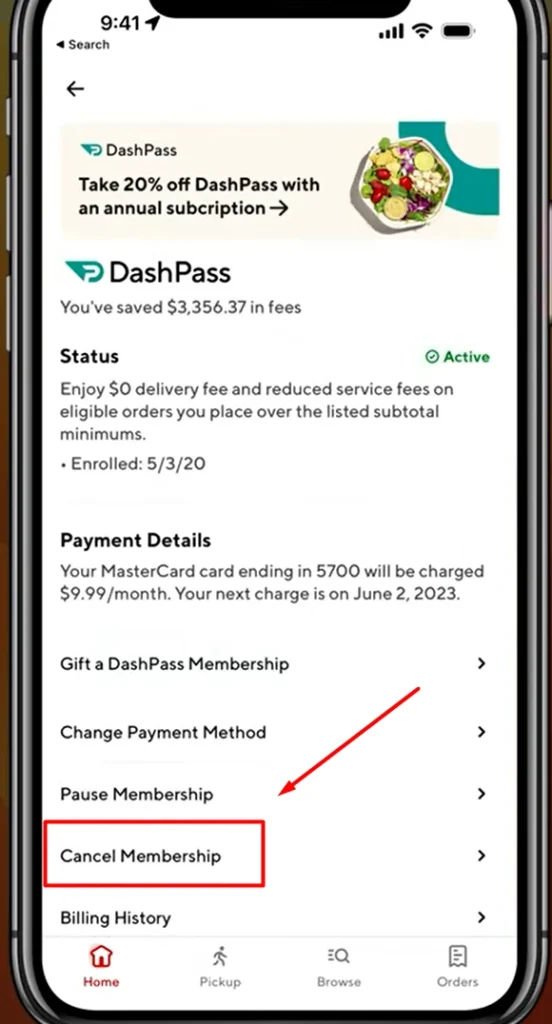
- Scroll to the bottom of the Manage DashPass screen.
- Tap on the button that says “Cancel Membership.”
5. Select a Cancellation Reason
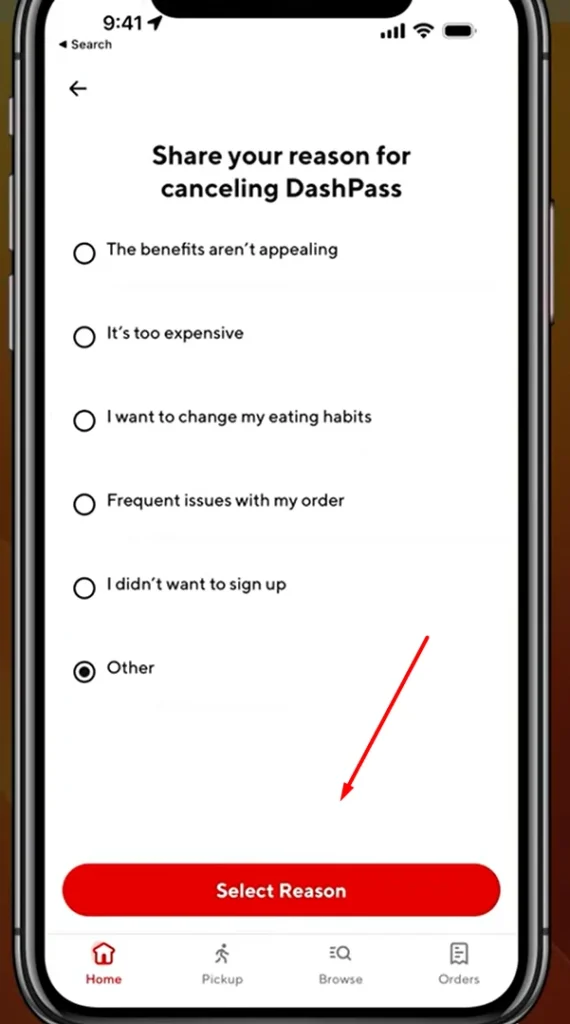
- DoorDash will ask why you’re canceling.
- Tap on a reason that matches your situation.
- It can be anything like “Not using it,” “Too expensive,” or “Temporary break.”
6. Pause or Cancel
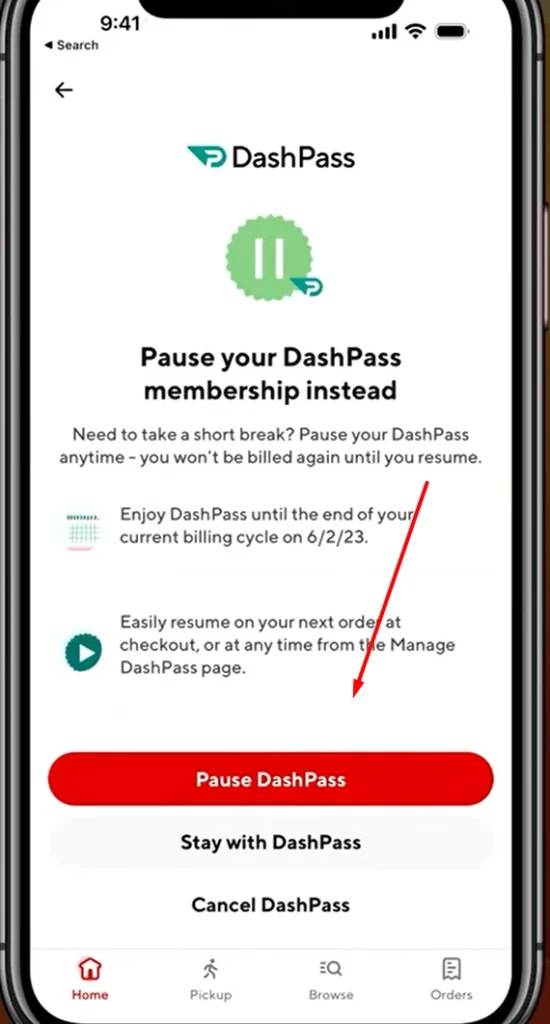
- DoorDash may give you the option to:
- Pause your subscription (it will auto-start again after some time)
- Or, Cancel completely
To cancel fully, just tap on “Cancel DashPass.”
7. Final Confirmation
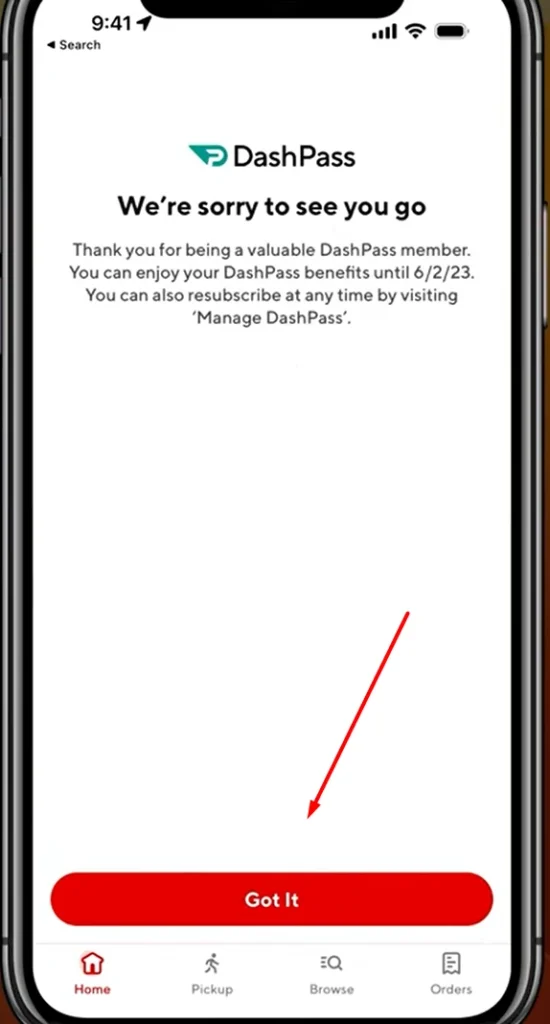
- You’ll see a screen with a “Got it” button.
- Tap on it to finish the process.
Congratulations! You’ve now canceled your DashPass.
Important Tip
Even after canceling, your DashPass benefits may stay active until your current billing cycle ends. For example:
- If you paid for the full month on May 10th
- And canceled on May 20th
- You’ll still get DashPass benefits until June 10th
You can always check the status by going back to:
Account > Manage DashPass
Final Thoughts
Canceling DashPass is quick and easy if you follow the right steps. If you ever change your mind, you can always rejoin from the same settings.
App Features Overview
Q: What are the main features of the DoorDash app?
A: DoorDash allows users to order food from local and national restaurants with features such as real-time order tracking, scheduled deliveries, contactless handoff, multiple payment options, and DashPass for regular savings. The interface is simple, making it ideal for beginners and frequent users alike.
Screenshots or Preview Carousel
Q: Can I preview the DoorDash app before installing it?
A: Yes, the Play Store listing includes high-resolution screenshots of the app’s interface. These images help you understand how to browse restaurants, customize orders, and track deliveries before downloading.
User Ratings and Reviews Summary
Q: What is the app’s rating and what do users say about it?
A: DoorDash has consistently received ratings above 4.5 stars. Users highlight its ease of use, fast delivery, and broad restaurant selection. Some feedback varies by location, but overall the app maintains a strong reputation for reliability and convenience.
App Developer Information
Q: Who developed the DoorDash app?
A: The app is developed by DoorDash Inc., a leading delivery technology company based in the United States. The developer is known for actively updating the app and providing responsive customer support.
Supported Devices and Requirements
Q: What devices can run the DoorDash app?
A: The app supports Android smartphones and tablets running version 7.0 or higher. It is also available for iPhones and iPads via the Apple App Store. To ensure smooth performance, it’s recommended to use the app on a device with stable internet and sufficient storage space.
Latest Updates or Version History
Q: How often is DoorDash updated and what changes are usually made?
A: The app is updated frequently, usually every two to three weeks. Updates often include bug fixes, performance improvements, interface enhancements, and new features to improve user experience.
Why Choose This App? (Benefits)
Q: Why should I use DoorDash instead of other food delivery apps?
A: DoorDash offers one of the widest selections of restaurants, reliable delivery times, real-time tracking, and exclusive offers. Features like DashPass and local-only promotions give it an edge over many competitors, especially for frequent users.
Comparison With Other Apps
Q: How does DoorDash compare to Uber Eats and Grubhub?
A: DoorDash often leads in restaurant availability and exclusive deals. Compared to Uber Eats and Grubhub, users report better coverage in suburban areas, lower delivery fees with DashPass, and more intuitive app navigation. However, availability and pricing can vary based on location.
User Testimonials or Quotes
Q: What do actual users say about their experience with DoorDash?
A: Many users report satisfaction with comments such as:
- “Fast delivery even during peak hours.”
- “App interface is clean and easy to use.”
- “A great way to access restaurants that don’t normally deliver.”
These testimonials reflect the app’s growing popularity and consistent service.
Installation Instructions
Q: How can I install the DoorDash app on my device?
A: To install DoorDash on Android:
- Open the Google Play Store.
- Search for “DoorDash – Food Delivery”.
- Tap “Install”.
- Once installed, open the app, create an account or sign in, and start ordering.
For iPhone users, visit the Apple App Store and follow the same steps.
FAQs About the App
Q: Is there a fee to use DoorDash?
A: No, installing and browsing the app is free. You only pay for your selected food items, delivery charges, and optional service fees. DashPass subscribers enjoy reduced fees.
Q: Can I schedule an order in advance?
A: Yes, the app lets you select a delivery time in the future, making it ideal for planned meals and events.
Q: Does DoorDash offer promo codes?
A: Yes, new users often get promotional discounts, and ongoing users receive personalized offers through the app.
Security and Privacy Information
Q: Is my data safe when using the DoorDash app?
A: DoorDash uses secure encryption for transactions and stores your personal data according to industry best practices. You can control your privacy settings directly in the app and review the full privacy policy on their website.
Links to iOS Version
Q: Is DoorDash available for iPhone and iPad?
A: Yes. The iOS version is available on the Apple App Store. It offers the same features and interface as the Android version. You can download it from:
https://apps.apple.com/app/doordash/id719972451
Social Media or Website Links
Q: Where can I learn more about DoorDash online?
A: You can visit their official platforms:
- Website: https://www.doordash.com
- Twitter: https://twitter.com/doordash
- Facebook: https://www.facebook.com/doordash
- Instagram: https://www.instagram.com/doordash
Troubleshooting Common Issues
Q: What should I do if the DoorDash app isn’t working properly?
A: Follow these troubleshooting steps:
- Restart your device.
- Ensure your internet connection is stable.
- Update the app from the Play Store or App Store.
- Clear cache (Android only).
- Reinstall the app if problems persist.
For unresolved issues, visit the DoorDash Help Center: https://help.doordash.com