Introduction
What is Apple Arcade?
Apple Arcade is a premium gaming subscription service from Apple, launched in late 2019. Available through the Apple App Store, it offers access to over 200 high-quality Arcade games ad-free, with no in-app purchases, and fully downloadable for offline play. It supports devices like iPhone, iPad, Mac, Apple TV, and even Apple Vision Pro.
While Apple Arcade appeals to gamers, many users choose to cancel for several reasons:
- Limited use after the free trial
- Better options via Apple One, Apple Music, or third-party apps
- Switching devices (e.g., moving to Android)
- Wanting to end family sharing access
This complete guide will show you how to cancel Apple Arcade on iPhone, iPad, Mac, Android (indirectly), and more—whether you’re on a free trial or a paid plan.
Apple Arcade Plans & Pricing (2025 Update)
| Plan Name | Price (USD/GBP/CAD) | Features Included | Ideal For |
|---|---|---|---|
| Monthly Plan | $6.99 / £6.99 / CA$8.99 | Unlimited games, offline play, 6-device family sharing | Individuals or families |
| Annual Plan | $49.99 / £49.99 | Save ~40% vs monthly billing | Long-term users |
| Apple One Bundle | From $16.95/month | Includes Arcade, Music, iCloud+, and more | Multi-service users |
- Free Trial: 1-month free for new users; 3 months with a new Apple device
- Family Sharing: One subscription supports up to 6 Apple IDs
- Official Pricing Page: apple.com/apple-arcade
How to Cancel Apple Arcade (Step-by-Step)
How to Cancel Apple Arcade on iPhone or iPad
Open the Settings app.
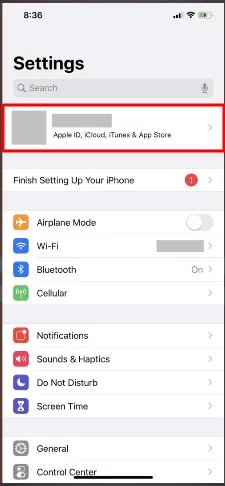
Tap your Apple ID at the top.
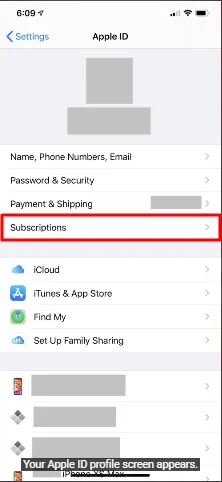
Choose Subscriptions.
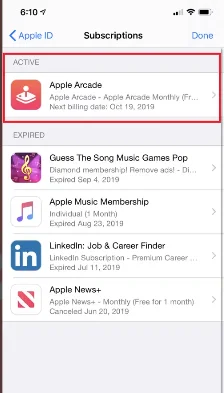
Find and tap Apple Arcade.
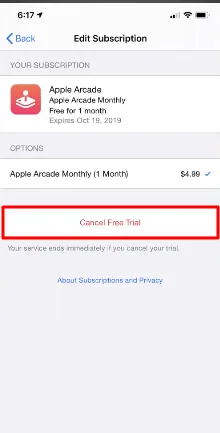
Tap Cancel Subscription.
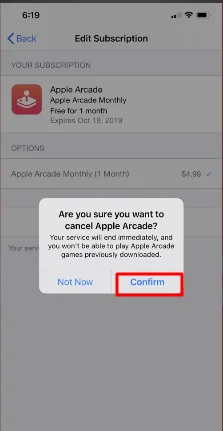
Confirm cancellation.
This method works for how to cancel Apple Arcade on iPhone, iPad, and iOS devices running the latest updates.
How to Cancel Apple Arcade on Mac
- Open the App Store on your Mac.
- Click your name in the lower-left corner.
- Choose View Information.
- Scroll to Subscriptions and click Manage.
- Find Apple Arcade and click Edit.
- Click Cancel Subscription.
This also covers users searching for how to cancel Apple Arcade subscription online or on macOS.
How to Cancel Apple Arcade on Android
Apple Arcade is not natively available on Android. However, if you’re no longer using your Apple device and need to cancel:
- Go to reportaproblem.apple.com.
- Sign in with your Apple ID.
- Find Apple Arcade and choose “Cancel Subscription.”
- If unavailable, contact Apple Support directly.
This is your answer to how to cancel Apple Arcade without Apple device or on Android.
How to Cancel Apple Arcade Free Trial
If you’re in a trial period and don’t want to be charged:
- Follow the steps above and cancel at least 24 hours before the trial ends.
- Once canceled, you’ll still have access until the trial period expires.
Yes, you can cancel Apple Arcade after a free trial without being charged.
How to Cancel Apple Arcade Family Sharing
To stop sharing with family members:
- Go to Settings > [Your Name] > Family Sharing.
- Tap the member and remove them, or stop sharing the subscription.
- To end Apple Arcade access for all, cancel the subscription.
Refunds, Auto-Renewal, and Confirmation
- Refunds:
Go to reportaproblem.apple.com → Request Refund → Choose Apple Arcade → Provide reason.
Refunds are not guaranteed, but are often granted if requested during the Arcade free trial or billing error. - Stopping Auto-Renewal:
Canceling the subscription will automatically stop future billing. You’ll still have access until the end of your paid period. - Confirmation:
After cancellation, you’ll see Apple Arcade under Expired Subscriptions. You should also receive an email confirmation from Apple.
What Happens After You Cancel?
- Do I still get to play?
Yes—until your billing cycle or free trial ends. - Will my game progress be saved?
Most games store progress in iCloud or the device itself. Upon resubscribing, your progress is usually restored. - Can I resubscribe later?
Absolutely. Just return to the App Store > Arcade tab and tap Subscribe.
Best Alternatives to Apple Arcade in 2025
| Service | Price (USD/month) | Key Features | Official Site |
|---|---|---|---|
| Google Play Pass | $4.99 | Ad-free Android games + apps | Mobile games are included with Netflix |
| Xbox Game Pass | $10.99+ | Console + PC games, cloud support | https://xbox.com |
| Netflix Games | Included | Mobile games included with Netflix | https://netflix.com |
| Amazon Luna | $9.99 | Cloud-based streaming games | https://luna.amazon.com |
| GameClub | $5.99 | iOS retro game library | https://gameclub.io |
Google Play Pass offers a solid Android alternative with hundreds of premium apps.
Xbox Game Pass is perfect for hardcore gamers across devices.
Netflix Games brings gaming into your regular subscription.
Amazon Luna enables game streaming on any screen.
GameClub revives classics on iOS with a fresh polish.
Frequently Asked Questions (FAQs)
How do I cancel my Apple Arcade subscription?
Follow the steps in the Subscriptions section on your iPhone, iPad, or Mac. Or visit reportaproblem.apple.com.
How do you stop your Apple Arcade?
Cancel through device settings or Apple Support. Your access ends when the billing period expires.
How do I cancel my subscription?
Go to Settings > Apple ID > Subscriptions, select Apple Arcade, and cancel.
How to cancel Apple Arcade without Apple device?
Use reportaproblem.apple.com on any browser or contact Apple Support.
Conclusion
Canceling your Apple Arcade subscription in 2025 is easier than ever—whether you’re using an iPhone, iPad, Mac, or no Apple device at all.
Just navigate to the App Store or Settings > Subscriptions, follow the steps, and cancel Apple Arcade online in under two minutes. Don’t forget to check your email for confirmation and remove payment methods if necessary.
Take charge of your Apple App Store subscriptions—especially if you’re exploring other bundles like Apple One, Apple Music, or third-party options.
Related Articles
- How to Cancel Sling TV Subscription
- How I Cancelled My Dropbox Subscription
- How to Cancel Your iCloud+ Plan
- How to Cancel Apple One
- How to Cancel FuboTV
- How to Cancel Netflix Subscription
- How to Cancel HBO Max
- How to Cancel Paramount Plus
- How to Cancel Kindle Unlimited
- How to Cancel Xfinity Internet

