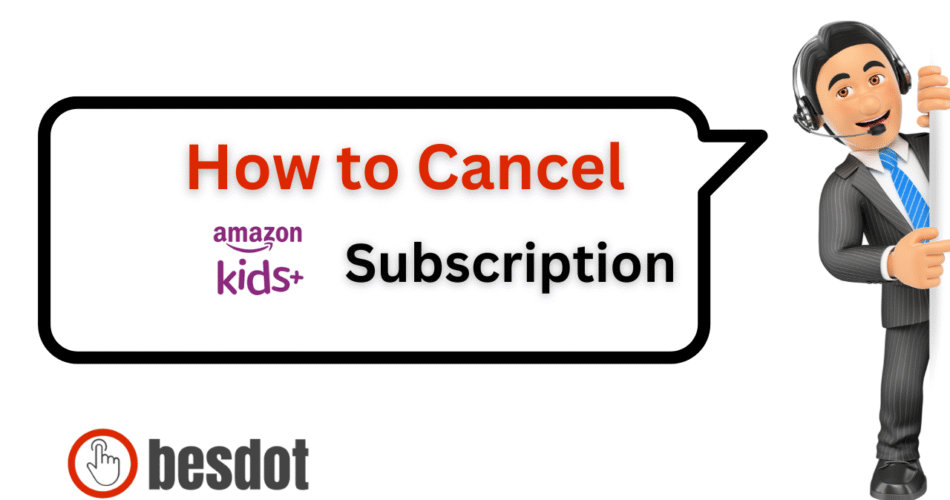- Introduction
- What Is Amazon Kids+? (Formerly FreeTime Unlimited)
- Subscription Overview
- Devices Compatible with Amazon Kids+
- How to Cancel Amazon Kids+ Subscription
- How to Turn Off Auto-Renewal for Amazon Kids+
- Billing, Refund & Policy Info
- What Happens If I Cancel Amazon Kids+
- Alternatives to Amazon Kids+
- FAQs
- Conclusion
Introduction
Amazon Kids+, formerly known as Amazon FreeTime Unlimited, is a child-focused subscription that offers thousands of ad-free books, videos, educational games, audiobooks, and more. Available on Fire tablets, Kindle, Prime Video, Echo devices, and more, it’s an appealing option for families. However, if your child has outgrown the content or you’re cutting back on subscriptions, you might want to cancel it.
This detailed guide covers how to cancel Amazon Kids+, how the cancellation affects your account, refund policies, and better alternatives. Whether you’re using a desktop, phone, or you’re a Canadian user, you’ll find everything you need right here.
What Is Amazon Kids+? (Formerly FreeTime Unlimited)
Amazon Kids+ is a subscription-based digital service designed to provide children aged 3–12 with safe, age-appropriate content. It includes educational videos, interactive games, eBooks, and even skills for Alexa devices. Originally launched as Amazon FreeTime Unlimited, it was rebranded to Amazon Kids+ to reflect its broader multimedia offerings and parental controls.
Parents manage everything through the Amazon Parent Dashboard, where they can set screen time limits, approve content, and monitor usage.
Subscription Overview
Amazon Kids+ is offered in the US, UK, and Canada. It’s often bundled with Amazon Prime membership or device orders like the Fire tablet.
Key Features
- Thousands of kid-friendly, ad-free books, games, and shows
- Works with multiple profiles across supported devices
- Parental control via the Amazon Parent Dashboard
- Available on Fire, Kindle, iOS, Android, and web
Pricing Table
| Plan Type | Prime Members | Non-Prime Members | Benefits |
|---|---|---|---|
| Monthly | $5.99 | $7.99 | Full access to all features |
| Annual | $48/year | $79/year | Discounted 12-month access |
| Free Trial | Varies | Varies | Auto-renews after trial ends |
For the latest pricing, visit the official Amazon Kids+ page.
Devices Compatible with Amazon Kids+
Before you cancel, make sure you understand where Amazon Kids+ is active. The service works on:
- Amazon Fire tablets
- Amazon Kindle (Kids Edition)
- Echo Dot Kids and other Alexa devices
- iOS and Android smartphones
- Web browsers via the Amazon Parent Dashboard
Access is usually tied to the Amazon account on each device, so canceling may impact multiple devices across your household.
How to Cancel Amazon Kids+ Subscription
How to Cancel Amazon Kids+ Subscription on Phone
- Open your browser and go to parent.amazon.com
- Log in to your Amazon account.
- Access the Amazon Parent Dashboard.
- Tap the menu (☰) and choose Manage Amazon Kids+ Subscription.
- Tap Cancel Subscription and follow the prompts.
Cancel on Desktop/Web Browser
Go to Amazon.com and sign in.
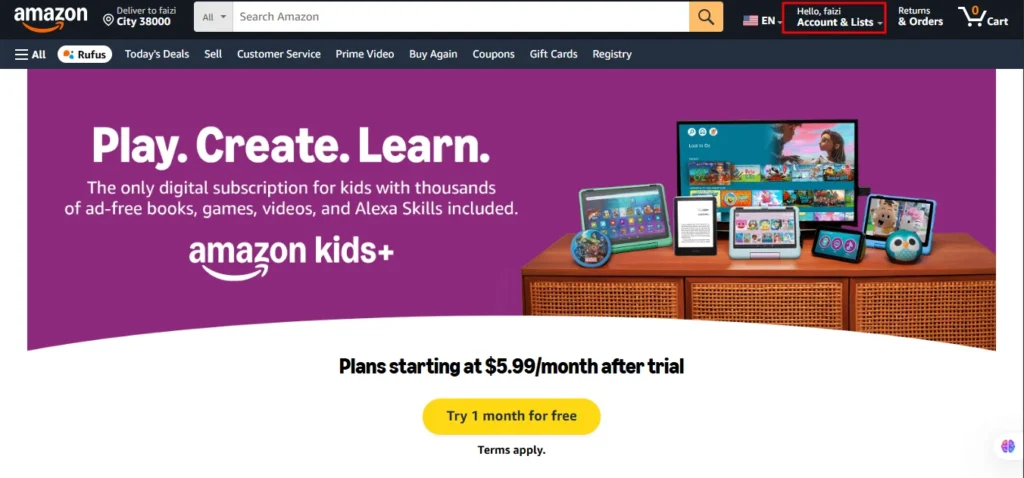
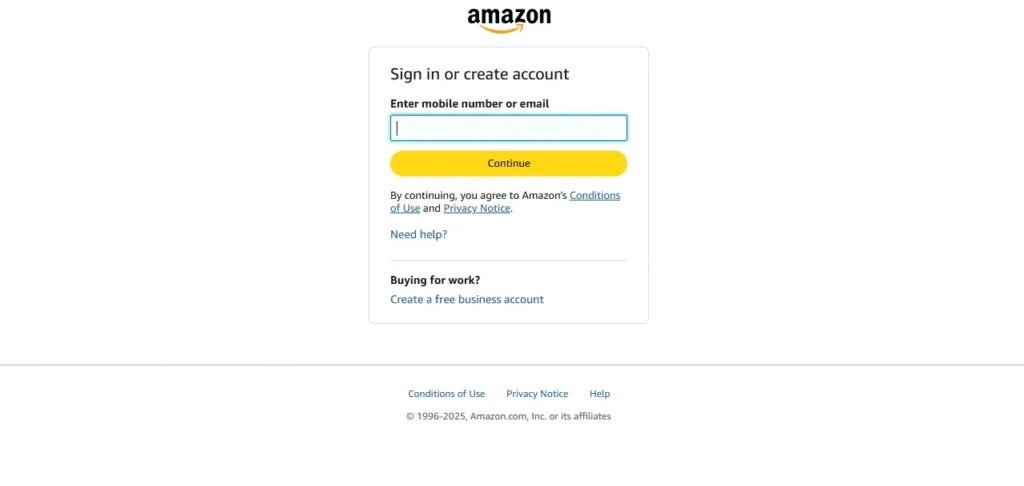
Navigate to Accounts & Lists > Memberships & Subscriptions.
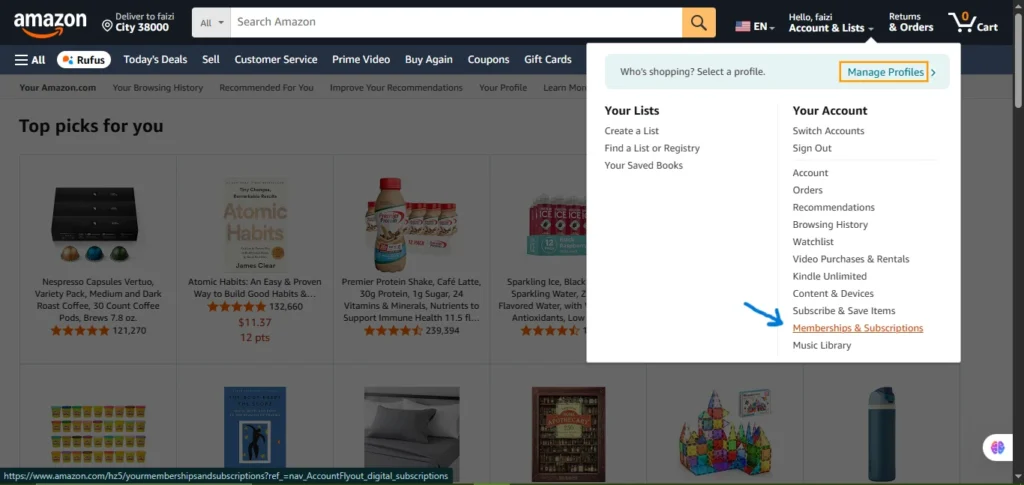
Locate Amazon Kids+.
Click Manage Subscription and choose Cancel Subscription.
Follow all confirmation prompts.
Cancel Through Amazon Support
- Visit Amazon Help
- Choose Memberships & Subscriptions > Amazon Kids+ > Cancel/Refund
- Use live chat or request a callback
Tip: If you’re searching for how to cancel Amazon FreeTime or how to cancel Amazon Kids+ Canada, follow the same steps above.
How to Turn Off Auto-Renewal for Amazon Kids+
To make sure you won’t be charged again:
- Go to Manage Your Content and Devices under your account settings.
- Click on Preferences > Digital Subscriptions.
- Locate Amazon Kids+, and toggle off Auto-Renew.
- Remove any linked payment methods.
This is especially useful if your Amazon FreeTime subscription was activated via a Fire tablet promotion or Prime bundle.
Billing, Refund & Policy Info
- Free trials auto-renew unless cancelled before the end of the trial period.
- Amazon does not offer prorated refunds.
- You’ll retain access until the end of your billing cycle.
- Subscriptions tied to Amazon Prime membership may need separate cancellation.
- Check if you’ve activated through device bundles (e.g., Fire tablet) to cancel every linked subscription.
What Happens If I Cancel Amazon Kids+
- Your Amazon Kids+ subscription stops renewing.
- Access to all premium content is revoked after your billing period ends.
- Your Amazon Parent Dashboard and child profiles remain.
- Basic content access remains via standard Amazon Kids (free tier).
- You can reactivate at any time via Memberships & Subscriptions.
Alternatives to Amazon Kids+
| Service | Price | Key Features | Link |
|---|---|---|---|
| YouTube Kids | Free/$3.99 | Curated content, parental filters | Visit Site |
| Disney+ | $7.99/month | Extensive kids/family content | Visit Site |
| Netflix Kids | Varies | Kid profiles, restricted content access | Visit Site |
FAQs
1. How do I cancel Amazon Kids+ in Canada?
Go to your account > Memberships & Subscriptions > Locate Amazon Kids+ > Click Cancel. Same process as the US/UK.
2. What’s the difference between FreeTime Unlimited and Kids+?
They’re the same. Amazon FreeTime was rebranded to Amazon Kids+.
3. Will canceling affect my Kindle or Fire tablet?
No, only access to premium content is removed. Devices remain functional.
4. Can I get a refund after canceling Amazon Kids+?
Typically no. If you believe there’s been a billing mistake, contact support.
5. What if I subscribed through Prime or a bundle?
You must cancel all active subscriptions under Memberships, including any free trials from Fire tablets.
Conclusion
Canceling your Amazon Kids+ subscription is simple once you locate the right settings, whether it’s on your phone or desktop. Be sure to cancel before the free trial or renewal date to avoid charges. Double-check any bundled or linked subscriptions, like those through Amazon Prime membership or device purchases.
For similar guides, check out:
- How to Cancel Kindle Unlimited
- How I Cancelled My Amazon Prime Video Subscription
- How to Cancel Your Subscriptions on Roku TV
- How to Cancel HBO Max
- How to Cancel Shopify Subscription
- How to Cancel FuboTV
- How to Cancel PayPal Account
- How to Cancel Netflix
For more cancellation help, visit besdot.com.