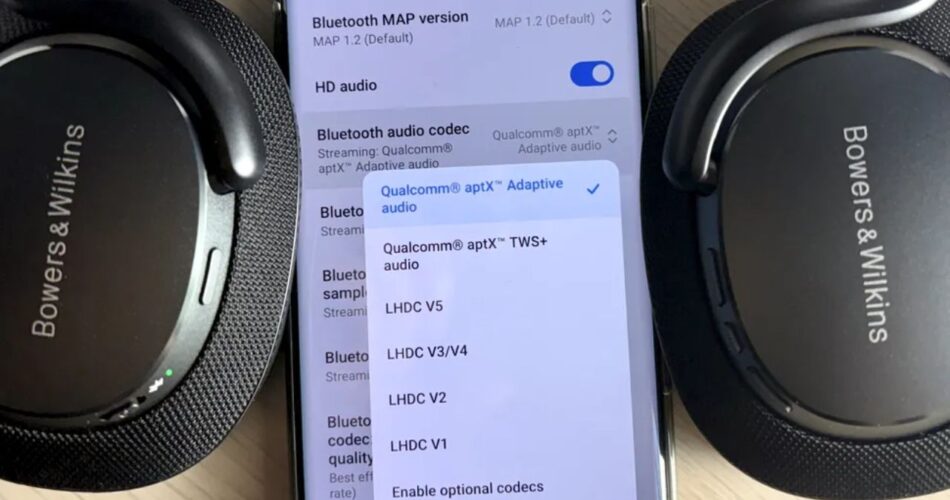Explains what aptX is, how Qualcomm’s Bluetooth codecs work, which devices commonly support them and then dives deep into the 2025.
Windows 11 DAC (Digital-to-Analog Converter) audio problems that affected many USB DACs and how to troubleshoot or fix them. Plain language, step by step help, and a handy table of symptoms and fixes are included.
What is aptX (in one line)?
aptX is a family of Qualcomm-owned Bluetooth audio codecs designed to improve the sound quality and/or latency of wireless audio compared with basic SBC/AAC.
Different aptX variants (aptX Classic, aptX HD, aptX Low Latency, aptX Adaptive, aptX Lossless) target different trade-offs between quality and delay.
Why mention aptX in an article about Windows 11 DAC problems?
Because many audiophiles use a wired USB DAC and Bluetooth devices. When Windows introduces audio bugs (like the 2025 DAC problems),
it affects both everyday listening and the way people compare wired vs wireless quality. keeps the aptX primer short, then spends the bulk of the piece on the practical Windows 11 DAC problems, causes, and fixes.
AptX: quick primer (short and simple)
How aptX works (easy)
- Audio is compressed on the sending device (phone/PC) using the aptX encoder.
- The Bluetooth radio sends that compressed stream to the receiving device (headphones, speaker).
- The receiver decodes it back to audio and plays it.
- The key is both devices (source and sink) must support the same aptX variant to use it.
Main aptX variants (simple table)
| Variant | Goal | Typical use |
|---|---|---|
| aptX Classic | Better than SBC | General upgraded Bluetooth audio |
| aptX HD | Higher bitrate, better resolution | Audiophile-grade Bluetooth (when supported) |
| aptX Low Latency | Very low delay | Gaming, video sync |
| aptX Adaptive | Dynamic bitrate, balances quality & reliability | Phones + modern headphones |
| aptX Lossless | Lossless over Bluetooth (newer) | Highest-fidelity wireless audio where supported |
The 2025 Windows 11 DAC audio problem (what happened)
Short timeline and facts
- January 2025: Many users reported USB DACs suddenly losing audio or producing no sound after a Windows 11 update. The problem was widely discussed across forums and news sites.
- Microsoft responses: Community threads and tech sites documented the problem and workarounds while Microsoft and some OEMs worked toward a fix.
- A preview update (example: KB5050094, late Jan 2025) was noted in community threads as including fixes for some affected systems.
- Scope: The issue commonly affected USB-connected external DACs (including many small desktop DACs and portable USB DACs) and behaviors included detection failures, drivers going offline, or sudden volume spikes in some models. Reports came from hobbyist audiophile forums and broader Windows communities.
Symptoms users saw
- Windows shows the DAC in Device Manager but no audio output.
- Audio device appears/ disappears when unplugging or re-plugging.
- Sudden, unexpected volume jumps when DAC is connected/disconnected.
- Some drivers enter an error state (yellow triangle) or device is listed but “no audio” plays.
Why this happened (plain explanation)
- Windows update changed driver interaction: Some Windows 11 updates in early 2025 changed how Windows allocates USB resources and handles certain legacy USB audio drivers (USB Audio 1.0 / legacy driver stacks).
- Those changes made some DAC drivers fail to initialize correctly or caused power/allocation issues.
- Driver and hardware mismatch: Many DAC manufacturers rely on older USB audio drivers or custom driver stacks. When Windows modifies USB stack behavior, older drivers can break.
- Power and exclusive mode issues: USB power-saving settings and exclusive-mode audio policies (apps grabbing exclusive access) can worsen or reveal underlying driver fragility after updates.
Quick fixes (step-by-step, safe, easy language)
Before you start: Back up any important work. If you use this DAC for critical audio (streaming, recording), consider using an alternate machine until you confirm the fix.
Check Windows updates & Microsoft fixes
- Open Settings → Windows Update. Install any optional or preview fixes Microsoft published after January 2025 (some users reported recovery after KB updates). If you already installed the problematic update, check for patches.
Reinstall or roll back the DAC driver
- Open Device Manager → Sound, video and game controllers.
- Right-click your DAC → Uninstall device (tick “Delete driver software” if offered) → reboot.
- Windows may reinstall a generic driver; better: download the manufacturer’s driver from their website and install it. Reverting to a pre-Jan-2025 driver sometimes helps.
Pause Windows updates (short-term)
- Settings → Update & Security → Pause updates for 7 days (or longer) while waiting for a confirmed fix from Microsoft. Use with caution you delay security patches too.
Check USB power management
- In Device Manager, under Universal Serial Bus controllers, open each USB Root Hub → Power Management tab → uncheck “Allow the computer to turn off this device to save power.” This prevents Windows from powering down USB devices.
Change default audio format / exclusive mode
- Settings → System → Sound → Choose your DAC → Device properties → Additional device properties → Advanced tab. Try different sample rates (44.1kHz, 48kHz) and uncheck “Allow applications to take exclusive control of this device.”
Try a different USB port or cable
- Use a USB port directly on the PC (avoid hubs) and try a different cable. Some DACs are sensitive to USB power/negotiation.
Use OEM tools or firmware updates
- Check the DAC maker for firmware updates or dedicated drivers specifically labeled compatible with Windows 11 / 24H2 / January 2025 updates.
Troubleshooting table — symptoms, likely cause, and fix
| Symptom | Likely cause | Quick fix |
|---|---|---|
| DAC detected but no sound | Driver failed to initialize after Windows update | Reinstall driver (use OEM driver), try reboot, install Microsoft patch. |
| Device disappears or reconnects | USB power negotiation or bus conflict | Change USB port/cable, disable USB power saving. |
| Sudden volume jumps | Specific DAC firmware + Windows handling bug | Update DAC firmware, disconnect when not needed, check community notes for model-specific workarounds. |
| Yellow triangle in Device Manager | Driver error | Uninstall driver (delete driver) → reinstall OEM version or use older driver. |
If fixes fail: safer workarounds and checks
- Use the DAC as a standalone device (if supported) or use a different machine while driver fixes roll out.
- Switch to a different audio path temporarily (e.g., use HDMI audio, or Bluetooth headphones using aptX if your phone/PC supports aptX and the headset does).
- Community threads: Keep an eye on audiophile forums (Audio Science Review, Reddit) and Microsoft’s Tech Community and Support pages for model-specific reports and fixes. These threads often surface precise instructions and which KB fixed which behavior.
Real-world numbers & context (what we know)
- Many reports and threads appeared around January–February 2025, across Windows community forums, audiophile forums, and tech news sites. (Examples: WindowsLatest coverage and multiple forum threads.)
- Microsoft and some hardware makers released preview or cumulative updates (e.g., KB5050094 preview) that users reported helped on some systems but the behavior was model- and driver-dependent; not every user saw the same outcome. Always check your DAC maker’s guidance.
FAQ:
Q: Is this a Windows design change or a bug?
A: It behaved like a regression (bug) introduced by recent updates that changed how older USB audio drivers are handled. Microsoft and communities treated it as a bug and released targeted patches.
Q: Should I uninstall the January 2025 update?
A: If your DAC stopped working immediately after a specific update, rolling back that update temporarily can help but prefer installing a Microsoft fix or updated driver instead. Pausing updates is another temporary option.
Q: Can aptX/aptX HD over Bluetooth replace a USB DAC?
A: For convenience and decent quality, aptX variants are great. But wired USB DACs still often offer better deterministic quality and lower risk of Bluetooth interference.
If your USB DAC is broken by the Windows bug, using a Bluetooth aptX setup can be a temporary listening alternative only if both devices support the same aptX variant.
Final checklist you can follow (copy & paste)
- Check Windows Update for patches (install optional/preview fixes).
- Uninstall DAC driver from Device Manager; reboot.
- Download and install OEM driver (pre-Jan-2025 version if needed).
- Disable USB power saving.
- Try different USB port/cable and avoid hubs.
- If needed, pause Windows updates temporarily.