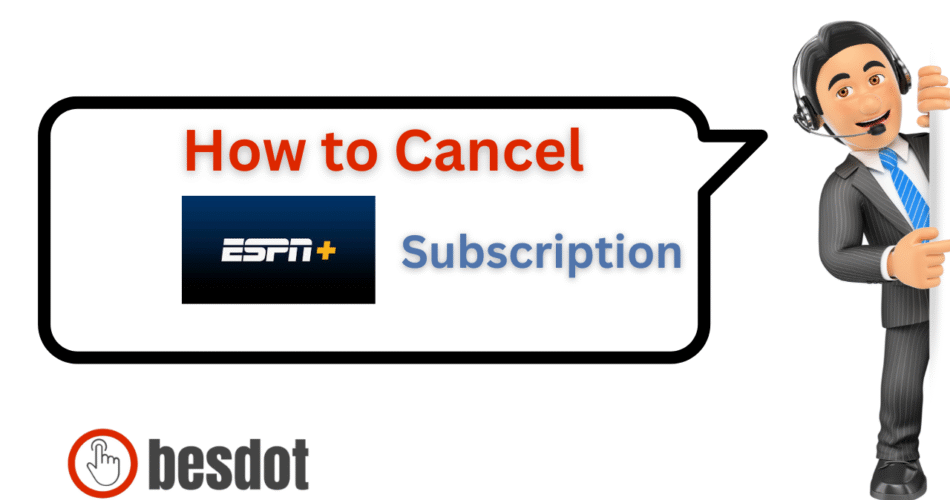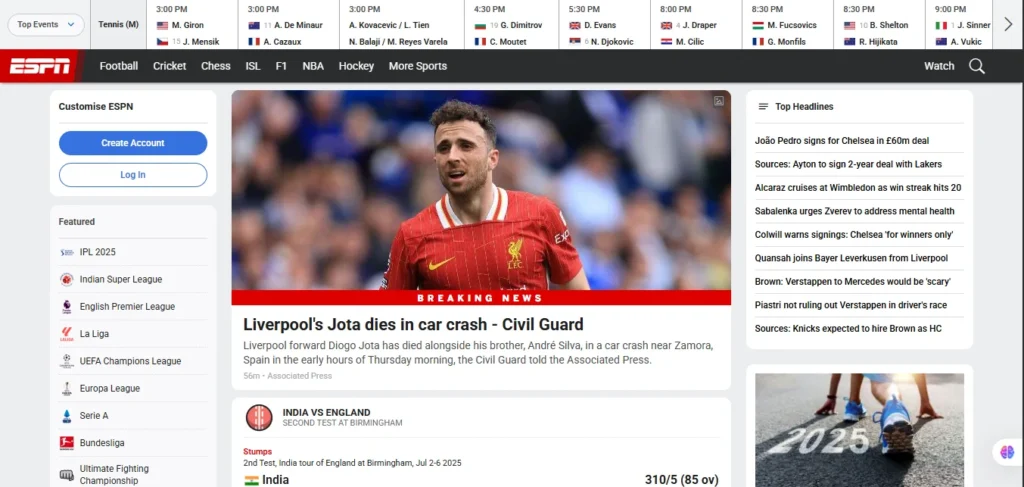
Are you trying to figure out how to cancel ESPN Plus but can’t find the option on your TV or mobile app? You’re not alone. Many users subscribe to a live sporting event or bundle, only to later realize they’re being charged monthly, even after they stop watching.
This comprehensive guide will help you cancel your ESPN+ subscription easily from any device—browser, phone, iPhone, or even Roku. We’ll walk you through the process, answer all your questions, and help you understand ESPN’s refund policy and reactivation options, too.
Important: If you subscribed through a third-party platform (like Roku, Apple, or Disney+), you must cancel through that provider.
- Who This Guide is For
- Quick Overview
- Why You Should Cancel ESPN Plus from a Web Browser
- How to Cancel ESPN Plus Online (Step-by-Step)
- How to Cancel ESPN on Phone or iPhone
- How to Cancel ESPN Plus on Roku
- ESPN Plus Subscription Plans (2025)
- Frequently Asked Questions
- Related Streaming Service Guides
- Final Thoughts
Who This Guide is For
This guide is perfect for you if:
- You subscribed directly on ESPN.com
- You’re being billed monthly or yearly for ESPN+
- You signed up using your email login, not through a bundle or app store
- You want a step-by-step cancellation walkthrough
Quick Overview
- Cancel via: espn.com/espnplus
- Devices: Web browser (desktop or mobile), not the ESPN app
- No partial refunds for the current billing period
- You can reactivate ESPN+ anytime after canceling
Why You Should Cancel ESPN Plus from a Web Browser
Most users try to cancel their ESPN+ subscription using the app on their smart TV, Fire TV Stick, or mobile app. Unfortunately, those platforms are designed to retain users, not let them leave easily.
The only reliable way to cancel directly is through a browser using your ESPN login credentials.
How to Cancel ESPN Plus Online (Step-by-Step)
Step 1: Visit the ESPN+ Website
Go to: https://www.espn.com/espnplus
Step 2: Sign In to Your ESPN Account
Click the user icon in the top-right corner. Use your email and password.
Step 3: Go to Your Subscriptions
Navigate to: Account Settings → ESPN+ Subscriptions
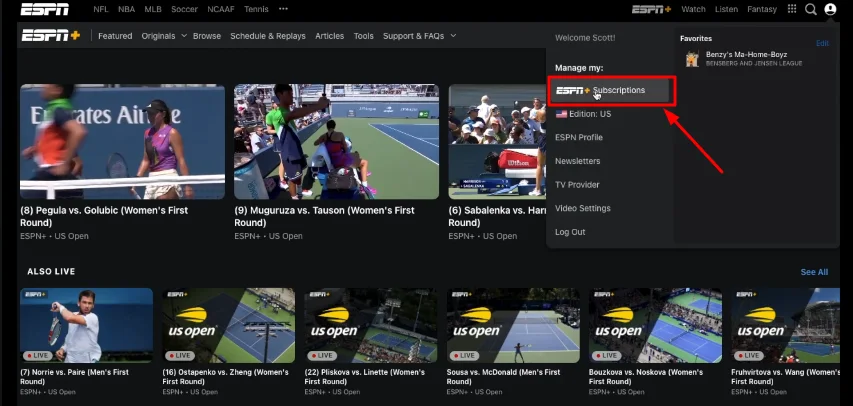
Step 4: Manage Your Subscription
Click Manage Subscription to view payment status and renewal date.
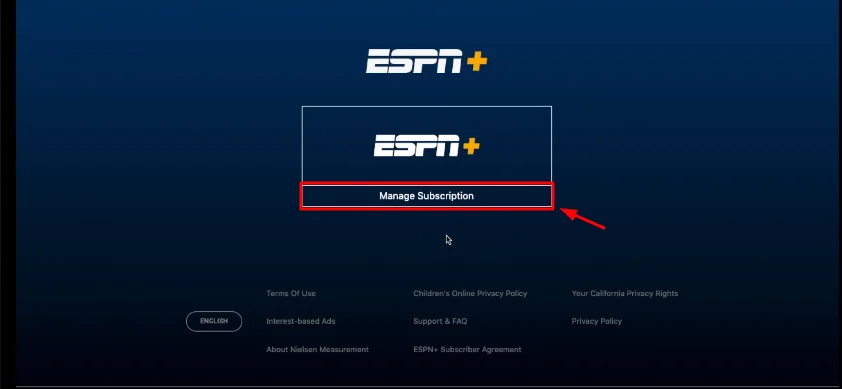
Step 5: Click “Cancel Subscription.”
Scroll to the bottom and hit Cancel Subscription. Confirm your decision.
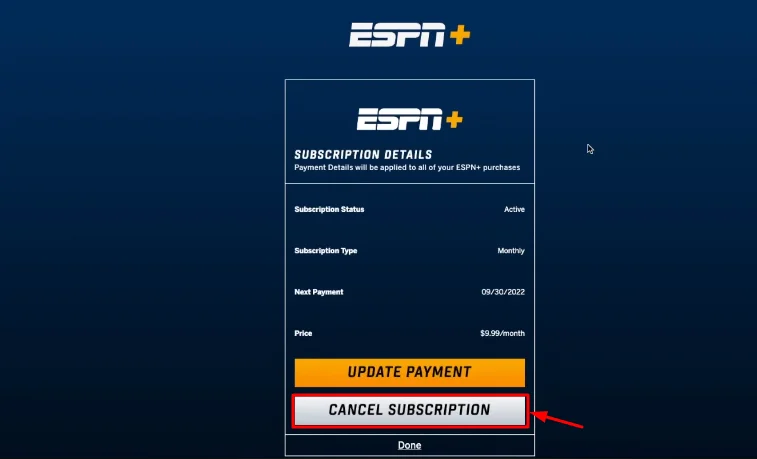
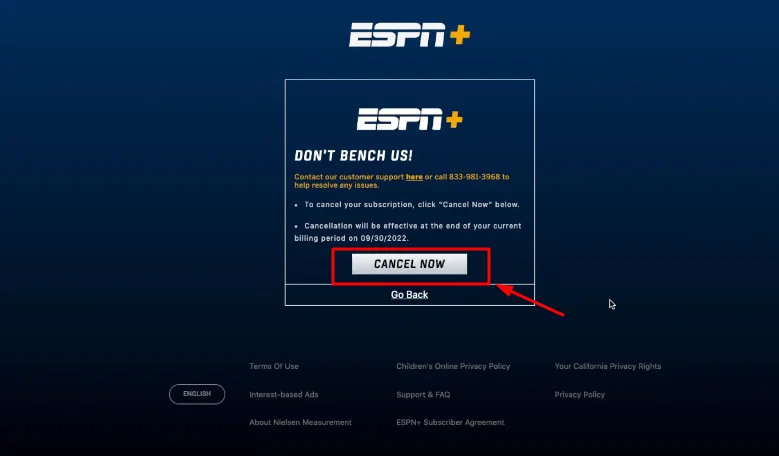
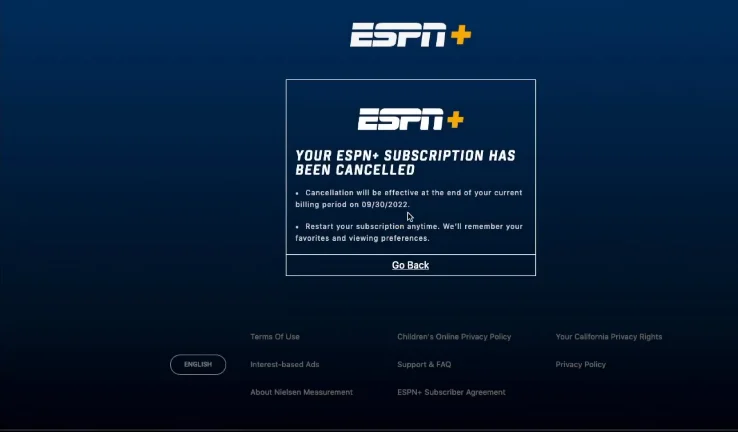
How to Cancel ESPN on Phone or iPhone
You can’t cancel ESPN+ directly from the mobile app, but here’s how to do it from your phone browser:
- Open Safari or Chrome
- Go to espn.com/espnplus
- Tap account icon → ESPN+ Subscriptions
- Tap Manage Subscription → Cancel
This works the same on Android or iPhone.
How to Cancel ESPN Plus on Roku
If you subscribed through Roku:
- Visit https://my.roku.com
- Sign in to your Roku account
- Go to Manage Subscriptions
- Locate ESPN+ and click Cancel Subscription
Need help? Follow our detailed guide:
How to Cancel Your Subscriptions on Roku TV
ESPN Plus Subscription Plans (2025)
| Plan | Price | Features |
|---|---|---|
| ESPN+ Monthly | $10.99/month | Exclusive sports, live games, original shows |
| ESPN+ Annual | $109.99/year | Same features, saves ~$20 annually |
| Disney Bundle (Basic) | $14.99/month | ESPN+, Disney+, Hulu (with ads) |
| Disney Bundle (Premium) | $24.99/month | ESPN+, Disney+, Hulu (no ads except ESPN+ content) |
Subscribed to a bundle? You must cancel through your Disney or Hulu account settings.
Frequently Asked Questions
How to cancel ESPN online?
Use espn.com/espnplus → Log in → Account → ESPN+ Subscriptions → Manage → Cancel.
How to cancel ESPN on the phone?
Open your mobile browser and cancel through the ESPN+ website. The app doesn’t support cancellations.
How to cancel ESPN on iPhone?
Use Safari → Go to the ESPN+ site → Log in → Manage Subscription → Cancel.
Can I cancel ESPN+ on Roku?
Yes, if subscribed via Roku. Visit my.roku.com → Manage Subscriptions.
Will I get a refund after canceling ESPN Plus?
No. ESPN+ does not issue prorated refunds. Your access will continue until the end of the billing cycle.
Can I restart ESPN+ later?
Yes, just log in and resubscribe at any time.
Related Streaming Service Guides
- Cancel Sling TV Subscription
- Cancel FuboTV Subscription
- Cancel Netflix Subscription
- Cancel HBO Max
- Cancel Amazon Prime Video
- Cancel Hulu Subscription
- Cancel Ring Subscription
- Cancel Peacock Subscription
- Cancel on Roku TV
Final Thoughts
Canceling your ESPN Plus subscription doesn’t have to be frustrating. Just follow the steps using your browser instead of the app or TV. You’ll be unsubscribed in minutes, and you can still watch until the end of your billing period.
Need help with another service? Explore more tutorials on besdot.com to manage all your subscriptions in one place.