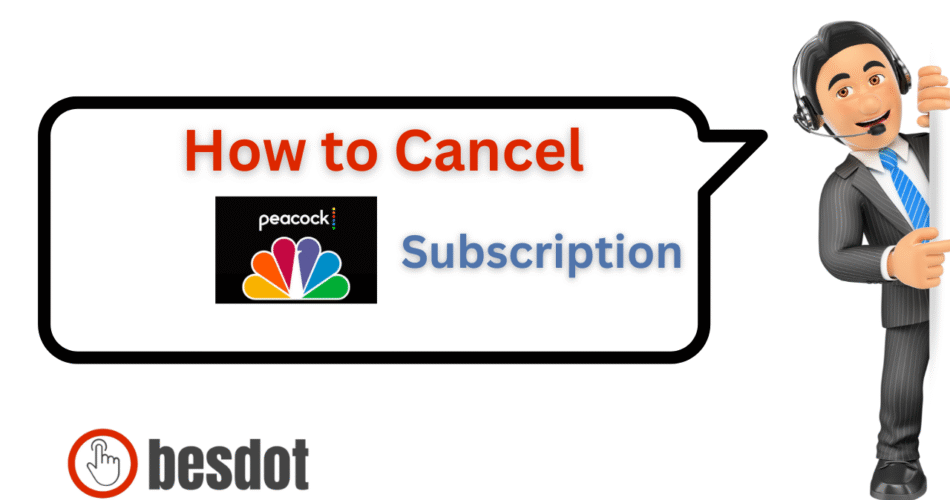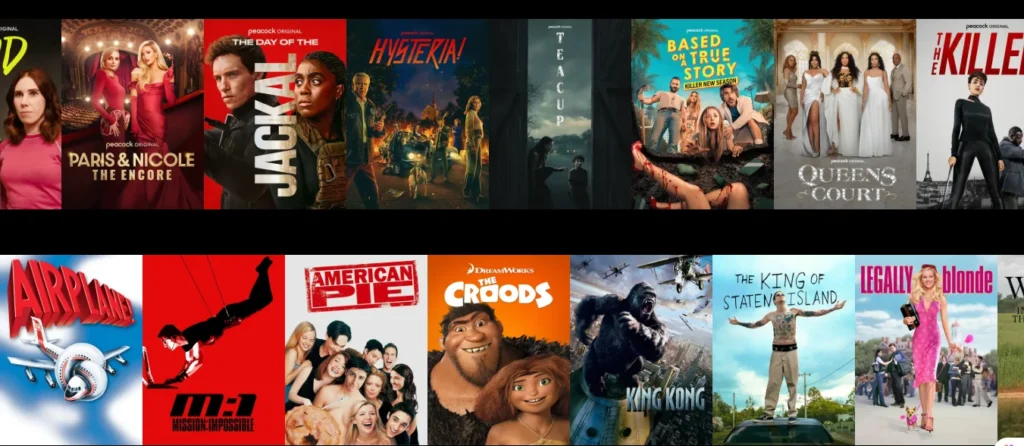
Peacock TV, owned by NBCUniversal, has grown into one of the top-tier streaming services in the U.S., offering on-demand movies, TV shows, live sports, and even original content like Bel-Air and Poker Face. However, there may come a time when you no longer need the service, whether to cut costs, reduce digital clutter, or try other platforms. Whatever your reason, this guide will walk you through how to cancel your Peacock subscription on any device, what to expect afterward, and how to handle billing and refunds.
- Why People Cancel Peacock Subscriptions
- How to Cancel a Peacock Subscription Online
- How to Cancel Peacock on TV
- How Do I Cancel Peacock on My Phone? (Android)
- How to Cancel Peacock on iPhone or iPad
- How to Cancel Peacock on Roku
- Peacock TV Refund Policy
- What Happens After You Cancel?
- Peacock Alternatives to Consider
- Final Thoughts
- More Helpful Cancellation Guides
Why People Cancel Peacock Subscriptions
Users choose to cancel for various reasons:
- You’re no longer watching enough content to justify the monthly fee.
- A show or sports event you followed has ended.
- You’re consolidating services or switching to an alternative like Netflix or Hulu.
- You want to take a break from streaming entirely.
- There were unauthorized Peacock charges on your card.
Whatever the motivation, the cancellation process is simple when you follow the correct method for the platform you signed up through.
How to Cancel a Peacock Subscription Online
If you registered directly through Peacock’s website using a credit/debit card or PayPal, canceling your plan is a quick process through your web browser.
Step-by-Step Instructions:
Visit PeacockTV.com and click Sign In (Peacock login).
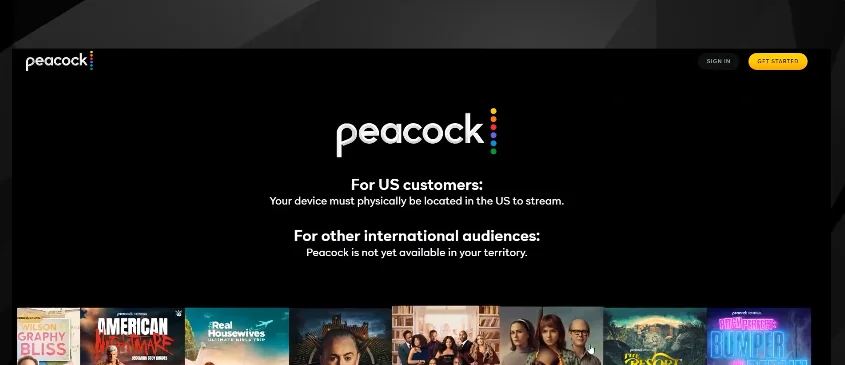
Enter your login details to access your Peacock account.
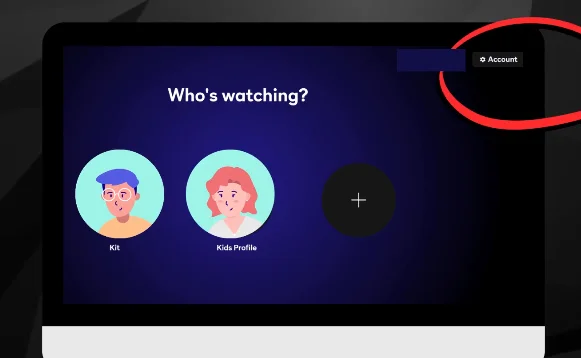
Navigate to the top-right profile icon and click Account.
Select the Plans & Payments tab.

Click Cancel Plan and follow the on-screen prompts.
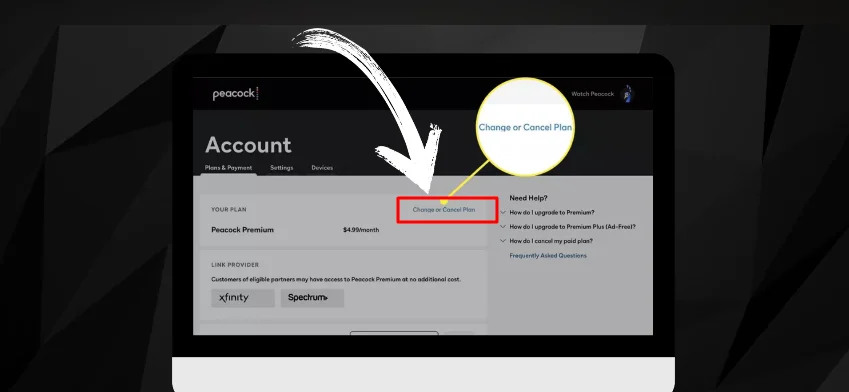
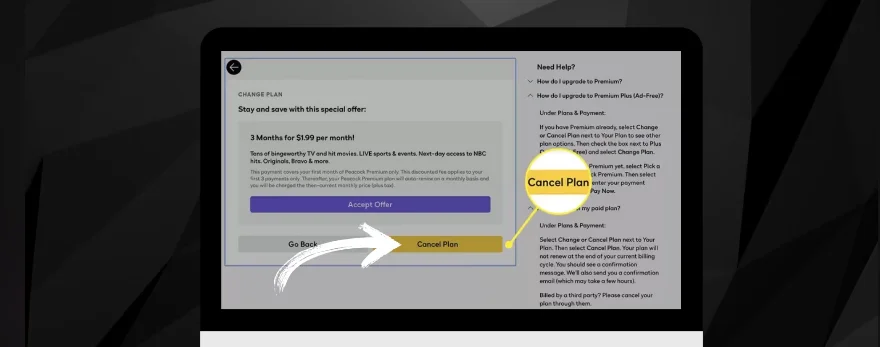
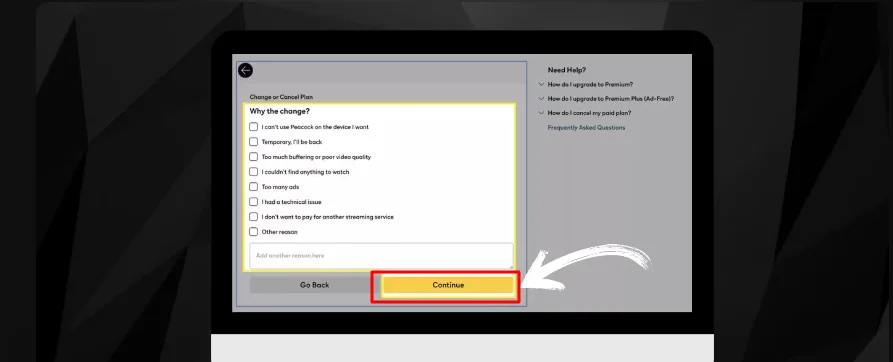
Once confirmed, you’ll receive a Peacock cancellation email.
This method is best for users looking for how to cancel a Peacock subscription online via desktop or laptop.
How to Cancel Peacock on TV
If you subscribed directly through your Smart TV (Samsung, LG, Vizio, etc.), use your remote to navigate:
- Open the Peacock app.
- Access the Settings or My Account section.
- Find the billing or subscription management option.
- Choose Cancel Subscription and confirm.
This process varies by brand and is the solution for those searching for how to cancel Peacock on TV.
How Do I Cancel Peacock on My Phone? (Android)
If you used your Android phone or tablet and subscribed through Google Play, follow these steps:
- Open the Google Play Store app.
- Tap your profile icon in the top right.
- Go to Payments & Subscriptions → Subscriptions.
- Select Peacock TV from the list.
- Tap Cancel Subscription and confirm the cancellation.
Many Android users ask, How do I cancel Peacock on my phone, This is the most direct answer.
How to Cancel Peacock on iPhone or iPad
If you subscribed to Peacock using your Apple ID:
- Open the Settings app on your iPhone or iPad.
- Tap your Apple ID name at the top.
- Go to Subscriptions.
- Find and tap Peacock.
- Tap Cancel Subscription.
This solves the frequent query, how to cancel Peacock on iPhone.
How to Cancel Peacock on Roku
Peacock is available as a channel through Roku. If you subscribed this way, cancel from your device:
- Press the Home button on your Roku remote.
- Highlight the Peacock app/channel.
- Press the star (*) button.
- Choose Manage Subscription.
- Click Cancel Subscription, then confirm.
For a detailed tutorial, visit our full guide:
👉 How to Cancel Your Subscriptions on Roku TV
This method directly answers how to cancel Peacock on Roku.
Peacock TV Refund Policy
Peacock’s billing and refund policy is strict. Here’s what to expect if you cancel your subscription:
| Policy Area | Details |
|---|---|
| No Prorated Refunds | Canceling mid-billing cycle does not stop current access or provide a partial refund. Your service continues until the billing period ends. |
| Free Trials | If you cancel before the trial ends, you won’t be charged. If canceled after renewal, you will not be refunded. |
| Unauthorized Charges | For unrecognized or fraudulent charges, contact your bank and then call Peacock Billing Support at +1-917-732-2141. |
To avoid disputes, always cancel at least 24 hours before your next billing date.
Visit the Peacock Help Center for official support.
What Happens After You Cancel?
Here’s what to expect post-cancellation:
- Access Remains: You can continue streaming until the end of your billing period.
- Billing Stops: No further charges occur unless you resubscribe.
- Your Account Remains Active: Your login remains valid; you can resubscribe anytime.
- Email Confirmation: You will receive a confirmation email verifying the cancellation.
- No Automatic Refunds: As stated, you must contact support for exceptions.
Peacock Alternatives to Consider
If you’re canceling but still looking to stream quality content, here are popular alternatives:
| Platform | Why Users Switch | Cancellation Help |
|---|---|---|
| Sling TV | Live TV + customization | Cancel Sling TV |
| Netflix | High-quality originals | Cancel Netflix |
| HBO Max | Premium entertainment | Cancel HBO Max |
| FuboTV | Best for sports lovers | Cancel FuboTV |
| Amazon Prime Video | Combo of perks + streaming | Cancel Prime Video |
| Hulu | TV episodes + originals | Cancel or Pause Hulu |
Final Thoughts
Canceling your Peacock Premium subscription doesn’t have to be complicated. Whether you’re accessing your Peacock account from a desktop, mobile app, Roku, or Smart TV, you can take full control of your billing and manage your streaming preferences accordingly. If you’re asking:
This guide covers it all in detail.
More Helpful Cancellation Guides
Explore other guides from our team: