YouTube Premium makes watching ad-free videos, downloading content, and background play easy but many subscribers decide to cancel, often to save money or because they use it less.
Luckily, whether you’re trying to figure out how to cancel YouTube premium on phone, computer, Android, iPhone, or free trial—the process is simple once you know where to look.
Step-by-Step Guide to Cancel YouTube Premium
How to cancel YouTube Premium
- Open the YouTube app.
- Tap your profile photo → Purchases and memberships → Premium → Manage.
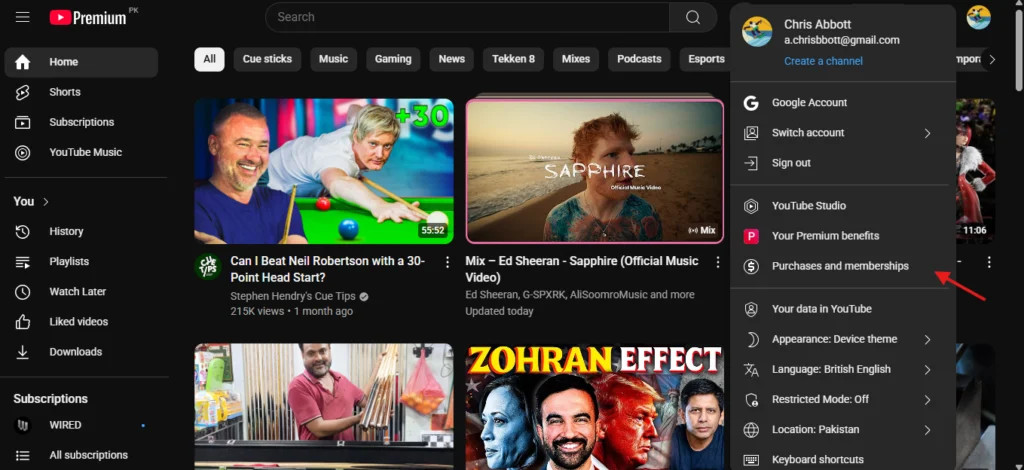
- Select Deactivate, then tap Continue to cancel.
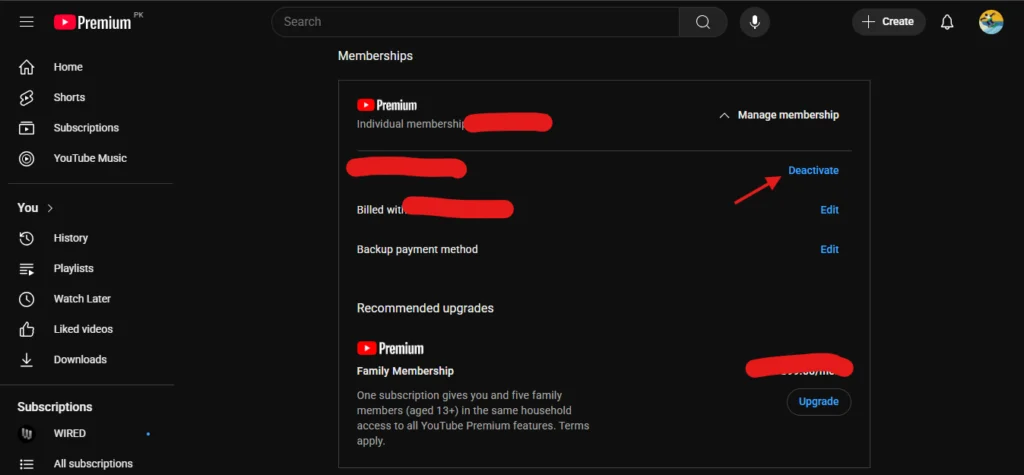
(Tip: works on Android and iOS, but final steps depend on where you subscribed.)
How to cancel YouTube Premium on Android
If you signed up through Google Play:
- Open YouTube app → tap Manage → redirects to Google Play.
- Go to Subscriptions → find YouTube Premium.
- Tap Cancel subscription.
How to cancel YouTube Premium on iPhone
If you subscribed via Apple:
- Open Settings → tap your name → Subscriptions.
- Find YouTube Premium → tap Cancel subscription.
How to cancel YouTube Premium on computer
- Go to youtube.com/paid_memberships.
- Find Premium → click Manage → Deactivate → confirm cancellation.
How to cancel YouTube Premium free trial
Follow the same steps, but make sure to cancel before your trial ends so you won’t be charged. You’ll still get Premium benefits until the trial officially expires.
How to cancel YouTube Music Premium
If you only subscribed to YouTube Music Premium, go to:
- Google Play (Android) or App Store (iOS) → Subscriptions → find YouTube Music Premium → cancel.
What Happens After You Cancel
- Your Premium perks (ad-free videos, background play, downloads) stay active until the end of your billing period or trial.
- You won’t get refunded for unused days (unless local law requires).
- Your playlists, watch history, and likes remain saved.
- Instead of canceling, you can pause your membership for up to 6 months.
Troubleshooting & Special Cases
Can’t cancel YouTube Premium?
- Double-check which account you’re signed into (many people have multiple Google or Apple accounts).
- Make sure to cancel on the platform you originally used to sign up (Google Play, Apple, or YouTube).
- Try a different device or browser.
How to cancel YouTube Premium without access to account
- Use Google’s Account Recovery page to recover your login.
- If you can’t recover your account, contact Google Support to request stopping future billing.
FAQs
Q: Will I lose playlists if I cancel?
No playlists and watch history stay.
Q: Can I restart Premium later?
Yes, resubscribe anytime.
Q: Does canceling the trial stop charges?
Yes, as long as you cancel before the trial ends.
Q: How to cancel on phone or computer?
Use YouTube app or youtube.com/paid_memberships.
Conclusion
Whether you’re figuring out how to cancel YouTube premium on phone, iPhone, Android, computer, during a trial, or if you can’t cancel YouTube Premium easily the key is cancelling where you signed up.
Review your subscriptions regularly, and you’ll stay in control without surprise charges.

