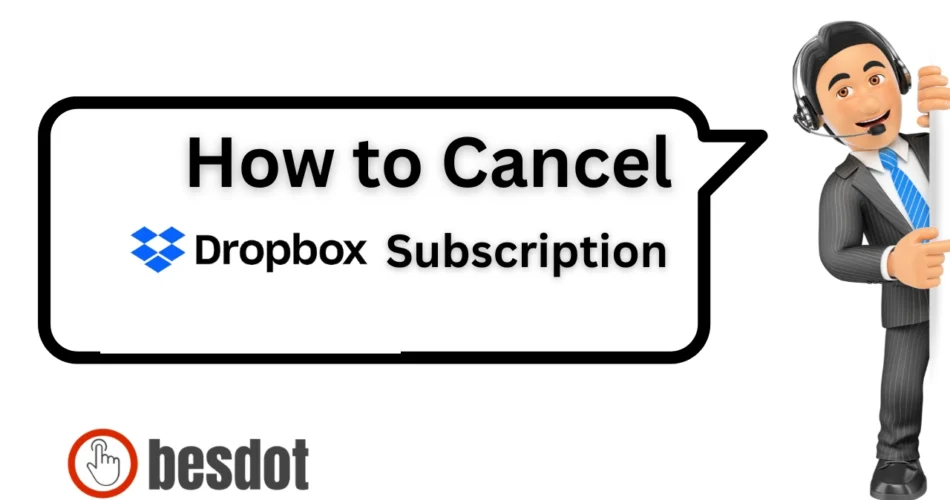Dropbox is one of the most widely used cloud-based storage platforms, trusted by individuals and teams around the world for its reliability, easy file syncing, and cross-device access. With over 700 million registered users, Dropbox has become a go-to tool for everything from personal file backups to enterprise-level collaboration.
The service offers various plans like Dropbox Basic, Dropbox Plus, and Dropbox Business, with free trials available for new users to explore its full potential. Whether you’re storing personal data or managing workspaces, it’s important to know how to handle your subscription — especially when it’s time to cancel, downgrade, or even permanently delete your account.
I recently went through this process myself. If you’re ready to do the same, just follow the exact steps I took below to cancel your Dropbox subscription without confusion or surprise charges.
- Use Cases Before Cancelling Dropbox
- Step 1: I Logged into My Dropbox Account
- Step 2: I Opened the Account Menu
- Step 3: I Checked My Current Dropbox Plan
- Step 4: I Managed My Subscription
- Summary Table: Dropbox Cancellation Steps
- FAQs: Cancelling Dropbox Subscription (Expert Answers)
- Can I Cancel My Dropbox Plan Through the Mobile App?
- What Happens to My Files After Cancelling?
- Will I Lose Access to Dropbox Backups After Downgrading?
- Is There a Refund Policy?
- How to Permanently Delete My Dropbox Account?
- How to Downgrade From Dropbox Business?
- How to Know If I’m on a Trial or Paid Plan?
- What If the Cancel Option Doesn’t Show Up?
- How to Cancel via App Store or Google Play?
- How to Contact Dropbox Support?
- Best Dropbox Alternatives with Official Links
- Facts & Figures Table: What You Should Know
- Related Guides You May Find Helpful
- Final Thoughts
Use Cases Before Cancelling Dropbox
Before deciding to cancel, consider these common scenarios:
- You’re switching to another cloud storage provider
- You no longer need Dropbox Plus or Dropbox Business features
- You’re reducing the number of services or consolidating storage
- You’re managing too many platforms like DocuSign, Google Drive, etc.
If you’re sure about cancellation, follow the steps below.
Step 1: I Logged into My Dropbox Account
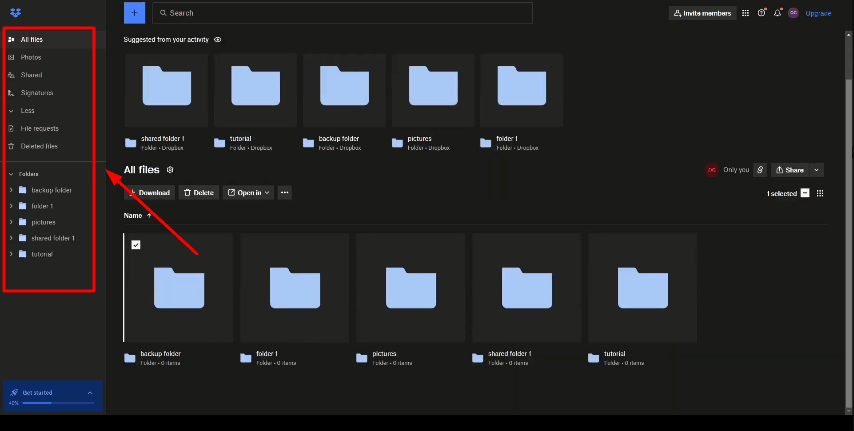
I started by going to dropbox.com and logging into my account. Once logged in, the homepage displayed all the core features on the left sidebar:
- All Files
- Photos
- Shared
- Signatures
- File Requests
- Deleted Files
- My Folders
Step 2: I Opened the Account Menu
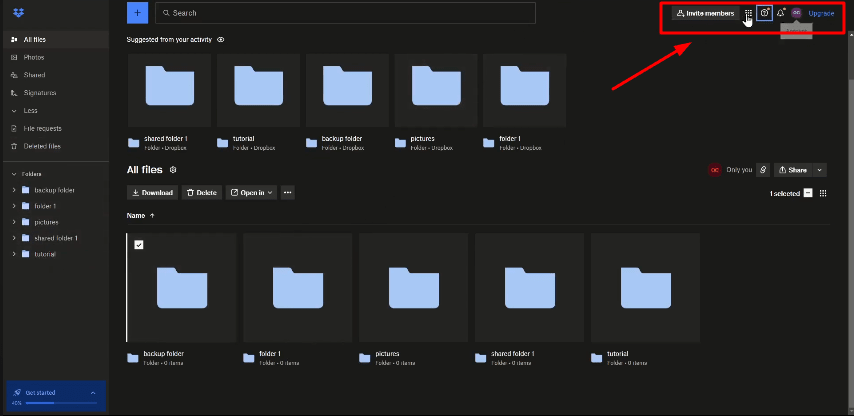
In the top-right corner, I clicked on my profile icon to reveal several options:
- Upgrade
- Account
- Explore More Dropbox Apps
- Invite Members
I selected Upgrade to view details about my current plan and available upgrades.
Step 3: I Checked My Current Dropbox Plan
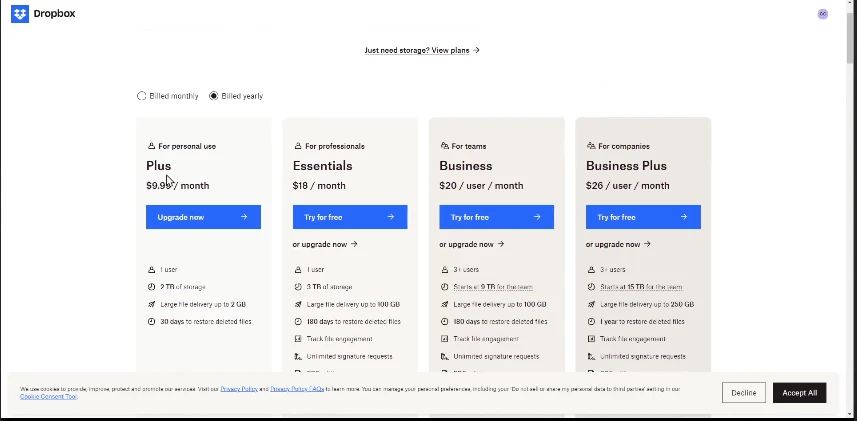
On the Upgrade page, Dropbox displayed several plans:
- Plus Plan
- Essentials Plan
- Dropbox Business
- Business Plus Plan
Each plan showed features and pricing. I was on the Basic (free) plan, so I didn’t need to cancel. But if you’re on a paid plan, you’ll see an option to manage or cancel it from this page.
Step 4: I Managed My Subscription
If you’re subscribed to a paid plan like Dropbox Plus or Dropbox Business, here’s what you’ll do:
- Click on your profile icon
- Go to Settings
- Click the Plan tab
- Select Manage Plan
- Then click on Cancel Subscription
After cancellation, your plan will revert to the Dropbox Basic plan, which includes 2 GB of storage.
Summary Table: Dropbox Cancellation Steps
| Step | Action |
|---|---|
| Log in | Visit dropbox.com and sign in |
| Open Account Menu | Click the profile icon at the top right |
| View Current Plan | Click the profile icon at top right |
| Manage Subscription | Go to Settings > Plan > Manage Plan |
| Cancel Subscription | Select “Cancel” and confirm downgrade |
FAQs: Cancelling Dropbox Subscription (Expert Answers)
Can I Cancel My Dropbox Plan Through the Mobile App?
No. Dropbox doesn’t allow cancellation through its mobile app. You must cancel through a desktop browser at dropbox.com.
What Happens to My Files After Cancelling?
Your account downgrades to Dropbox Basic. You keep access to your files, but must stay within the 2 GB limit. If you go over, syncing will stop until you reduce usage.
Will I Lose Access to Dropbox Backups After Downgrading?
Yes. Backup features are only available on paid plans. You won’t be able to create or manage backups after downgrading.
Is There a Refund Policy?
Dropbox doesn’t usually offer refunds. If you’re accidentally billed or believe you qualify, you can reach out to support for case-by-case review.
How to Permanently Delete My Dropbox Account?
Visit dropbox.com/account/delete, log in, and follow the steps. This will erase your account and files permanently.
How to Downgrade From Dropbox Business?
If you’re the team admin:
- Go to the Admin Console
- Click Billing
- Choose Cancel Plan and follow the prompts to downgrade to a personal plan
Only admins can cancel a business subscription.
How to Know If I’m on a Trial or Paid Plan?
Go to your Account > Settings > Plan. There you’ll see your current plan and whether it’s a trial or an active paid subscription.
What If the Cancel Option Doesn’t Show Up?
Try the following:
- Use a desktop browser
- Log in with the correct admin or billing email
- Clear browser cache
- If you’re on a team, only the admin can cancel
How to Cancel via App Store or Google Play?
- iOS: Go to iPhone Settings > Apple ID > Subscriptions
- Android: Open Play Store > Subscriptions > Cancel Dropbox
You can’t cancel App Store or Play Store subscriptions from Dropbox’s website.
How to Contact Dropbox Support?
Visit dropbox.com/support. Choose Billing and Payments, then select Chat, Email, or Ticket to get help.
Best Dropbox Alternatives with Official Links
If you’re cancelling Dropbox, consider these alternatives:
| Platform | Free Storage | Best For | Official Site |
|---|---|---|---|
| Google Drive | 15 GB | Personal/Docs | Visit |
| OneDrive | 5 GB | Office/Work Sync | Visit |
| iCloud | 5 GB | Apple Users | Visit |
| Box | 10 GB | Enterprise Teams | Visit |
| DocuSign Storage | Based on Plan | Document Signing & Sync | Visit |
These platforms offer robust cloud storage capabilities and allow seamless file management like Dropbox files.
Facts & Figures Table: What You Should Know
Topic | Fact / Detail | Why It’s Important |
|---|---|---|
| Mobile Cancellation | Not supported | Avoids wasting time trying to cancel via app |
| Free Plan Limit | 2 GB | Downgraded users must manage storage carefully |
| Backup Access | Disabled after downgrade | Critical for users relying on device backups |
| Refund Policy | No standard refunds | Prevents billing surprises |
| Account Deletion | Permanent data loss | Encourages users to back up data first |
| Dropbox Business Downgrade | Admin-only process | Prevents team members from confusion |
| Trial vs Paid Plan | Visible in Settings > Plan | Ensures timely cancellation |
| Cancel Button Missing | Often browser/account-related | Helps resolve technical issues |
| App Store Subscriptions | Must cancel via Apple/Google | Prevents mistaken cancellation attempts |
| Support Access | Available via chat, email, or ticket | Offers direct help for billing/cancellation issues |
Related Guides You May Find Helpful
Looking to cancel other subscriptions or manage digital services effectively? These guides walk you through the process step-by-step:
- How to Cancel Shopify Subscription
- How to Cancel Kindle Unlimited
- How I Cancelled My Amazon Prime Video Subscription
- How to Cancel FuboTV Subscription
- How to Cancel Incogni
- How to Cancel LinkedIn Premium
- How to Cancel Xfinity Internet
- How I Cancelled My Sky Zone Membership
- How to Cancel HBO Max Subscription
These resources are packed with step-by-step tutorials and cancellation tips for digital services.
Final Thoughts
That’s how I successfully cancelled my Dropbox subscription. Whether you’re coming off a Dropbox trial, switching tools, or managing storage, the process is straightforward once you know where to look.
Just follow these same steps and make sure to check your plan type, storage usage, and backup settings before cancelling or downgrading. And if you run into any issues, Dropbox support is just a few clicks away.