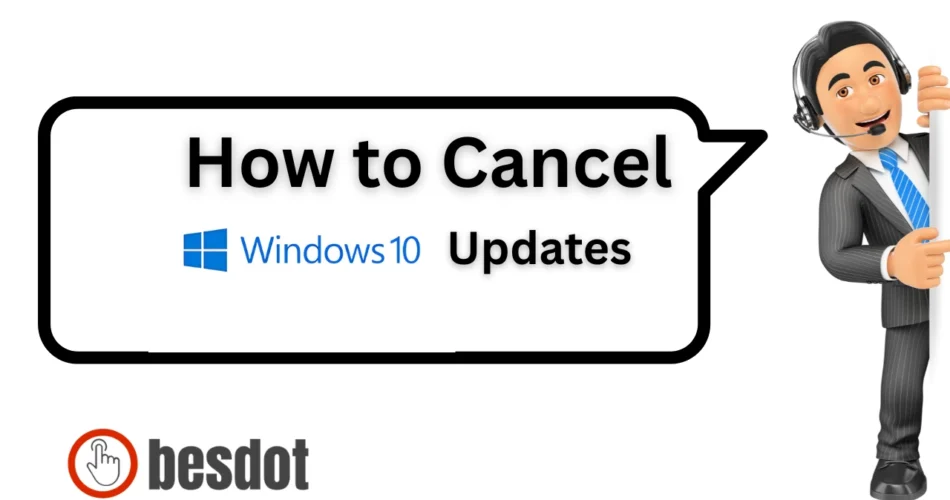A Windows 10 update is a system process that installs the latest features, bug fixes, and security improvements. While these updates are important, they don’t always arrive at the right time, especially when you’re in the middle of urgent work.
With over 1 billion devices using Windows 10 worldwide, many users have faced the frustration of an update starting unexpectedly. I recently encountered this exact issue and found a quick, effective way to cancel the update while it was still in progress, without restarting or using third-party tools.
In this article, I’ll walk you through the simple steps I used to stop an ongoing Windows 10 update instantly.
- Why I Needed to Stop a Windows Update
- Precautions Before You Cancel
- Step 1: Open the Services Window
- Step 2: Locate and Stop Background Intelligent Transfer Service
- Step 3: Do the Same for Windows Update Service
- Optional: Delete the Downloaded Update Files
- That’s It – Update Stopped
- Alternatives to Cancelling Updates
- Final Words
Why I Needed to Stop a Windows Update
One day, while working on something important, my system started a Windows update. I knew if it continued, I would lose time and possibly my work. So I looked for a way to stop it while it was still running.
Precautions Before You Cancel
Before stopping a Windows update, keep these things in mind:
- Interrupting updates can cause instability if done in the middle of installation.
- Only cancel if the update is still downloading or pending.
- Create a restore point if you’re unsure, so you can roll back changes safely.
- Ensure the update isn’t a critical security patch, especially for enterprise use.
Step 1: Open the Services Window
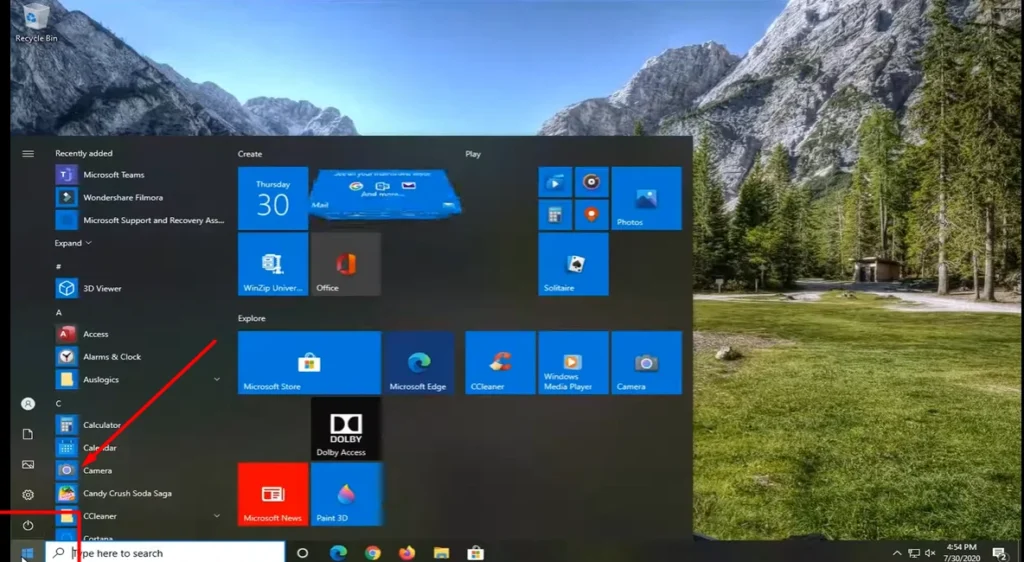
I started by opening the Start Menu.
Then, I typed services in the search bar.
The best match that appeared was “Services App”.
Step 2: Locate and Stop Background Intelligent Transfer Service
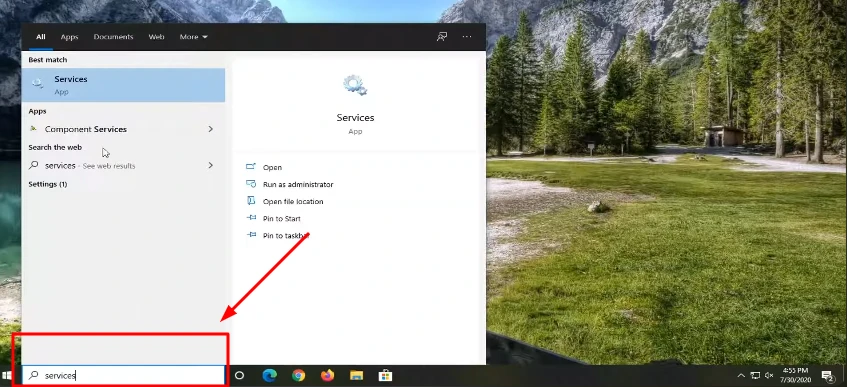
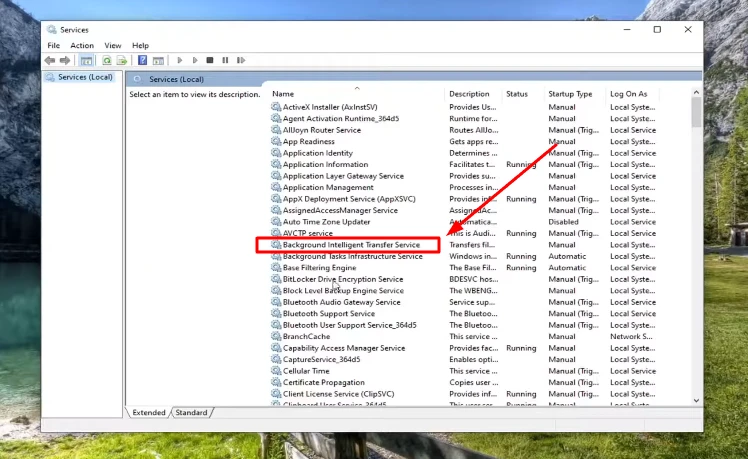
Once the services window was open, Searched for “Background Intelligent Transfer Service”.
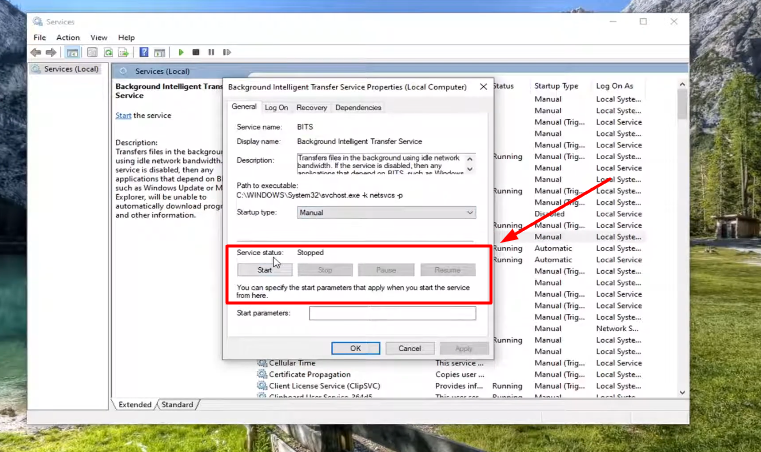
What I did:
- Double-clicked on Background Intelligent Services.
- If it said “Running”, I clicked Stop.
- Then clicked Apply and OK.
A small table to make it clearer:
| Service Name | Action |
|---|---|
| Background Intelligent Transfer | Click Stop → Apply → OK |
Step 3: Do the Same for Windows Update Service
After stopping the first service, I scrolled down and found “Windows Update” in the list.
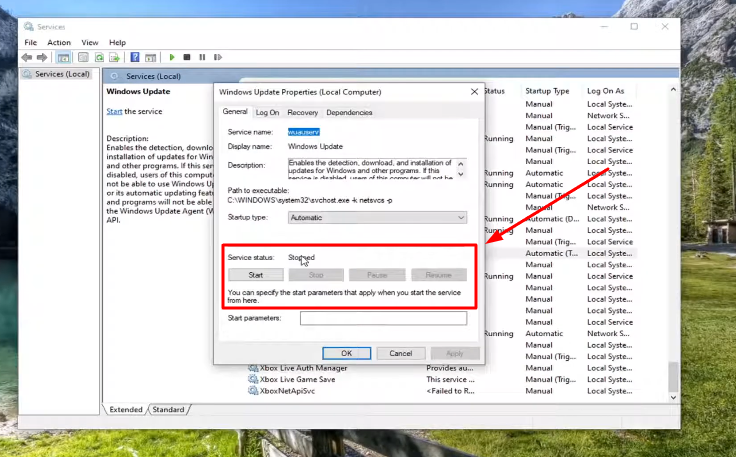
I repeated the same steps:
- Double-clicked on Windows Update.
- If it said “Running”, I clicked Stop.
- Then clicked Apply and OK.
| Service Name | Action |
|---|---|
| Windows Update | Click Stop → Apply → OK |
Optional: Delete the Downloaded Update Files
To ensure the update doesn’t start again:
- Go to
C:\Windows\SoftwareDistribution\Download - Delete all files inside this folder.
- Restart your PC.
This clears previously downloaded updates from your system.
That’s It – Update Stopped
It was really simple and quick. No need to install any extra tools or restart my system. The moment I stopped those two services, the update paused immediately.
If you follow the same steps, it should work for you too.
Alternatives to Cancelling Updates
If you’re hesitant to cancel completely, try these safer options:
- Pause Updates Temporarily: Go to Settings > Update & Security > Pause updates for 7 days
- Set Active Hours: Limit update installs during your work hours
- Use Metered Connection: Helps delay automatic downloads
Final Words
Stopping a Windows 10 update in progress is straightforward, but it should be done cautiously. Whether you’re trying to save bandwidth or avoid interruptions during work, this step-by-step method keeps you in control.
For long-term control over updates, consider using Group Policy Editor or Windows Update Manager tools, especially if you’re managing multiple devices.