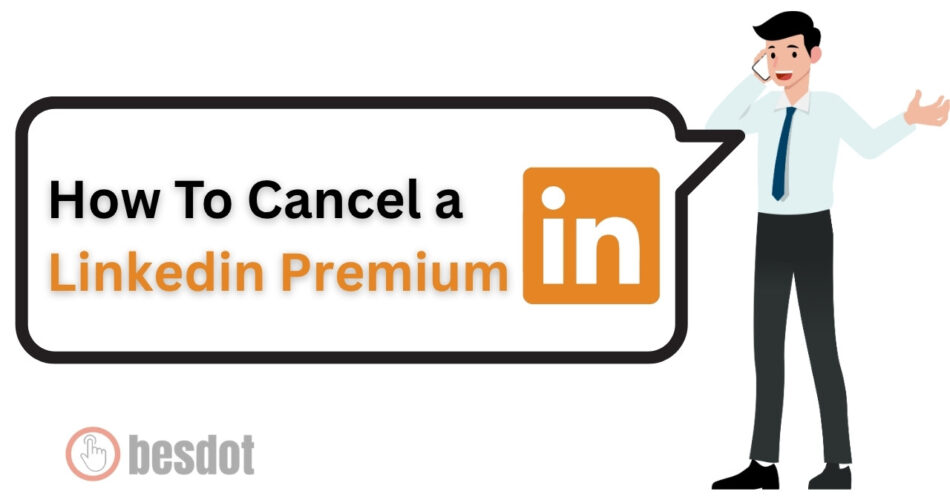Are you paying for LinkedIn Premium but no longer need it? Don’t worry, this step-by-step guide will help you cancel your subscription easily. Whether you’re using the LinkedIn mobile app or Google Play Store, we’ve covered both methods in detail.
If you’re wondering how to cancel LinkedIn Premium and get refund, or how long does LinkedIn refund take, keep reading.
- Method 1: Cancel LinkedIn Premium via LinkedIn App
- Method 2: Cancel LinkedIn Premium via Google Play Store
- How to Cancel LinkedIn Premium and Get Refund?
- How Long Does LinkedIn Refund Take?
- Final Tips
- FAQs: How To Cancel LinkedIn Premium
- What is LinkedIn Premium?
- What are the benefits of LinkedIn Premium?
- What are the LinkedIn Premium plans and pricing?
- What happens after you cancel LinkedIn Premium?
- Can you reactivate LinkedIn Premium after canceling?
- How to check if your LinkedIn subscription is canceled?
- How to contact LinkedIn customer support for help?
- What are common issues while canceling LinkedIn Premium?
- How to cancel LinkedIn Premium on iOS (Apple users)?
- FAQs about LinkedIn Premium cancellation and refund
Method 1: Cancel LinkedIn Premium via LinkedIn App
This is the easiest way to cancel your subscription directly through the LinkedIn app.
Step-by-Step Instructions:
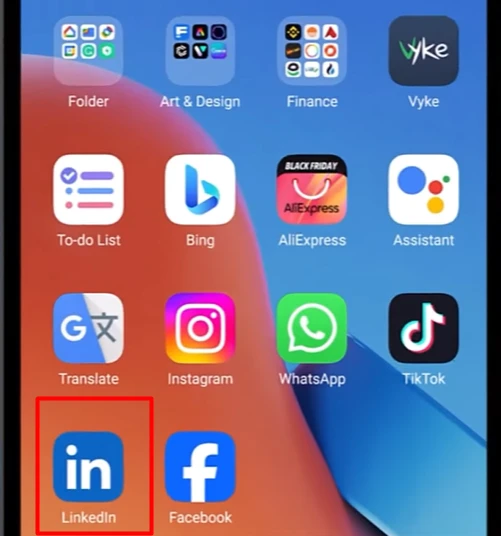
- Open the LinkedIn App
- Make sure you’re logged into your LinkedIn account.
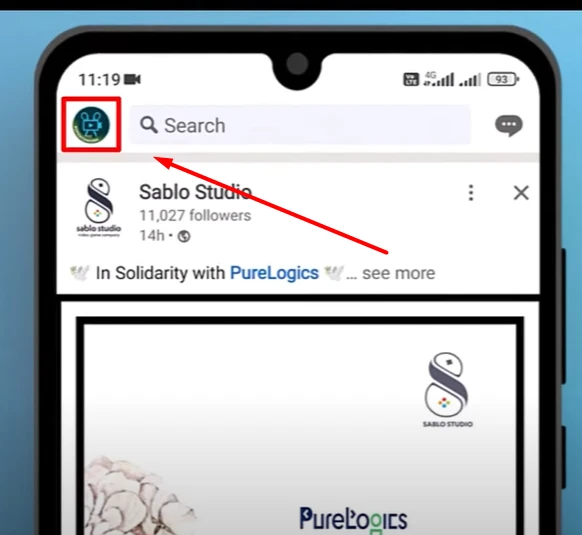
- Tap Your Profile Icon
- This icon is at the top-left corner of the screen.
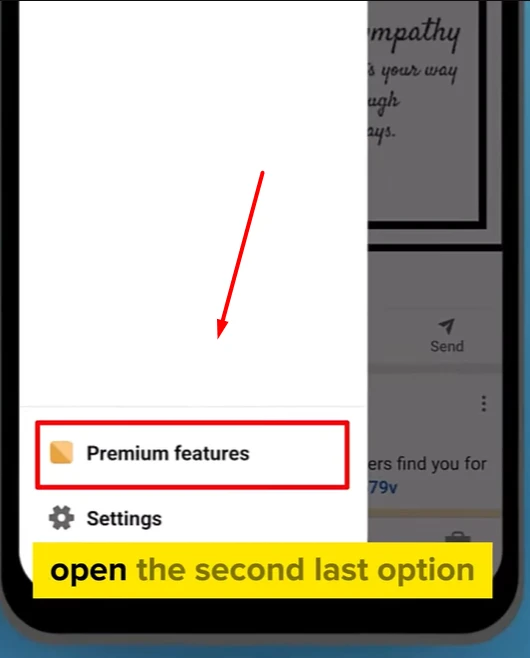
- Select “Premium Features”
- Scroll down the side menu and choose the second last option, “Premium Features.”
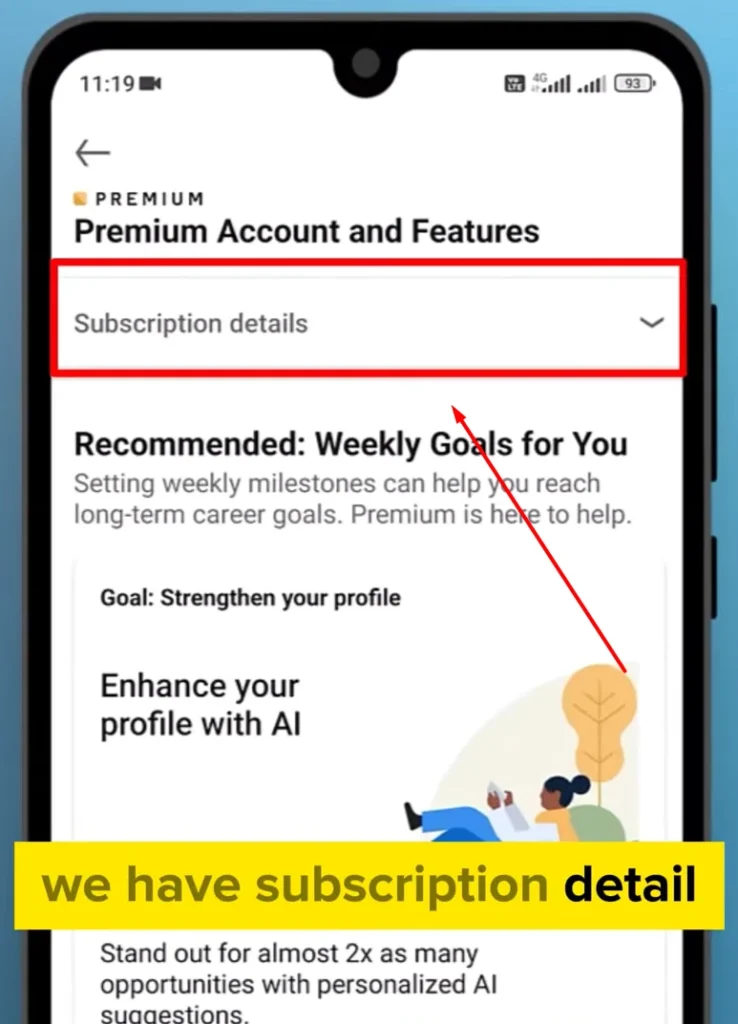
- Go to Subscription Details
- In the Premium Features section, tap on Subscription Details.
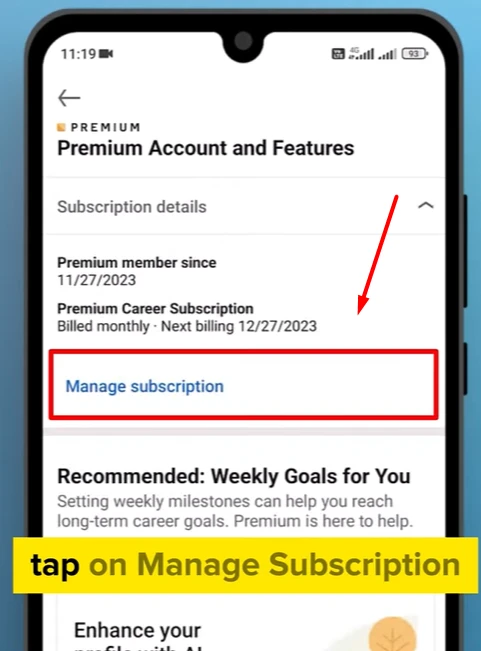
- Tap “Manage Subscription”
- This will show your current billing and subscription status.

- Cancel the Subscription
- You’ll see a “Cancel Subscription” option.
- Tap on it and follow the confirmation steps.
Done! Your LinkedIn Premium will be cancelled.
Method 2: Cancel LinkedIn Premium via Google Play Store
If you subscribed through the Google Play Store, use this method.
Follow These Steps:
- Close the LinkedIn App
- Go back to your phone’s home screen.
- Open the Google Play Store App
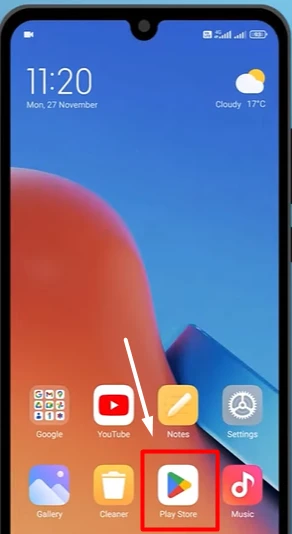
- Tap on Your Profile Icon
- Located in the top-right corner.
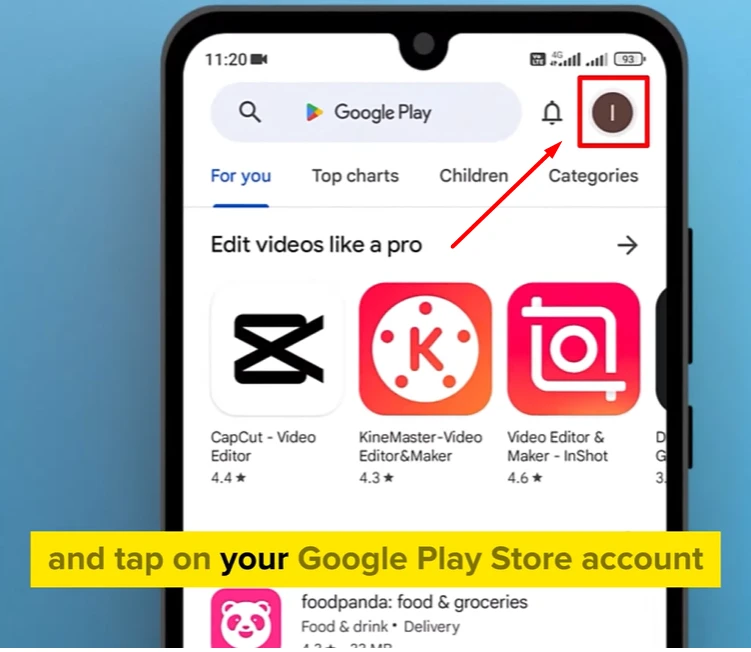
- Open “Payments & Subscriptions”
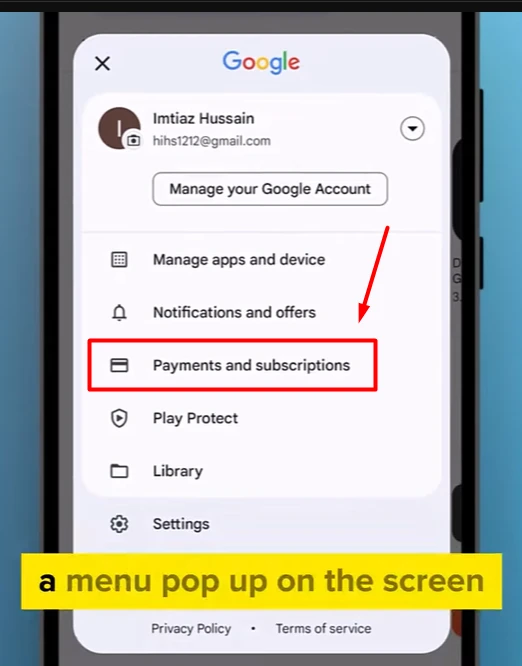
- Tap on “Subscriptions”
- This will show all your active subscriptions.
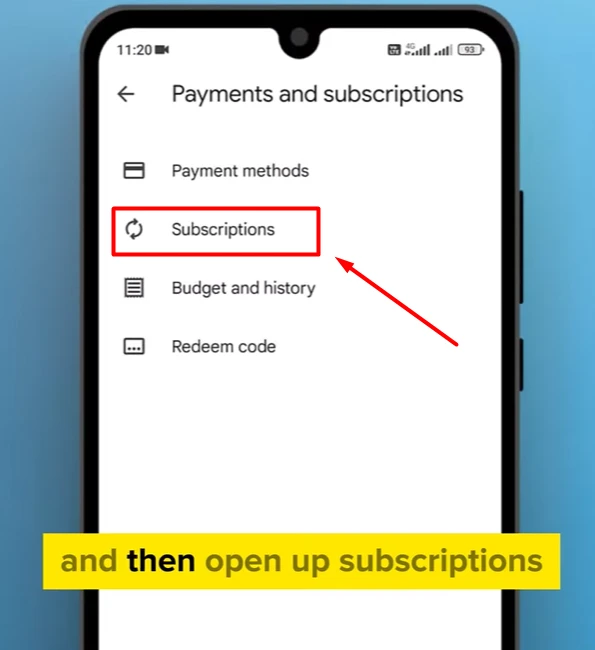
- Find LinkedIn Subscription
- Tap on it to open more details.
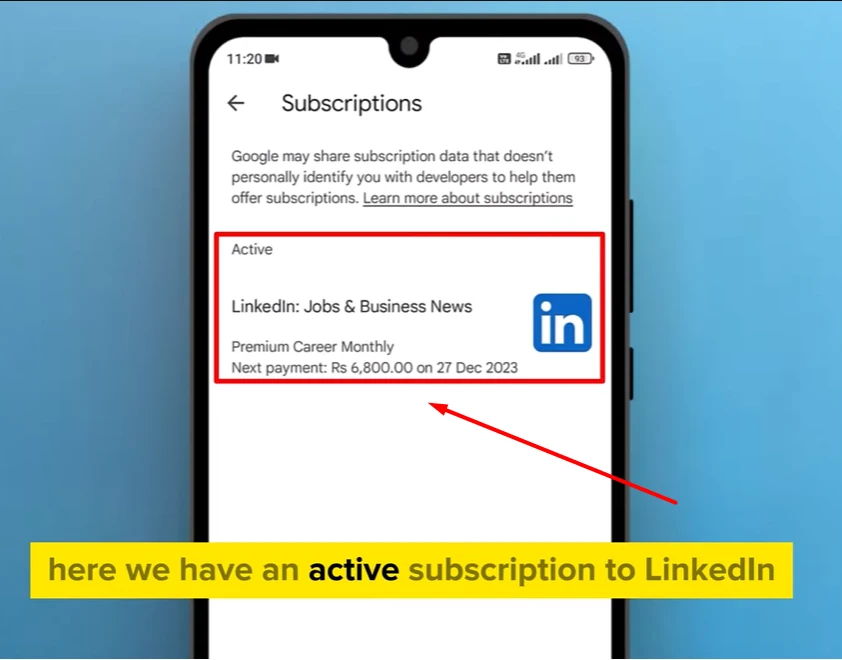
- Cancel the Subscription
- Tap “Cancel Subscription” and follow the steps.
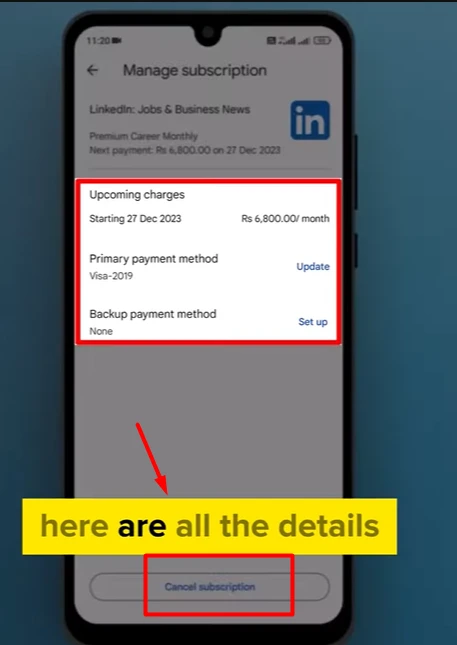
That’s it! You’ve now cancelled LinkedIn Premium via Google Play Store.
How to Cancel LinkedIn Premium and Get Refund?
If you cancel shortly after your billing date, you may be eligible for a refund. Here’s what you need to know:
- LinkedIn usually does not offer automatic refunds.
- However, you can request a refund if:
- You were charged by mistake.
- You cancel right after a recent renewal.
- To request a refund:
- Visit the LinkedIn Help Center.
- Go to the Billing and Payments section.
- Click on Request a Refund. (Read Refund Policy of LinkedIn)
- Fill in the form with your subscription and payment details.
How Long Does LinkedIn Refund Take?
Refunds usually take 5 to 10 business days. The money is returned to the same account or card you used for payment. You’ll receive an email notification once your request is approved or rejected.
Final Tips
Always cancel at least 1–2 days before your billing date to avoid charges. If you’re on a free trial, cancelling before the trial ends will stop any payment.
You can still use LinkedIn Premium features until the current billing cycle ends, even after cancelling.
FAQs: How To Cancel LinkedIn Premium
What is LinkedIn Premium?
LinkedIn Premium is a paid version of LinkedIn that offers extra features not available in the free version. These include InMail messages, detailed profile views, job insights, learning courses, and tools to help grow your professional network. It’s useful for job seekers, recruiters, and business professionals.
What are the benefits of LinkedIn Premium?
Before canceling, it’s important to understand the value you may be giving up. Some key benefits of LinkedIn Premium include:
- Sending InMail to people outside your network
- Seeing who viewed your profile
- Accessing advanced job insights
- Unlocking full access to LinkedIn Learning
- Viewing more profiles in search results
If you don’t use these features often, then canceling may make sense.
What are the LinkedIn Premium plans and pricing?
LinkedIn offers different Premium plans based on your needs:
- Premium Career (for job seekers)
- Premium Business (for professionals and teams)
- Sales Navigator (for sales professionals)
- Recruiter Lite (for hiring managers)
Prices vary by country and plan type, but most start around $29.99/month. Free trials are available for new users.
What happens after you cancel LinkedIn Premium?
Once you cancel LinkedIn Premium:
- Your Premium features will stay active until the end of your current billing period.
- After that, your account will automatically return to the free version.
- You will lose access to InMail credits, detailed analytics, and LinkedIn Learning unless you subscribe again.
Your profile and connections remain unchanged.
Can you reactivate LinkedIn Premium after canceling?
Yes, you can reactivate LinkedIn Premium at any time. Simply log into your LinkedIn account, go to Premium Features, and choose the plan you want. Your billing will start again from the day you resubscribe.
How to check if your LinkedIn subscription is canceled?
To confirm your LinkedIn Premium is canceled:
- Open the LinkedIn app or website.
- Go to your account settings.
- Look under “Subscriptions” or “Premium Features.”
- If you see an option to “Subscribe” instead of “Manage Subscription,” your plan has been canceled.
You can also check your email for confirmation from LinkedIn.
How to contact LinkedIn customer support for help?
If you face issues canceling or requesting a refund, you can contact LinkedIn’s customer support:
- Visit the LinkedIn Help Center (help.linkedin.com).
- Use the search bar to find help topics or click “Contact Us.”
- Log in if required and follow the prompts to submit a support request.
They typically respond within a few business days.
What are common issues while canceling LinkedIn Premium?
Some users may face these problems:
- Subscription was bought through the App Store or Google Play, and they tried to cancel directly on LinkedIn.
- LinkedIn account is logged out or inaccessible.
- Cancel option not visible due to technical errors or multiple accounts.
Solution: Make sure you’re canceling through the correct platform (LinkedIn, Play Store, or App Store) where you started the subscription.
How to cancel LinkedIn Premium on iOS (Apple users)?
If you subscribed to LinkedIn Premium using an iPhone or iPad:
- Open the Settings app.
- Tap your name at the top.
- Tap Subscriptions.
- Find and select LinkedIn.
- Tap “Cancel Subscription” and confirm.
You cannot cancel LinkedIn Premium purchased through Apple using the LinkedIn website or app.
FAQs about LinkedIn Premium cancellation and refund
Can I get a refund after canceling LinkedIn Premium?
LinkedIn usually does not offer refunds, but you can request one through their Help Center if you cancel shortly after being charged or face billing errors.
How long does LinkedIn refund take?
LinkedIn refunds typically take 5 to 10 business days to appear in your account, depending on your payment method.
Will I lose my connections or profile data after canceling Premium?
No, your profile, connections, and messages will remain the same. Only Premium features will be removed.
Can I use LinkedIn Learning after canceling Premium?
No, LinkedIn Learning access ends when your Premium subscription ends, unless you have a separate learning plan.