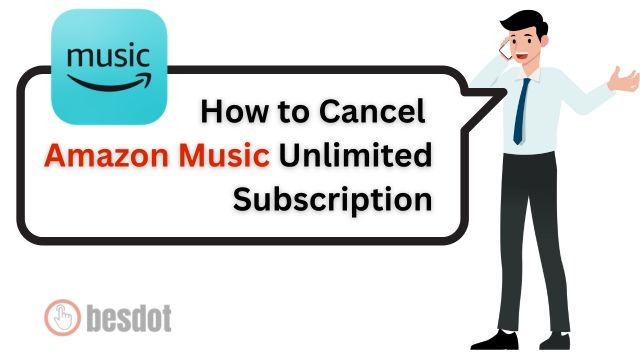If you are using Amazon Music Unlimited but want to stop it, don’t worry. Canceling your subscription is easy. This guide will show you how to cancel Amazon Music subscription step by step. We will also show you how to cancel the free trial.
Also Read: How to Cancel an Amazon Order – Step By Step Full Guide
- Step 1: Check If You Subscribed Through Apple (iPhone Users Only)
- Step 2: Open Amazon Music Settings Page
- Step 3: Find the Cancel Option
- Step 4: Confirm Cancellation
- Step 5: Final Screen and Survey
- Important Notes
- FAQs – How to Cancel Amazon Music Unlimited Subscription
- What Is Amazon Music Unlimited?
- What’s the Difference Between Amazon Music and Amazon Music Unlimited?
- How to Cancel Amazon Music on Android Devices?
- How to Cancel Amazon Music from the Amazon App?
- How to Check If Your Cancellation Was Successful?
- What Happens After You Cancel Amazon Music?
- How to Contact Amazon Support for Help?
- How to Cancel Amazon Music if You Subscribed Through a Third Party (iTunes, Google Play)?
- How to Avoid Getting Charged After Free Trial?
- Can You Get a Refund After Canceling Amazon Music?
Step 1: Check If You Subscribed Through Apple (iPhone Users Only)
If you are using an iPhone:
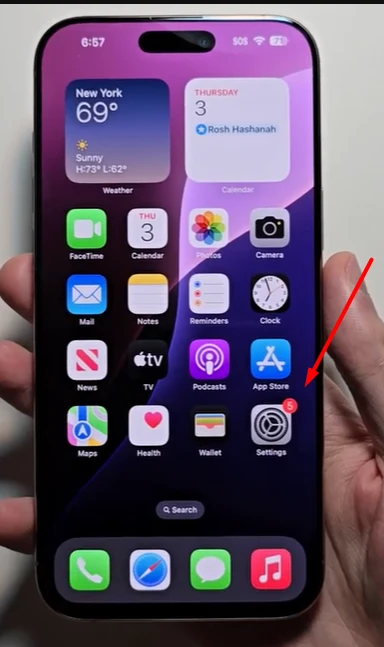
- Go to your Settings.
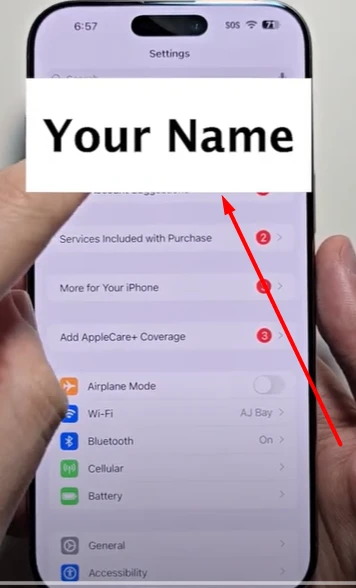
- Tap on your Apple ID name at the top.
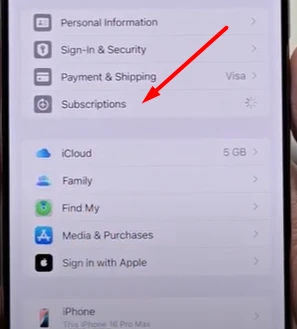
- Tap on Subscriptions.
If you see Amazon Music listed there, it means you subscribed through Apple. You can cancel directly from that screen.
But if you don’t see Amazon Music there, then you subscribed through Amazon. Follow the next steps.
Step 2: Open Amazon Music Settings Page
- Open your web browser (like Chrome or Safari).
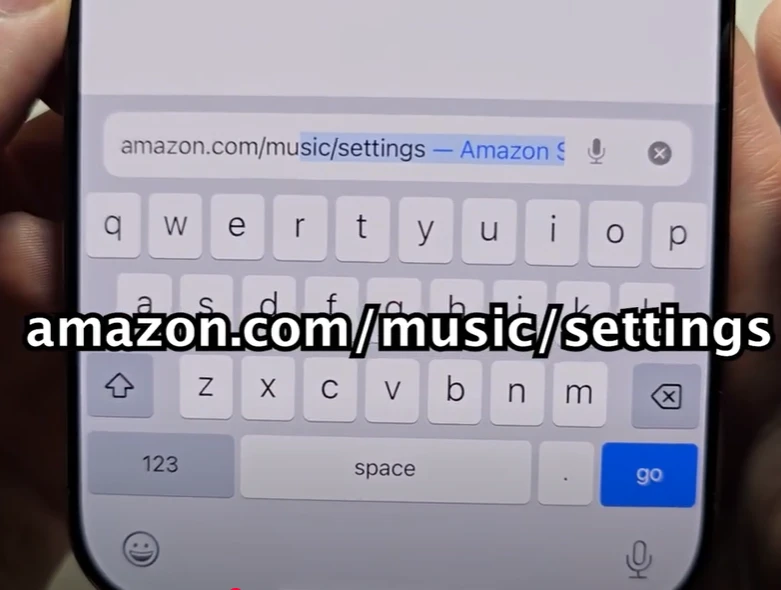
- Go to this link: https://www.amazon.com/music/settings
- Log in if needed.
This is where you can manage your Amazon Music account.
Step 3: Find the Cancel Option
On the settings page:
- You will see your current plan listed.
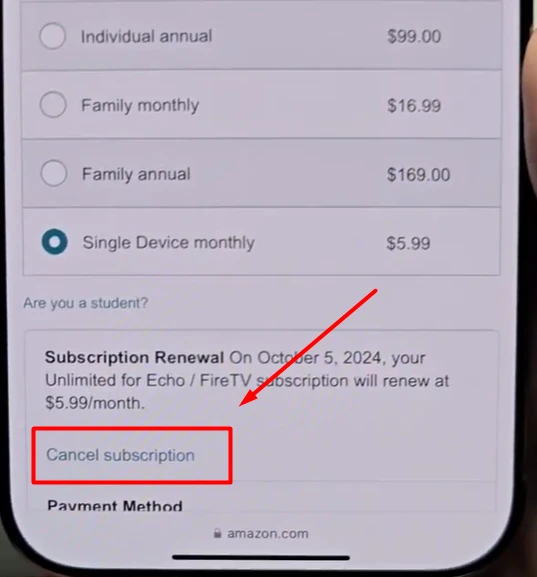
- Below that, you will see the “Cancel subscription” button.
- Click on it.
Even if you cancel now, you can still use the service until your billing cycle ends.
Step 4: Confirm Cancellation
Amazon will try to keep you by offering some deals or reminders.
- Click on “Continue to Cancel”.
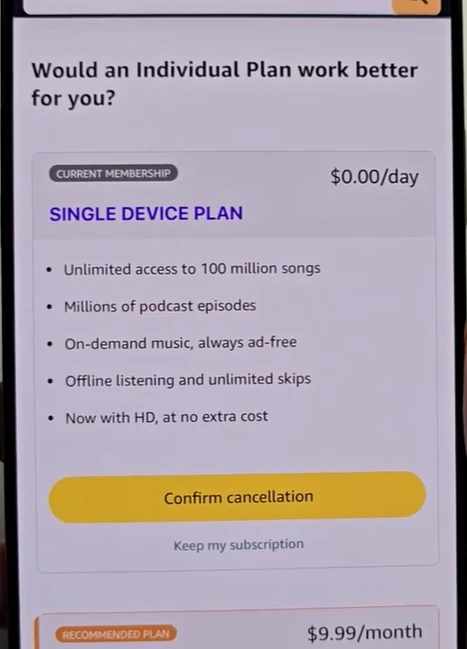
- Stay strong! Click on “Confirm Cancellation”.
Now your Amazon Music Unlimited is canceled.
Step 5: Final Screen and Survey
You might see a quick survey.
- You can fill it out if you want. For example, say “I did not mean to sign up.”
- Click Submit or Skip.
Now you will see a message that your subscription will not renew.
Important Notes
- If you cancel during the free trial, you won’t be charged when it ends.
- If you cancel a paid plan, you can still use Amazon Music Unlimited until the billing date.
- You can always subscribe again later if you change your mind.
Related: Amazon Customer Service Contacts
FAQs – How to Cancel Amazon Music Unlimited Subscription
What Is Amazon Music Unlimited?
Amazon Music Unlimited is a premium music streaming service from Amazon. It gives you access to over 100 million songs without ads. You can listen offline, skip songs freely, and enjoy better sound quality. It is different from the basic Amazon Music (which has fewer songs and features).
What’s the Difference Between Amazon Music and Amazon Music Unlimited?
- Amazon Music (Free or Prime Music): Limited songs, no offline mode, ads included.
- Amazon Music Unlimited: Full access, no ads, offline mode, HD/Ultra HD sound.
If you’re not sure which one you have, check your Amazon Music settings.
How to Cancel Amazon Music on Android Devices?
To cancel Amazon Music Unlimited on Android:
- Open your Amazon app.
- Tap on the Menu (☰).
- Go to Your Account.
- Select Memberships & Subscriptions.
- Tap on Amazon Music Unlimited.
- Choose Cancel subscription and follow the steps.
This method works if you signed up through the Amazon app or website.
How to Cancel Amazon Music from the Amazon App?
Yes, you can cancel directly from the Amazon Shopping app:
- Open the Amazon app.
- Tap the Profile icon.
- Scroll to Manage Subscriptions.
- Find Amazon Music Unlimited and tap Manage.
- Tap Cancel Subscription and confirm.
This is a quick way to stop your subscription if you use the mobile app.
How to Check If Your Cancellation Was Successful?
After you cancel:
- You will see a message saying your subscription will not renew.
- You can still use Amazon Music Unlimited until the end of your billing cycle.
- You can double-check by visiting: amazon.com/music/settings
There, your plan should show as “Canceled” or “Will not renew”.
What Happens After You Cancel Amazon Music?
After canceling:
- You’ll keep access until the end of your current billing period.
- After that, your music will go back to the free version (with ads and limited skips).
- Offline downloads and premium features will be disabled.
How to Contact Amazon Support for Help?
If you have trouble canceling, contact Amazon support:
- Go to amazon.com/contact-us
- Choose Prime or Something Else
- Then click Amazon Music
- Pick Chat or Call Me options
They are available 24/7 to help with cancellations and refunds.
How to Cancel Amazon Music if You Subscribed Through a Third Party (iTunes, Google Play)?
If you signed up via another platform:
- iTunes (Apple):
- Go to Settings > Apple ID > Subscriptions
- Find Amazon Music and tap Cancel
- Google Play:
- Open Google Play Store
- Tap Menu > Subscriptions
- Find Amazon Music and tap Cancel
Always cancel from the platform you used to sign up.
How to Avoid Getting Charged After Free Trial?
To avoid charges:
- Cancel before the trial ends (usually within 30 days).
- Set a reminder on your phone or calendar.
- After canceling, confirm that “Auto-renew” is turned off.
Even if you cancel during the trial, you’ll still enjoy the full trial period.
Can You Get a Refund After Canceling Amazon Music?
Usually, Amazon does not offer refunds for digital subscriptions.
But if you:
- Were charged by mistake
- Didn’t use the service
- Forgot to cancel your trial
You can contact Amazon Support and request a one-time refund. They may help based on your case.