Did you place an order on Amazon and now want to cancel it? Don’t worry. This guide will help you step by step. We’ll show you how to cancel an Amazon order using the website or the app.
Also read:
How to Cancel Audible Subscription on Mobile
- Step 1: Go to Amazon
- Step 2: Go to Your Orders
- Step 3: Choose the Order You Want to Cancel
- Step 4: Cancel the Order
- Final Tips
- FAQs About Cancelling Amazon Orders
- 1. Can I cancel an Amazon order after it is shipped?
- How long do I have to cancel an Amazon order?
- Will I get a refund if I cancel my Amazon order?
- How to know if my Amazon order is successfully cancelled?
- Can I cancel a part of my Amazon order?
- Why can’t I cancel my Amazon order?
- Can I cancel an order placed with Amazon Pay Later or EMI?
- Do I need to pay any charges for cancelling an Amazon order?
Step 1: Go to Amazon
First, open the Amazon website or the Amazon app on your phone.
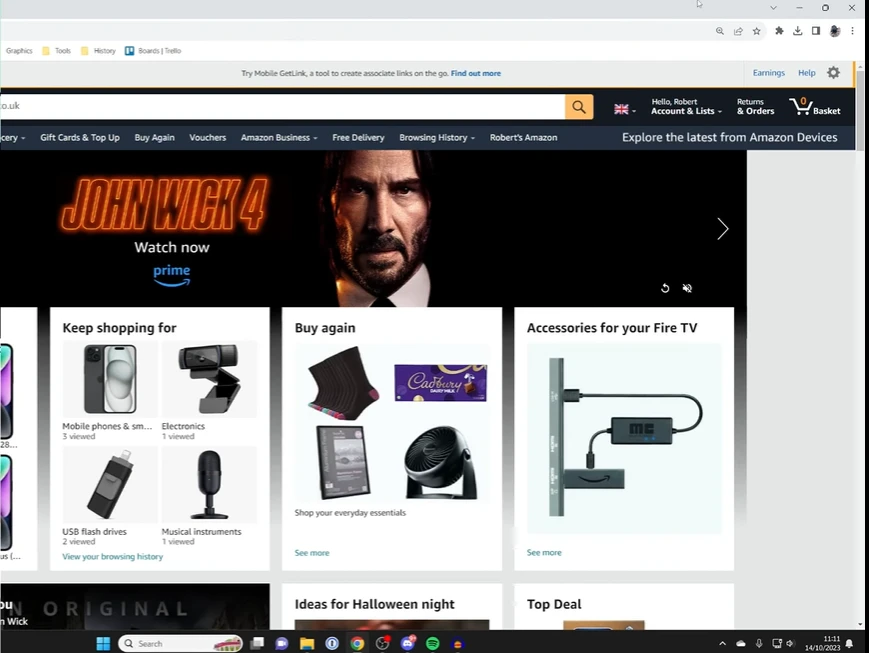
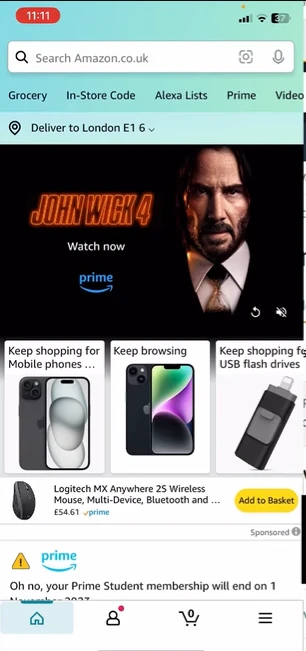
Make sure you are logged into your account.
Step 2: Go to Your Orders
On a computer:
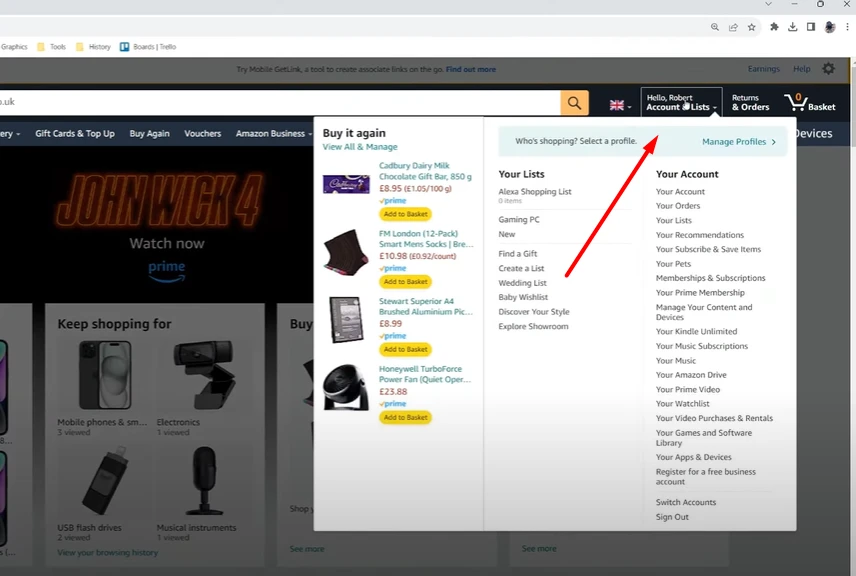
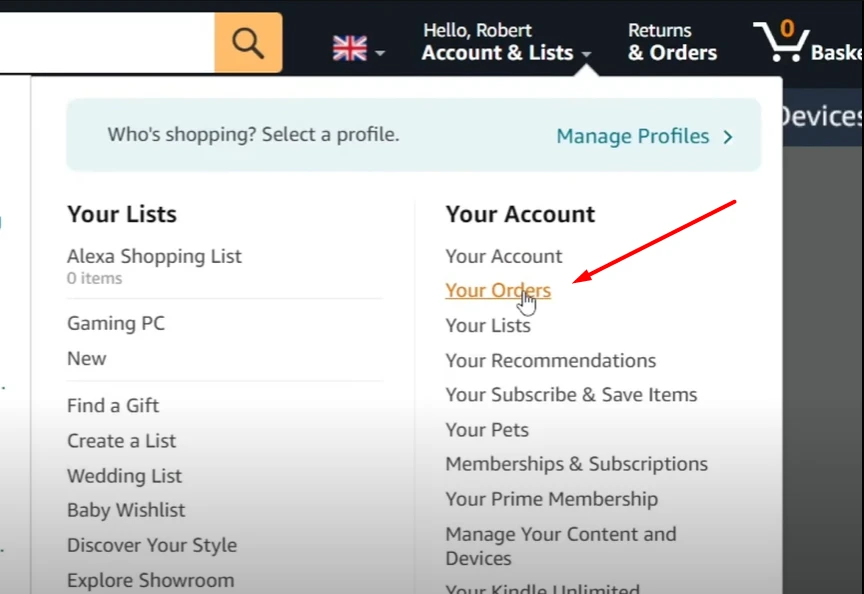
- Move your mouse to the top right.
- Hover over your name.
- Click “Your Orders”.
On a mobile phone:
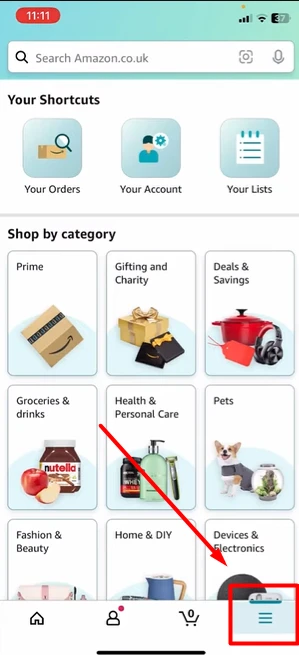
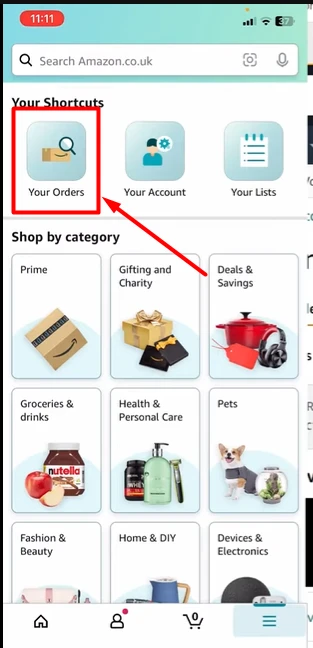
- Tap the three lines at the bottom right corner.
- Tap “Your Orders” from the menu.
You will now see a list of all your orders.
Step 3: Choose the Order You Want to Cancel
Look through your orders and find the one you want to cancel.
⚠️ Important: Try to cancel the order as soon as possible. If the item has already been processed, shipped, or dispatched, you might not be able to cancel it.
In that case, you can either:
- Wait for it to arrive, and then return it.
- Or contact Amazon support and ask for help.
Step 4: Cancel the Order
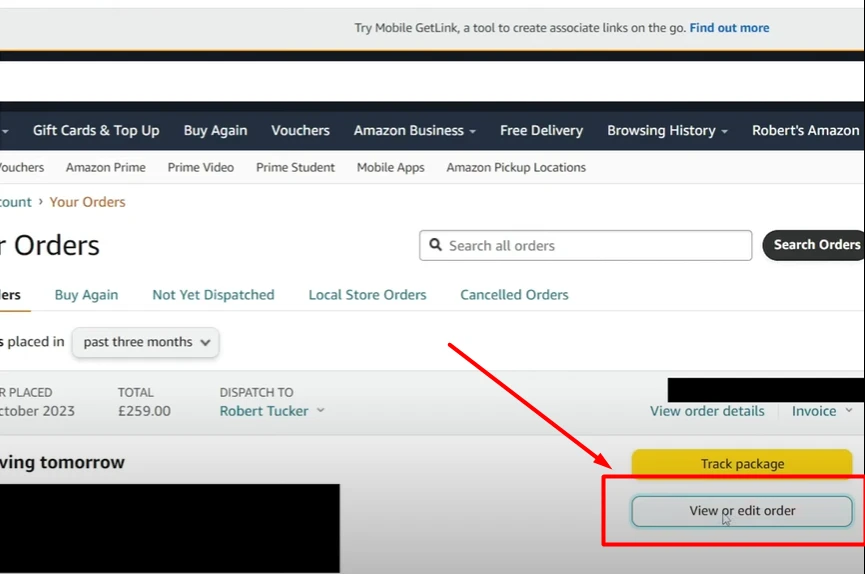
On a computer:
- Click “View or Edit Order” next to the item.
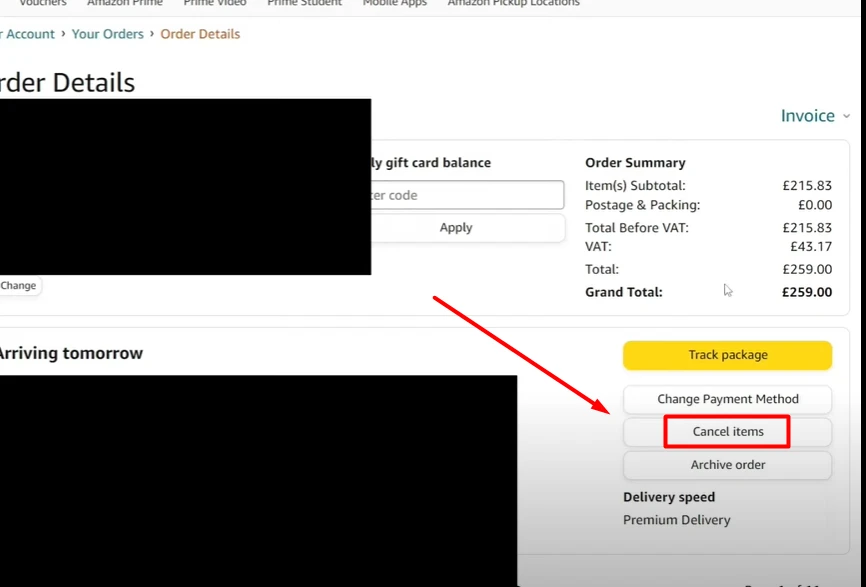
- Then click “Cancel Items”.
On a mobile phone:
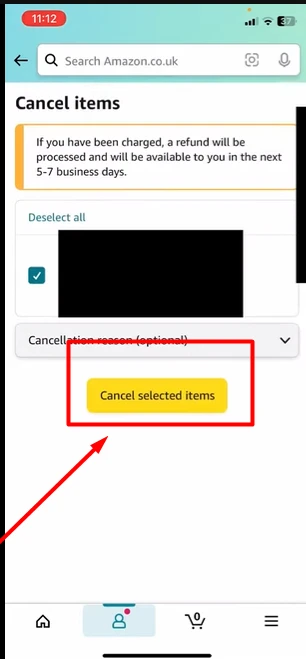
- Tap on the order.
- Then tap “Cancel Order”.
You will now see a list of items in your order. Select the item(s) you want to cancel.
Choose a reason for cancellation from the list (for example: “Ordered by mistake” or “Item no longer needed”).
Then tap or click “Cancel Selected Items.”
That’s it! Your order will be canceled, and you will get a confirmation message.
Final Tips
- Always cancel your order as early as possible.
- If cancellation is not available, use the Amazon return process.
- If you need help, you can always contact Amazon customer support.
This is the easiest way for how to cancel an Amazon order on both the website and the app. We hope this guide helped you! Also learn How to contact Amazon Customer Services.
FAQs About Cancelling Amazon Orders
1. Can I cancel an Amazon order after it is shipped?
Answer:
No, you can’t cancel an Amazon order after it’s shipped. Once the item is on its way, the only option is to wait for delivery and then start a return process. You can do this by going to Your Orders > Return or Replace Items after the product arrives.
How long do I have to cancel an Amazon order?
Answer:
You can cancel an order before it enters the shipping process. There is no exact time, but usually, you have a few hours after placing the order. That’s why it’s important to act fast if you want to cancel.
Will I get a refund if I cancel my Amazon order?
Answer:
Yes, if you cancel the order before it’s shipped, you will get a full refund. Amazon processes refunds quickly. It usually takes 3–5 business days to reflect in your bank account or credit card.
How to know if my Amazon order is successfully cancelled?
Answer:
After cancelling, you will get a confirmation message on your screen and by email. You can also check by going to Your Orders. If the item shows as Cancelled, your cancellation was successful.
Can I cancel a part of my Amazon order?
Answer:
Yes, if your order has multiple items, you can cancel only the items you don’t want. During cancellation, you will see checkboxes. Just select the items you want to cancel and confirm.
Why can’t I cancel my Amazon order?
Answer:
You might not be able to cancel the order because:
- The item is already being packed or shipped
- It’s a third-party seller and they already processed it
- Your internet connection didn’t update the cancellation status properly
Can I cancel an order placed with Amazon Pay Later or EMI?
Answer:
Yes, you can cancel orders even if you used Amazon Pay Later, credit card EMI, or other financing. Once cancelled, any charged amount will be reversed within a few days. Your EMI or billing will also be adjusted or cancelled.
Do I need to pay any charges for cancelling an Amazon order?
Answer:
No, there are no cancellation fees on Amazon. Cancelling an order is 100% free, as long as it hasn’t been shipped.

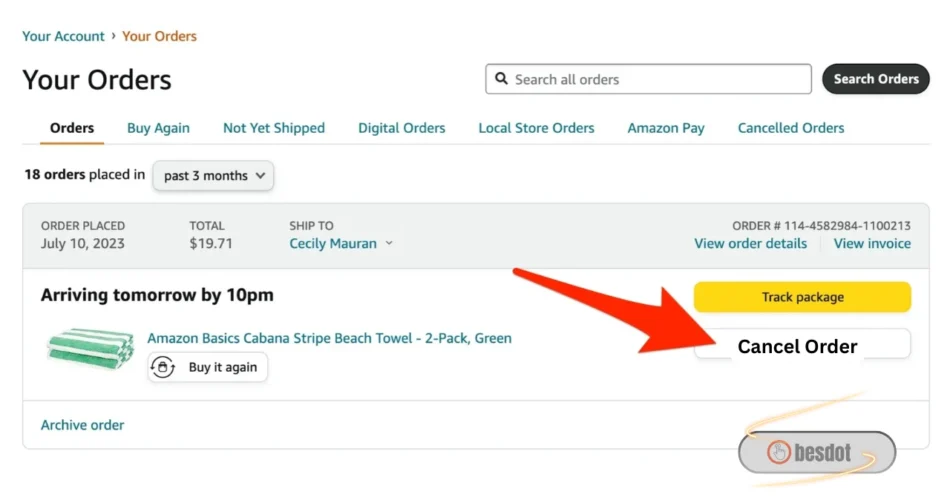
After reading the Besdot blog post, I realized I still had time to cancel a pair of shoes I ordered by mistake. I logged into my Amazon account, went to ‘Your Orders’, and clicked ‘Cancel Items’, just like the guide said. It worked instantly since the item hadn’t shipped yet. I got the refund confirmation within minutes. Super helpful article!
I was in a rush and accidentally ordered the wrong laptop sleeve. I figured I’d just deal with returning it later, but then I came across a helpful blog that walked through how to cancel it directly on Amazon. I followed the steps and, bam—canceled in less than two minutes. Didn’t even need to contact customer support. Super straightforward.
I had added a Bluetooth speaker to my cart during a lightning deal, but changed my mind a few minutes later. I wasn’t sure if canceling would be possible since the deal was expiring, but I quickly searched for help and ended up on a blog that explained how to cancel it from the mobile app. It worked without a hitch, and the money was back in my account the next day.
I had ordered a smartphone expecting it to arrive within two days. However, the delivery date kept getting postponed. Frustrated, I decided to cancel the order. I accessed the Amazon app, went to ‘Your Orders,’ and canceled the item. The process was straightforward, and the refund was processed within a couple of days. It was disappointing to face delays, but the cancellation process was hassle-free.